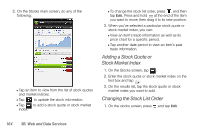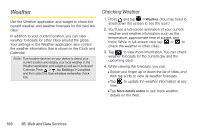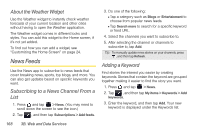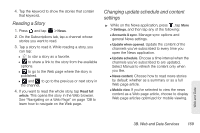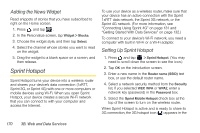HTC EVO View 4G User Manual (Gingerbread) - Page 181
Reading a Story, Changing update schedule and content settings, general News settings.
 |
View all HTC EVO View 4G manuals
Add to My Manuals
Save this manual to your list of manuals |
Page 181 highlights
4. Tap the keyword to show the stories that contain that keyword. Reading a Story 1. Press and tap > News. 2. On the Subscriptions tab, tap a channel whose stories you want to read. 3. Tap a story to read it. While reading a story, you can tap: Ⅲ to star a story as a favorite. Ⅲ to share a link to the story from the available options. Ⅲ to go to the Web page where the story is published. Ⅲ and to go to the previous or next story in the channel. 4. If you want to read the whole story, tap Read full article. This opens the story in the Web browser. See "Navigating on a Web Page" on page 138 to learn how to navigate on the Web page. Changing update schedule and content settings ᮣ While on the News application, press , tap More > Settings, and then tap any of the following: Ⅲ Accounts & sync. Manage sync options and general News settings. Ⅲ Update when opened. Update the content of the channels you've subscribed to every time you open the News application. Ⅲ Update schedule. Choose a time interval when the channels you've subscribed to are updated. Select Manual to refresh the content only when you like. Ⅲ News content. Choose how to read news stories by default: whether as a summary or as a full Web page article. Ⅲ Mobile view. If you've selected to view the news content as a Web page article, choose to display Web page articles optimized for mobile viewing. Web and Data 3B. Web and Data Services 169