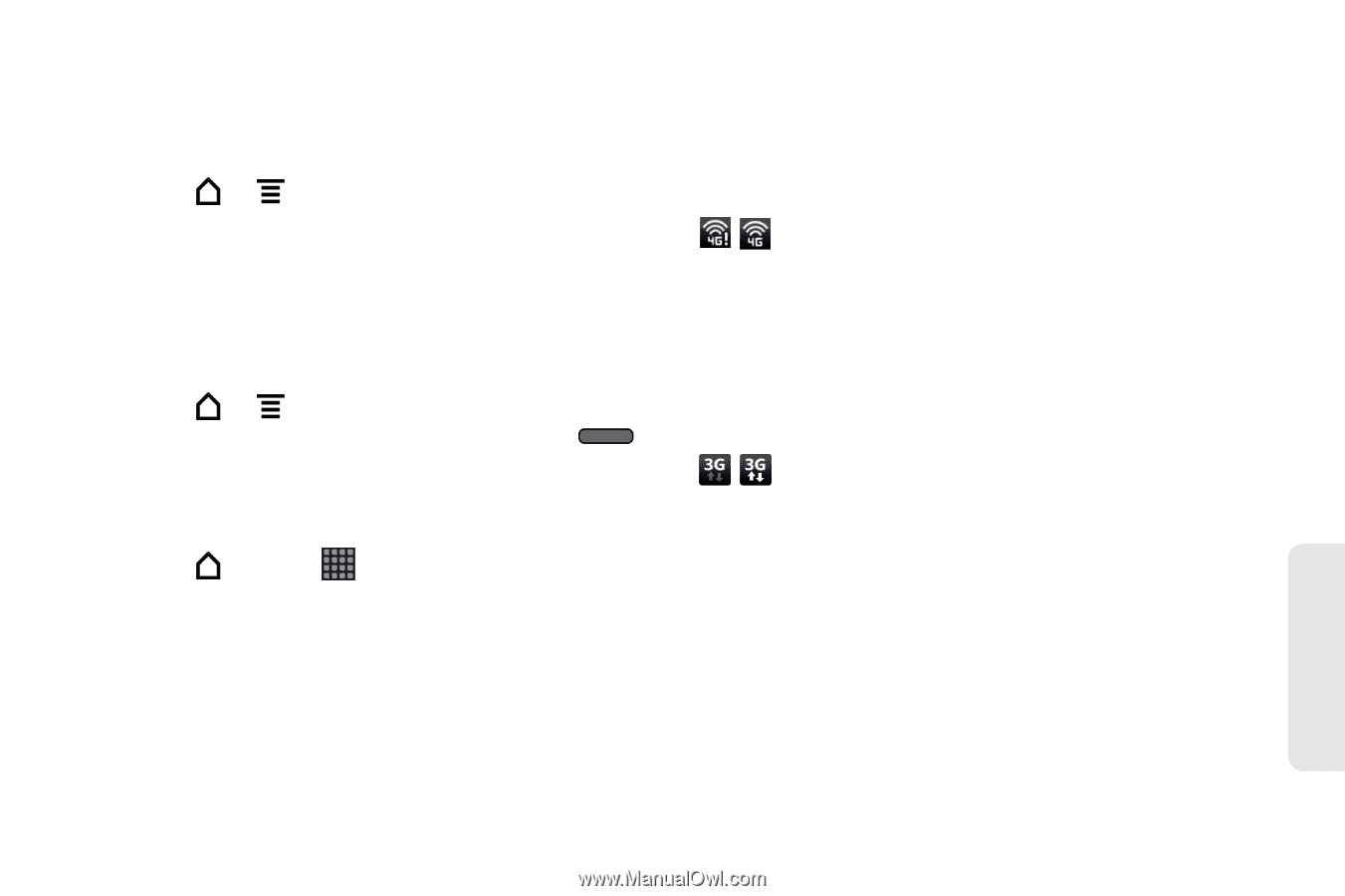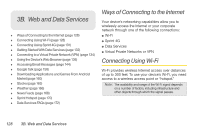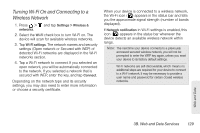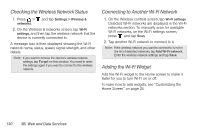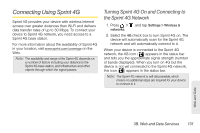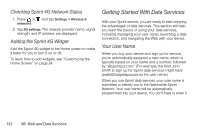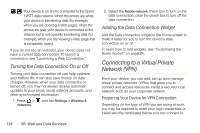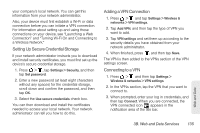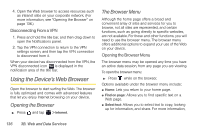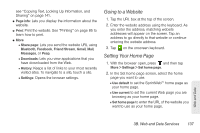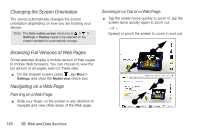HTC EVO View 4G User Manual (Gingerbread) - Page 145
Launching a Web Connection, Data Connection Status and Indicators, Finding Your User Name - tablets
 |
View all HTC EVO View 4G manuals
Add to My Manuals
Save this manual to your list of manuals |
Page 145 highlights
Finding Your User Name If you aren't sure what your user name is, you can easily find it on your device. ᮣ Press > and tap Settings > About tablet > Tablet identity > Current username. Updating Your User Name If you choose to change your user name and select a new one online, you must then update the user name on your device. ᮣ Press > and tap Settings > System updates > Update profile. (To cancel, press before completing the update.) Launching a Web Connection ᮣ Press and tap > Internet. (Your data connection starts and you see the SprintWebSM home page.) Data Connection Status and Indicators Your device displays the current status of your data connection through indicators at the top of the screen. The following symbols are used: When your device is connected to the Sprint 4G network, the 4G icon appears in the status bar and tells you the approximate signal strength (number of bands displayed). When you turn on 4G but the device is not yet connected to the Sprint 4G network, the 4G icon with the exclamation point appears in the status bar. Your device is connected to the high-speed Sprint 3G network (EVDO). When the arrows are white, your device is transferring data (for example, when you are opening a Web page); when the arrows are gray, your device is connected to the network but is not currently transferring data (for example, when you are viewing a Web page that is completely open). In either state, you can receive incoming calls. Web and Data 3B. Web and Data Services 133