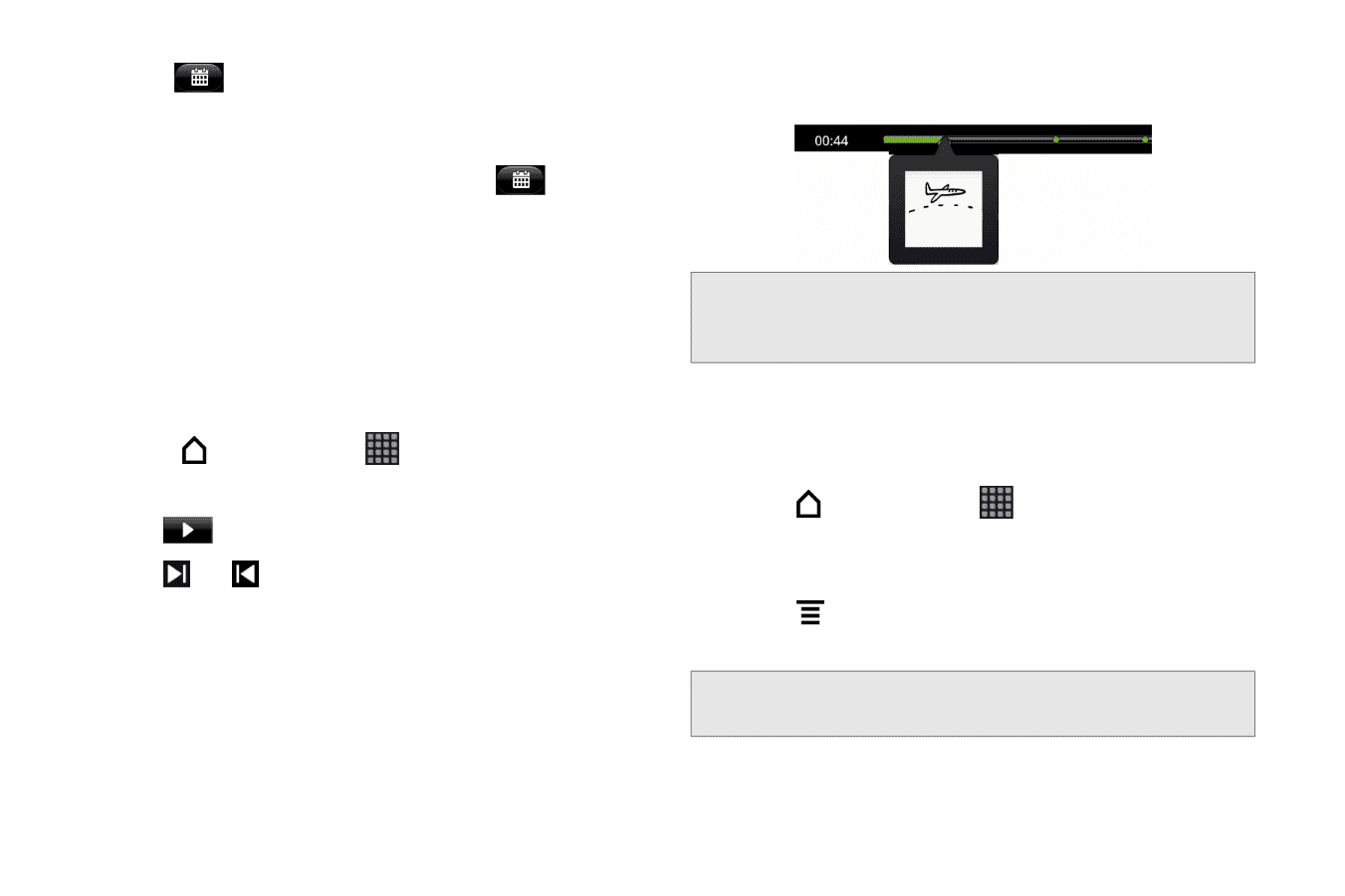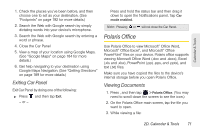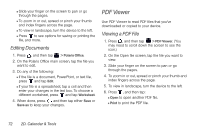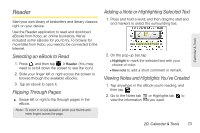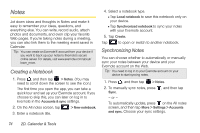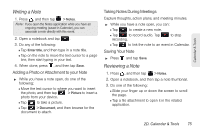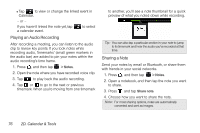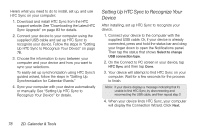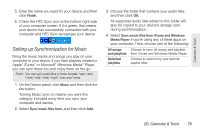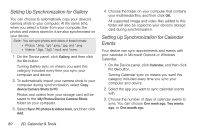HTC EVO View 4G User Manual (Gingerbread) - Page 88
Playing an Audio Recording, Sharing a Note, to go to the next or previous - review
 |
View all HTC EVO View 4G manuals
Add to My Manuals
Save this manual to your list of manuals |
Page 88 highlights
Ⅲ Tap to view or change the linked event in Calendar. - or - If you haven't linked the note yet, tap a calendar event. to select Playing an Audio Recording After recording a meeting, you can listen to the audio clip to review key points. If you took notes while recording audio, 'timemarks' (small green markers in the audio bar) are added to pin your notes within the audio recording's time frame. 1. Press , and then tap > Notes. 2. Open the note where you have recorded voice clip. 3. Tap to play back the audio recording. 4. Tap or to go to the next or previous timemark. When you're moving from one timemark to another, you'll see a note thumbnail for a quick preview of what you noted down while recording. Tip: You can also tap a particular section in your note to jump to its timemark and hear the audio you've recorded at that time. Sharing a Note Send your notes by email or Bluetooth, or share them with friends in your social networks. 1. Press , and then tap > Notes. 2. Open a notebook, and then tap the note you want to share. 3. Press and tap Share note. 4. Choose how you want to share the note. Note: For most sharing options, notes are automatically converted and sent as images. 76 2D. Calendar & Tools