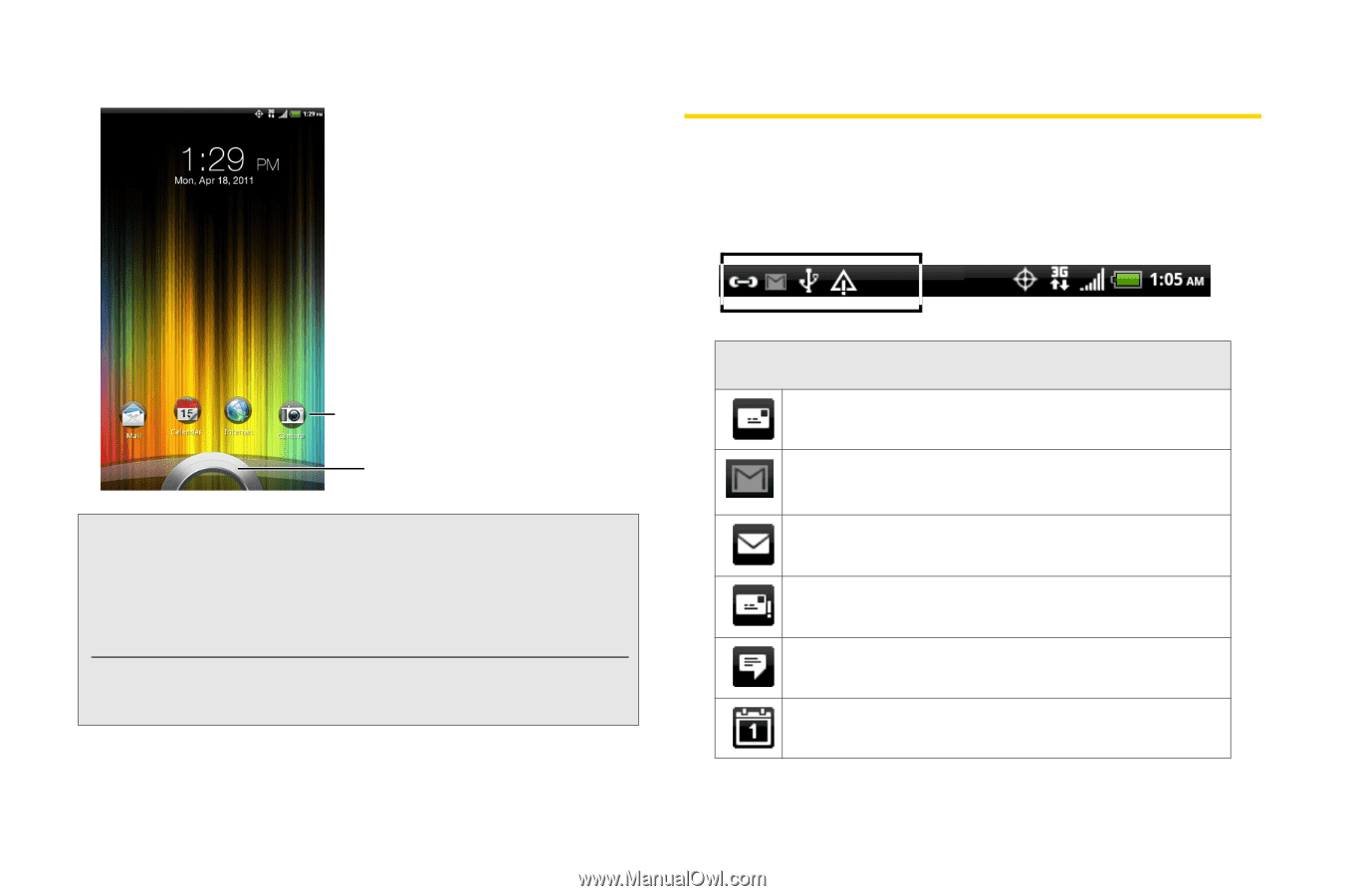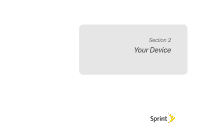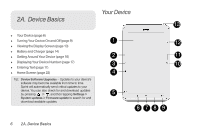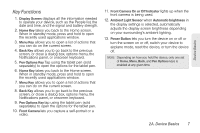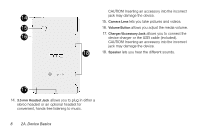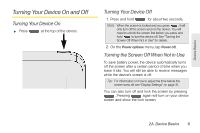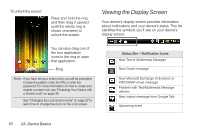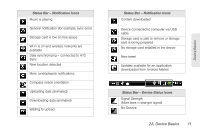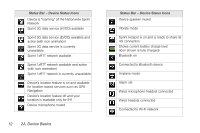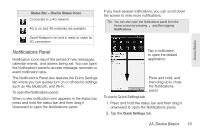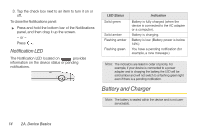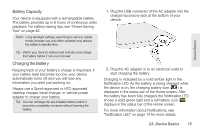HTC EVO View 4G User Manual (Gingerbread) - Page 22
Viewing the Display Screen - problems
 |
View all HTC EVO View 4G manuals
Add to My Manuals
Save this manual to your list of manuals |
Page 22 highlights
To unlock the screen: Press and hold the ring and then drag it upward (until the whole ring is shown onscreen) to unlock the screen. Viewing the Display Screen Your device's display screen provides information about notifications and your device's status. This list identifies the symbols you'll see on your device's display screen: You can also drag one of the four application icons to the ring to open that application. Ring Note: If you have set up a screen lock, you will be prompted to draw the pattern, enter the PIN, or enter the password. For more information on how to create and enable a screen lock, see "Protecting Your Device with a Screen Lock" on page 35. See "Changing the Lock Screen Icons" on page 27 to learn how to change the icons on the Lock screen. Status Bar - Notification Icons New Text or Multimedia Message New Gmail message New Microsoft Exchange ActiveSync or POP3/IMAP email message Problem with Text/Multimedia Message delivery New instant message from Google Talk Upcoming event 10 2A. Device Basics