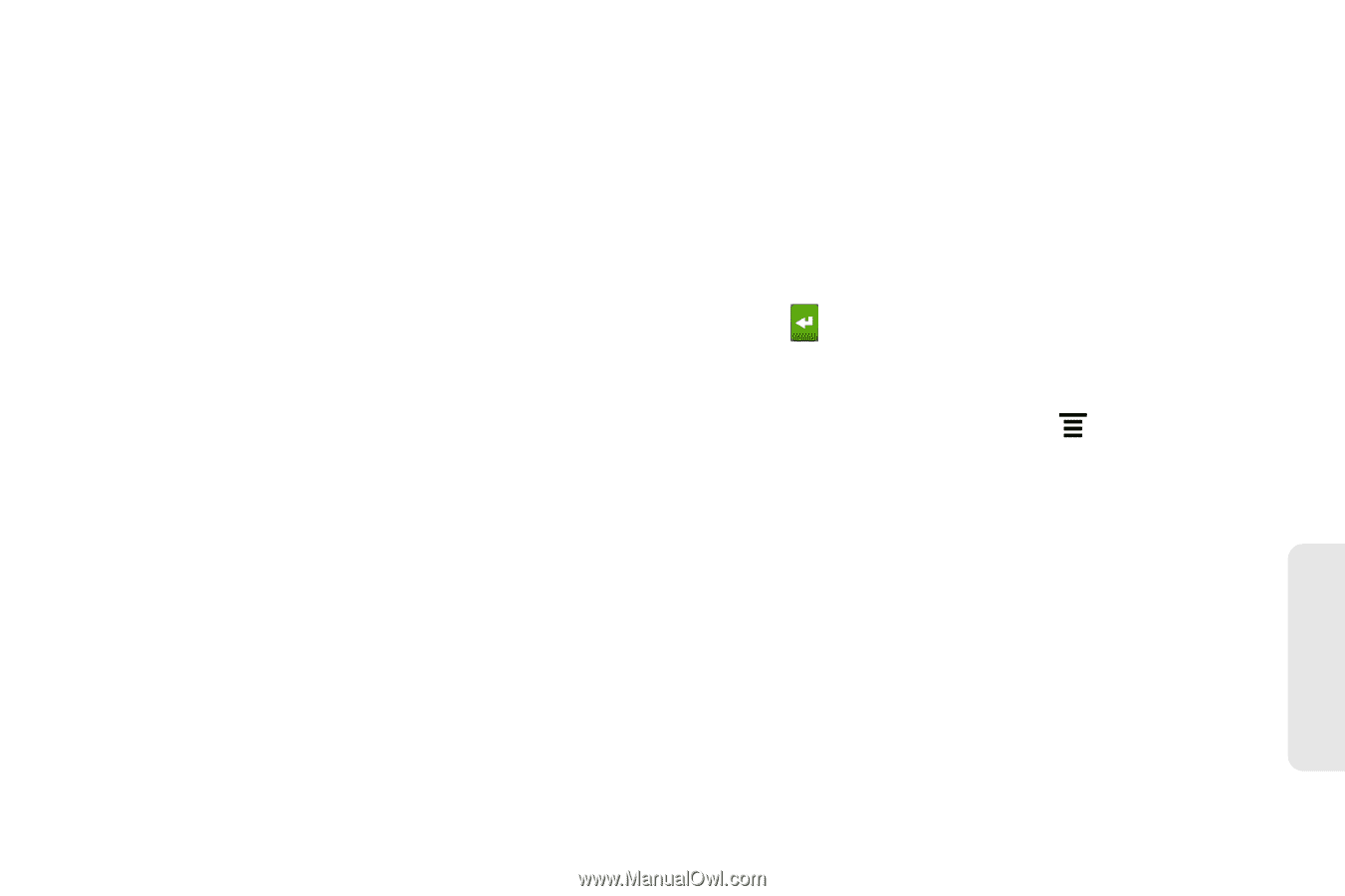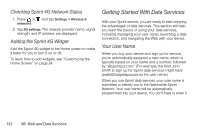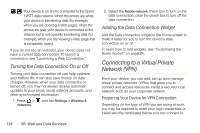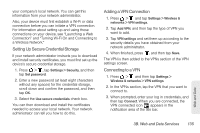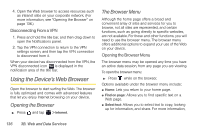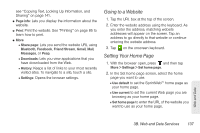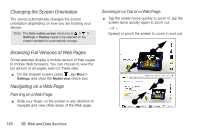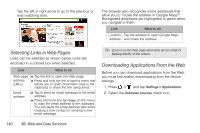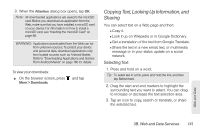HTC EVO View 4G User Manual (Gingerbread) - Page 149
Going to a Website, Setting Your Home
 |
View all HTC EVO View 4G manuals
Add to My Manuals
Save this manual to your list of manuals |
Page 149 highlights
see "Copying Text, Looking Up Information, and Sharing" on page 141. ⅷ Page info: Lets you display the information about the website. ⅷ Print: Print the website. See "Printing" on page 85 to learn how to print. ⅷ More Ⅲ Share page: Lets you send the website URL using Bluetooth, Facebook, Friend Stream, Gmail, Mail, Messages, or Peep. Ⅲ Downloads: Lets you view applications that you have downloaded from the Web. Ⅲ History: Keeps a list of links to your most recently visited sites. To navigate to a site, touch a site. Ⅲ Settings: Opens the browser settings. Going to a Website 1. Tap the URL box at the top of the screen. 2. Enter the website address using the keyboard. As you enter the address, matching website addresses will appear on the screen. Tap an address to go directly to that website or continue entering the website address. 3. Tap on the onscreen keyboard. Setting Your Home Page 1. With the browser open, press and then tap More > Settings > Set home page. 2. In the Set home page screen, select the home page you want to use. Ⅲ Use default to set the SprintWebSM home page as your home page. Ⅲ Use current to set the current Web page you are browsing as your home page. Ⅲ Set home page to enter the URL of the website you want to use as your home page. Web and Data 3B. Web and Data Services 137