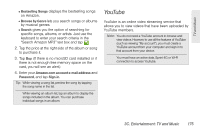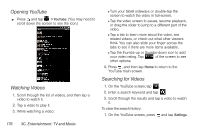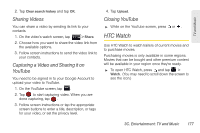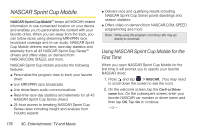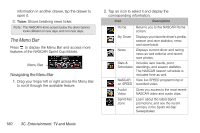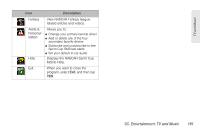HTC EVO View 4G User Manual (Gingerbread) - Page 188
Opening YouTube, Watching Videos, Searching for Videos - tablet parts
 |
View all HTC EVO View 4G manuals
Add to My Manuals
Save this manual to your list of manuals |
Page 188 highlights
Opening YouTube ᮣ Press and tap > YouTube. (You may need to scroll down the screen to see the icon.) Watching Videos 1. Scroll through the list of videos, and then tap a video to watch it. 2. Tap a video to play it. 3. While watching a video: Ⅲ Turn your tablet sideways or double-tap the screen to watch the video in full-screen. Ⅲ Tap the video screen to pause, resume playback, or drag the slider to jump to a different part of the video. Ⅲ Tap a tab to learn more about the video, see related videos, or check out what other viewers think. You can also slide your finger across the tabs to see if there are more items available. Ⅲ Tap the thumbs-up or thumbs-down icon to add your video rating. Tap of the screen to see other options. 4. Press , and then tap Home to return to the YouTube main screen. Searching for Videos 1. On the YouTube screen, tap . 2. Enter a search keyword and tap . 3. Scroll through the results and tap a video to watch it. To clear the search history: 1. On the YouTube screen, press and tap Settings. 176 3C. Entertainment: TV and Music