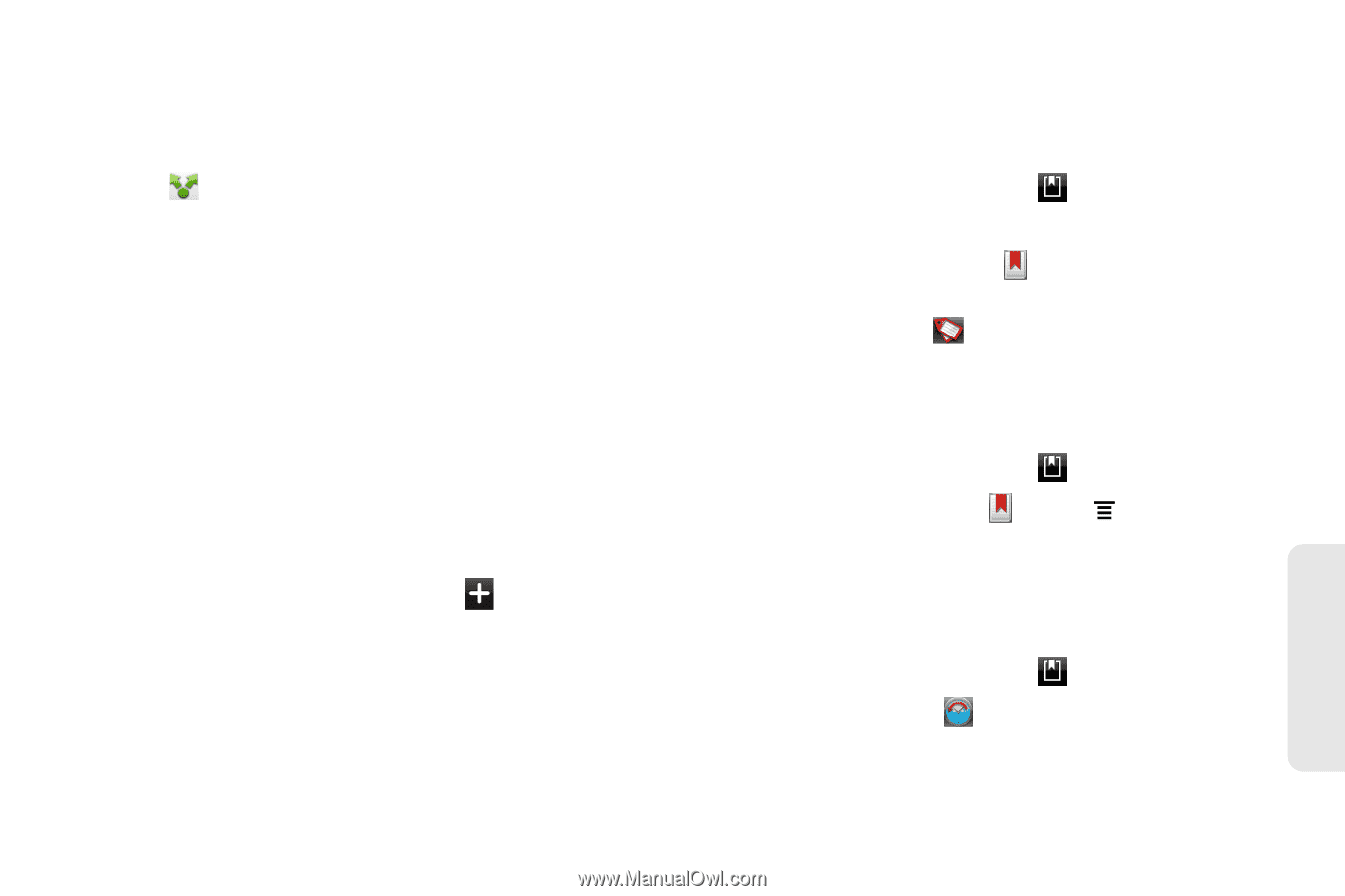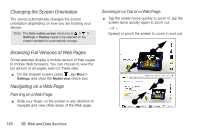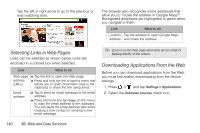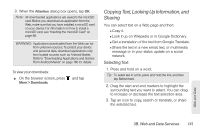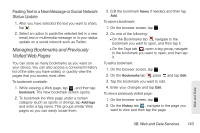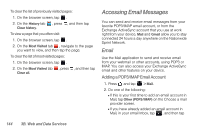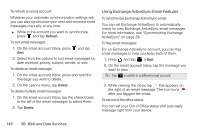HTC EVO View 4G User Manual (Gingerbread) - Page 155
Managing Bookmarks and Previously Visited Web s, Pasting Text in a New Message or Social Network
 |
View all HTC EVO View 4G manuals
Add to My Manuals
Save this manual to your list of manuals |
Page 155 highlights
Pasting Text in a New Message or Social Network Status Update 1. After you have selected the text you want to share, tap . 2. Select an option to paste the selected text in a new email, text or multimedia message or in your status update on a social network such as Twitter. Managing Bookmarks and Previously Visited Web Pages You can store as many bookmarks as you want on your device. You can also access a convenient History list of the sites you have visited, or quickly view the pages that you access most often. To bookmark a website: 1. While viewing a Web page, tap , and then tap bookmark. The New bookmark screen opens. 2. To bookmark the Web page under a certain category (such as sports or dining), tap Add tags and enter a tag name. This groups similar Web pages so you can easily locate them 3. Edit the bookmark Name if needed, and then tap Add. To open a bookmark: 1. On the browser screen, tap . 2. Do one of the following: Ⅲ On the Bookmarks tab , navigate to the bookmark you want to open, and then tap it. Ⅲ On the Tags tab , open a tag group, navigate to the bookmark you want to open, and then tap it. To edit a bookmark: 1. On the browser screen, tap . 2. On the Bookmarks tab , press and tap Edit. 3. Tap the bookmark you want to edit. 4. Enter your changes and tap Edit. To view a previously visited page: 1. On the browser screen, tap . 2. On the History tab , navigate to the page you want to view and then tap the page. Web and Data 3B. Web and Data Services 143