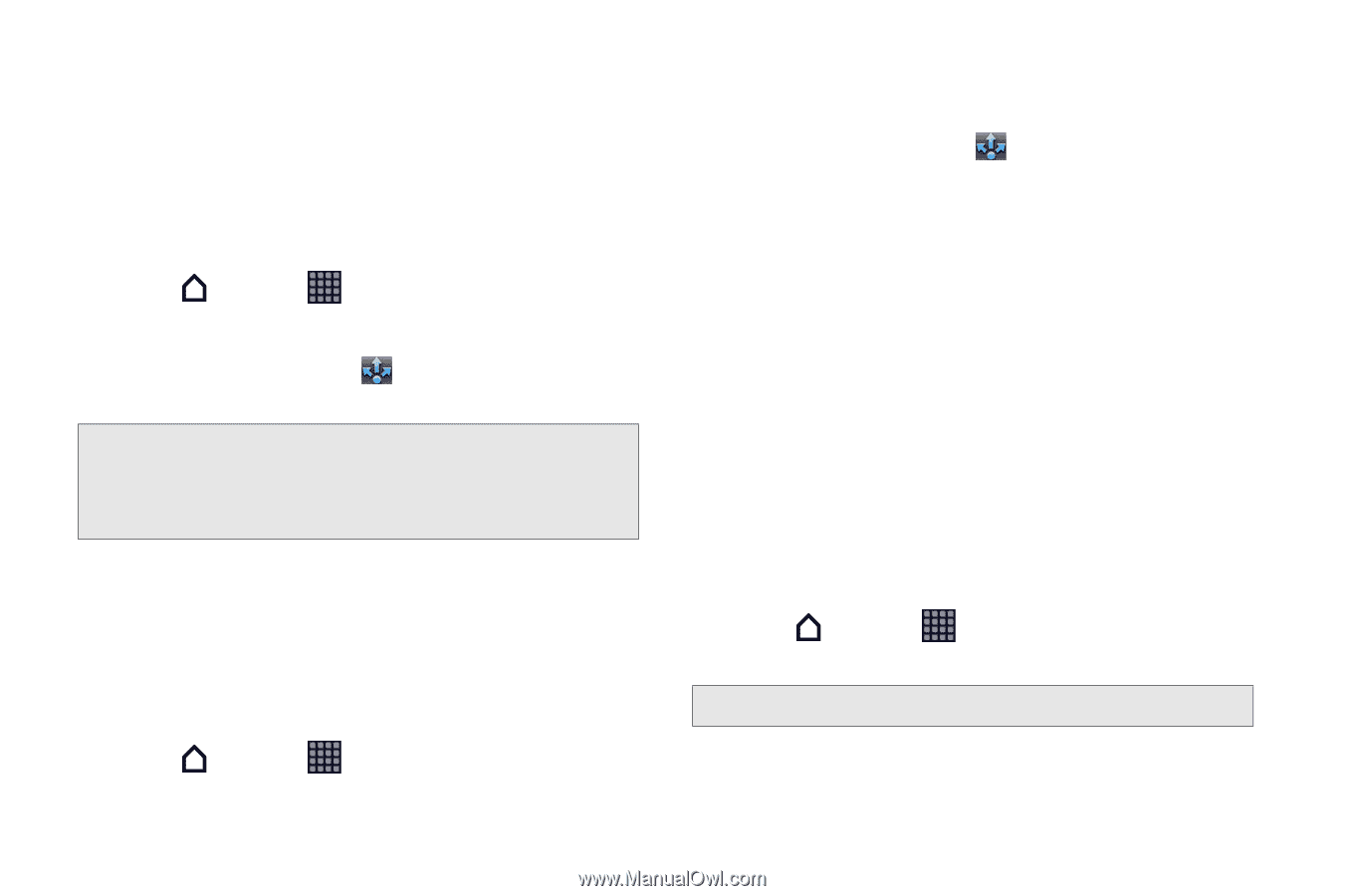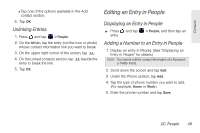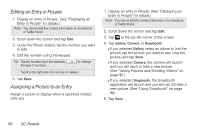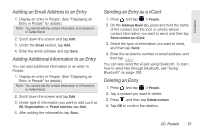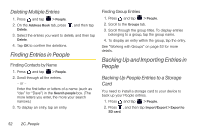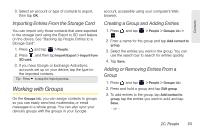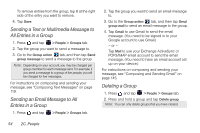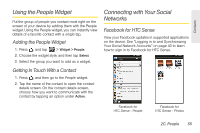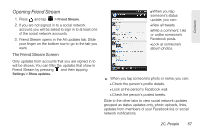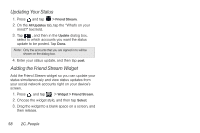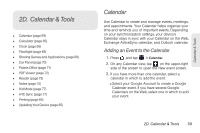HTC EVO View 4G User Manual (Gingerbread) - Page 66
Sending a Text or Multimedia Message to All Entries in a Group, Sending an Email Message to All
 |
View all HTC EVO View 4G manuals
Add to My Manuals
Save this manual to your list of manuals |
Page 66 highlights
To remove entries from the group, tap X at the right side of the entry you want to remove. 4. Tap Save. Sending a Text or Multimedia Message to All Entries in a Group 1. Press and tap > People > Groups tab. 2. Tap the group you want to send a message to. 3. Go to the Group action tab, and then tap Send group message to send a message to the group. Note: Depending on your account, you may be charged per group member for each message sent. For example, if you send a message to a group of five people, you will be charged for five messages. For instructions on composing and sending your message, see "Composing Text Messages" on page 119. Sending an Email Message to All Entries in a Group 1. Press and tap > People > Groups tab. 2. Tap the group you want to send an email message to. 3. Go to the Group action tab, and then tap Send group mail to send an email message to the group. 4. Tap Gmail to use Gmail to send the email message. (You need to be signed in to your Google account to use Gmail.) - or - Tap Mail to use your Exchange ActiveSync or POP3/IMAP email account to send the email message. (You need to have an email account set up on your device.) For instructions on composing and sending your message, see "Composing and Sending Email" on page 145. Deleting a Group 1. Press and tap > People > Groups tab. 2. Press and hold a group and tap Delete group. Note: You can only delete groups that you have created. 54 2C. People