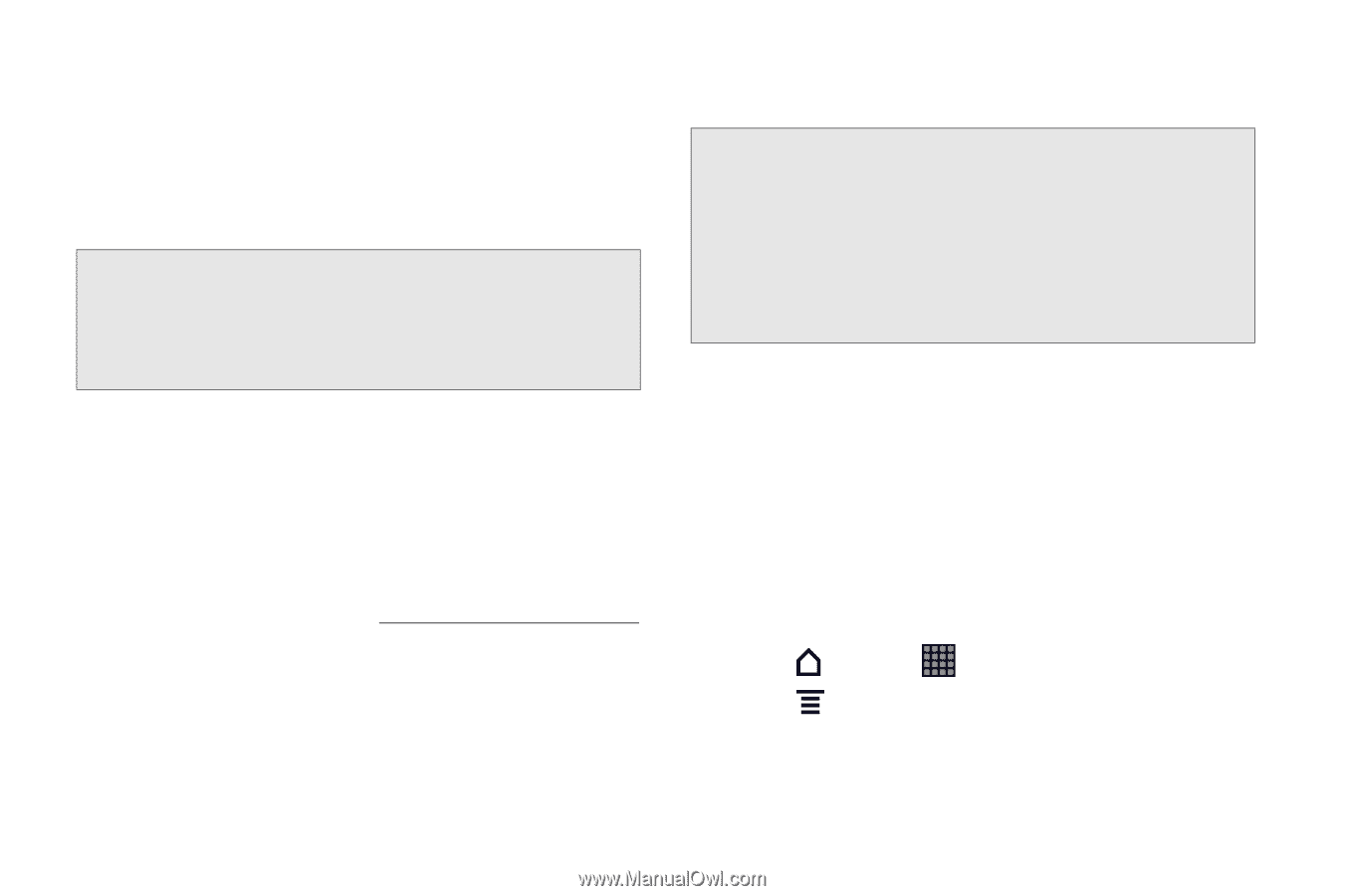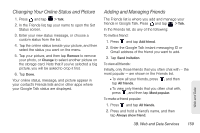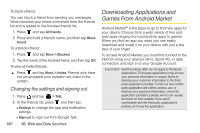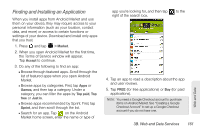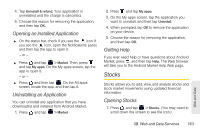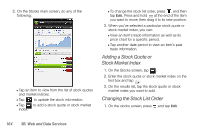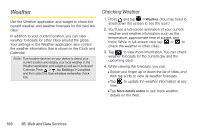HTC EVO View 4G User Manual (Gingerbread) - Page 174
Creating a Google Checkout Account, Requesting a Refund for a Paid Application, Android Market.
 |
View all HTC EVO View 4G manuals
Add to My Manuals
Save this manual to your list of manuals |
Page 174 highlights
6. If you agree to the conditions, tap OK to begin downloading and installing the app. If you selected a paid application, after tapping OK, you're redirected to the Google Checkout screen to pay for the application before it's downloaded to your device. WARNING: Read it carefully! Be especially cautious with applications that have access to many functions or a significant amount of your data. Once you tap OK on this screen, you are responsible for the results of using this item on your device. Creating a Google Checkout Account You must have a Google Checkout account associated with your Google Account to purchase items from Android Market. Do one of the following: ᮣ On your computer, go to http://checkout.google.com to create a Google Checkout account. - or - The first time you use your device to buy an item from Android Market, you're prompted to enter your billing information to set up a Google Checkout account. WARNING: When you've used Google Checkout once to purchase an application from Android Market, the device remembers your password, so you don't need to enter it the next time. For this reason, you should secure your device to prevent others from using it without your permission. (For more information, see "Security Settings" on page 35.) Requesting a Refund for a Paid Application If you are not satisfied with an application, you can ask for a refund within 15 minutes of the purchase. Your credit card is not charged and the application is uninstalled from your device. If you change your mind, you can install the application again, but you can't request a refund a second time. 1. Press and tap > Market. 2. Press and tap My apps. 3. Tap the application to uninstall for a refund. The details screen for the application opens. 162 3B. Web and Data Services