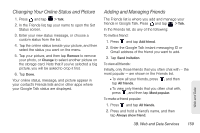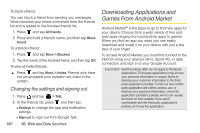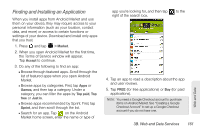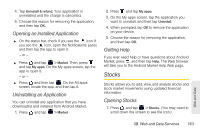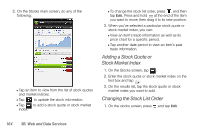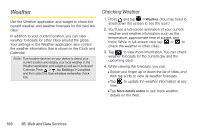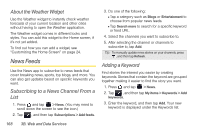HTC EVO View 4G User Manual (Gingerbread) - Page 175
Opening an Installed Application, Uninstalling an Application, Getting Help, Stocks, Opening Stocks
 |
View all HTC EVO View 4G manuals
Add to My Manuals
Save this manual to your list of manuals |
Page 175 highlights
4. Tap Uninstall & refund. Your application is uninstalled and the charge is cancelled. 5. Choose the reason for removing the application, and then tap OK. Opening an Installed Application ᮣ On the status bar, check if you see the icon. If you see the icon, open the Notifications panel, and then tap the app to open it. - or - ᮣ Press and tap > Market. Then, press and tap My apps. On the My apps screen, tap the app to open it. - or - ᮣ Press and then tap . On the All apps screen, locate the app, and then tap it. Uninstalling an Application You can uninstall any application that you have downloaded and installed from Android Market. 1. Press and tap > Market. 2. Press and tap My apps. 3. On the My apps screen, tap the application you want to uninstall, and then tap Uninstall. 4. When prompted, tap OK to remove the application on your device. 5. Choose the reason for removing the application, and then tap OK. Getting Help If you ever need help or have questions about Android Market, press , and then tap Help. The Web browser will take you to the Android Market Help Web page. Stocks Stocks allows you to add, view, and analyze stocks and stock market movements using updated financial information. Opening Stocks 1. Press and tap > Stocks. (You may need to scroll down the screen to see the icon.) Web and Data 3B. Web and Data Services 163