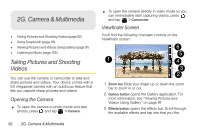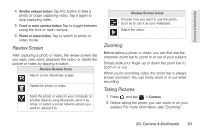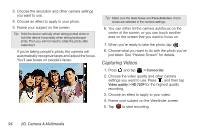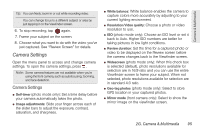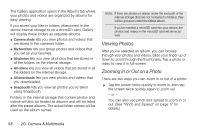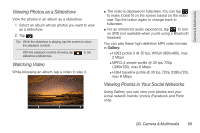HTC EVO View 4G User Manual (Gingerbread) - Page 109
Viewing or Editing a Photo in Full-screen Mode, Viewing Pictures and Videos Using Gallery
 |
View all HTC EVO View 4G manuals
Add to My Manuals
Save this manual to your list of manuals |
Page 109 highlights
Camera & Multimedia Note: Snapbooth counts down before taking the shot. To cancel the shot, tap . After taking your photo, you can choose to share it or just delete it if you want to take another shot. Your photo is then displayed as a thumbnail on the screen. Tap the thumbnail to view it in full-screen or edit it. Note: You can use Gallery to view the photos you've taken. Go to the Snapbooth album in Gallery to view them. Viewing or Editing a Photo in Full-screen Mode ⅷ While viewing a photo in full-screenmode, swipe your finger left or right across the screen to go through the other photos you've taken. ⅷ Tap anywhere on the screen and then choose what to do with the current photo. Ⅲ Edit the photo. You can crop, rotate, or add effects. Ⅲ Share the photo. You can send it in an email, upload to Facebook, and more. Ⅲ Delete the photo. Ⅲ Open other albums or folders to view. Ⅲ Take a new photo. ⅷ You can also zoom in or out of a photo. Viewing Pictures and Videos Using Gallery Using the Gallery application, you can view photos and watch videos that you've taken with your device's camera, downloaded, or copied onto your storage card. You can also take a look at your photos and your friends' photos that are on your social networks (Facebook and Flickr only). For photos that are on device's internal storage or storage card, you can do basic editing such as rotating and cropping. You can also easily make a photo as your contact picture or wallpaper and share photos with your friends. Opening Gallery ᮣ Press and tap > Gallery. 2G. Camera & Multimedia 97