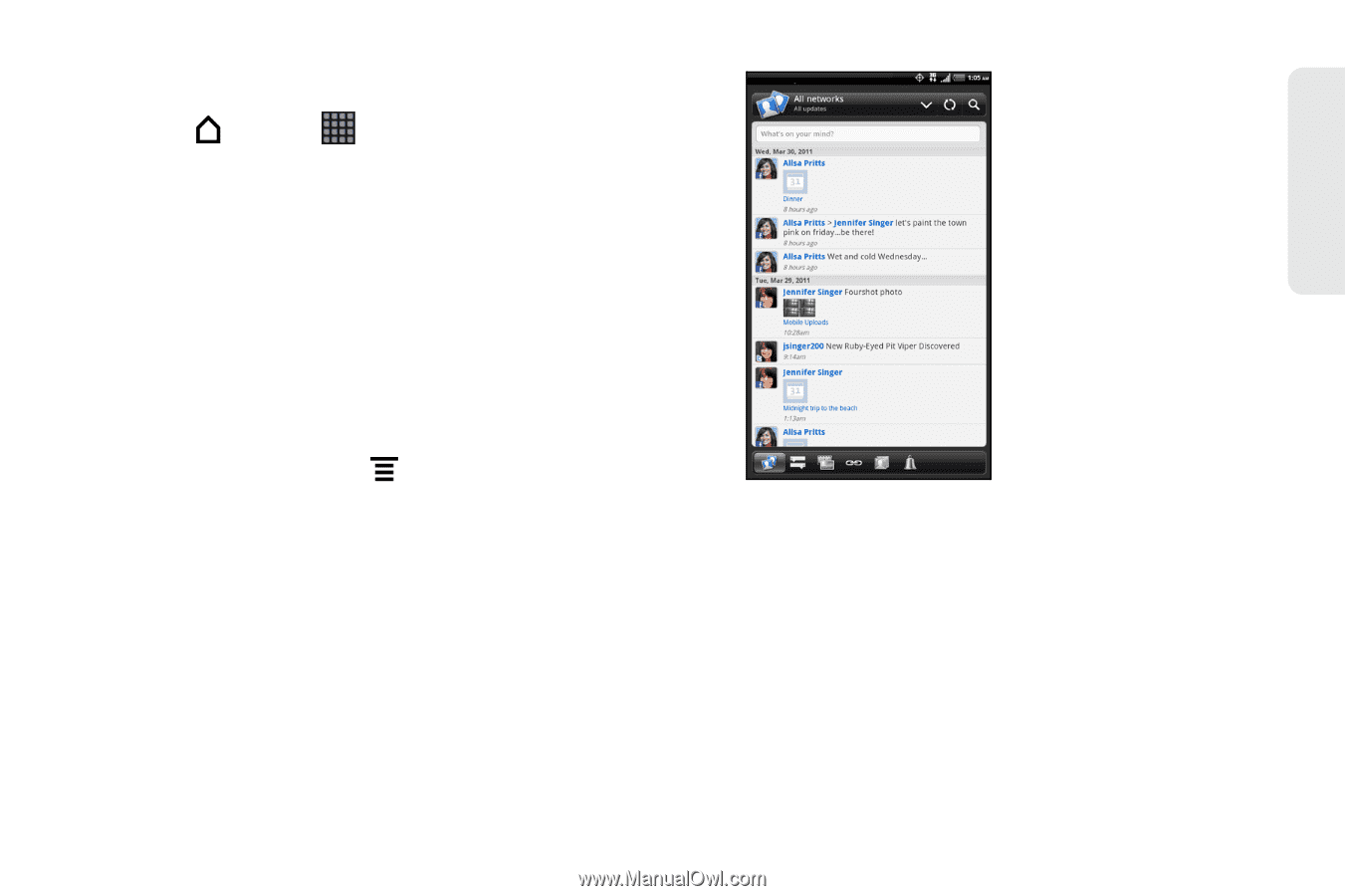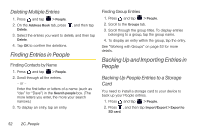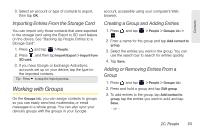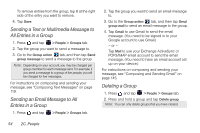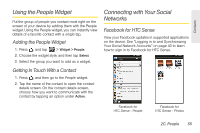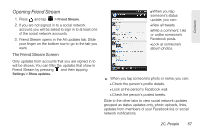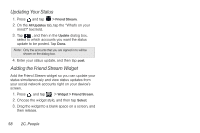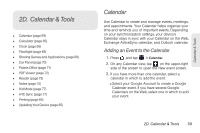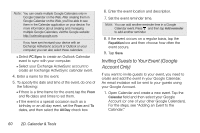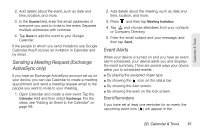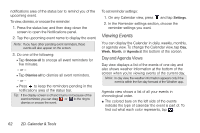HTC EVO View 4G User Manual (Gingerbread) - Page 69
Opening Friend Stream, The Friend Stream Screen
 |
View all HTC EVO View 4G manuals
Add to My Manuals
Save this manual to your list of manuals |
Page 69 highlights
Contacts Opening Friend Stream 1. Press and tap > Friend Stream. 2. If you are not signed in to a social network account, you will be asked to sign in to at least one of the social network accounts. 3. Friend Stream opens in the All updates tab. Slide your finger on the bottom row to go to the tab you want. The Friend Stream Screen Only updates from accounts that you are signed in to will be shown. You can filter the updates that show in Friend Stream by pressing and then tapping Settings > Show updates. ᮣWhen you tap someone's status update, you can: ⅢView all tweets. ⅢWrite a comment. Like or unlike someone's Facebook posts. ⅢLook at someone's album photos. ᮣ When you tap someone's photo or name, you can: Ⅲ Check the person's profile details. Ⅲ Look at the person's Facebook wall. Ⅲ Check the person's posted tweets. Slide to the other tabs to view social network updates grouped as status updates only, photo uploads, links, updates from members of your Facebook list, or social network notifications. 2C. People 57