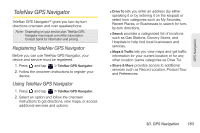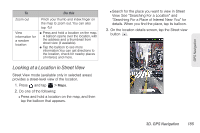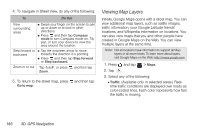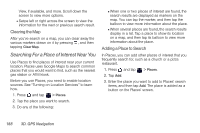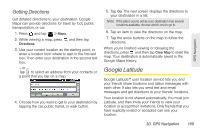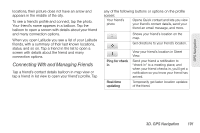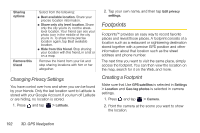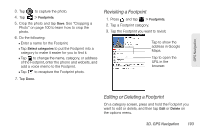HTC EVO View 4G User Manual (Gingerbread) - Page 200
Searching For a Place of Interest Near You, Clearing the Map, Adding a Place to Search
 |
View all HTC EVO View 4G manuals
Add to My Manuals
Save this manual to your list of manuals |
Page 200 highlights
View, if available, and more. Scroll down the screen to view more options. Ⅲ Swipe left or right across the screen to view the information for the next or previous search result. Clearing the Map After you've search on a map, you can clear away the various markers drawn on it by pressing , and then tapping Clear Map. Searching For a Place of Interest Near You Use Places to find places of interest near your current location. Places uses Google Maps to search common places that you would want to find, such as the nearest gas station or ATM kiosk. Before you use Places, you need to enable location sources. See "Turning on Location Services" to learn how. 1. Press and tap > Places. 2. Tap the place you want to search. 3. Do any of the following: Ⅲ When one or two places of interest are found, the search results are displayed as markers on the map. You can tap the marker, and then tap the balloon to view more information about the place. Ⅲ When several places are found, the search results display in a list. Tap a place to show its location on a map, and then tap its balloon to view more information about the place. Adding a Place to Search In Places, you can add other places of interest that you frequently search for, such as a church or a pizza restaurant. 1. Press and tap > Places. 2. Tap Add. 3. Enter the place you want to add to Places' search items, and then tap Add. The place is added as a button on the Places' screen. 188 3D. GPS Navigation