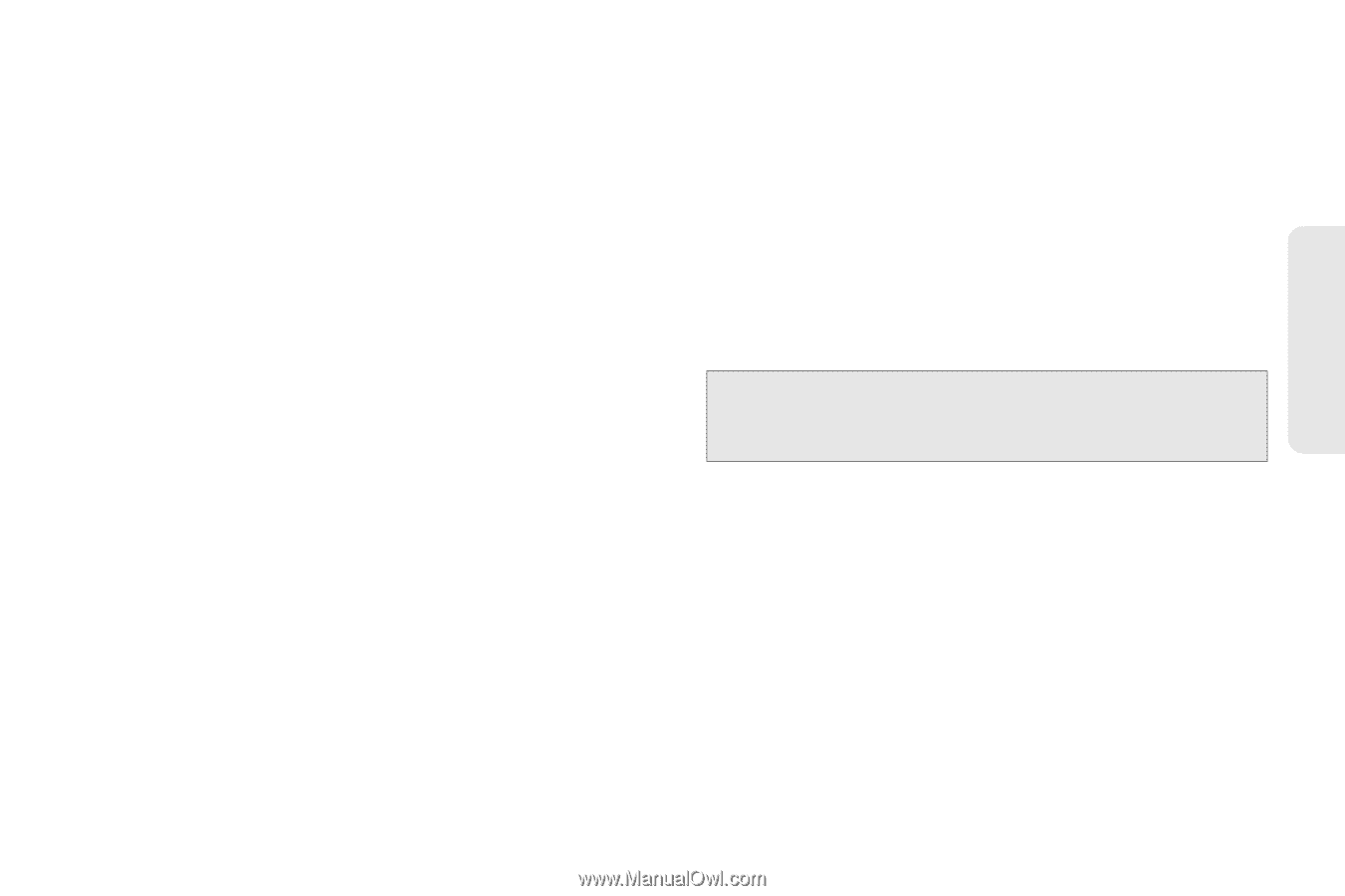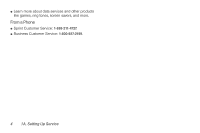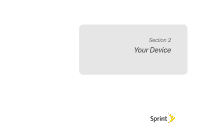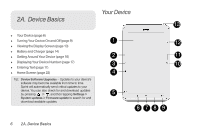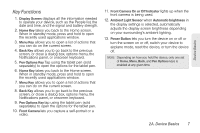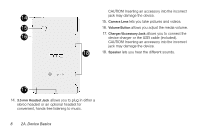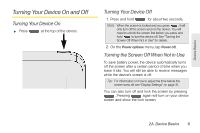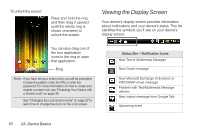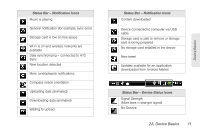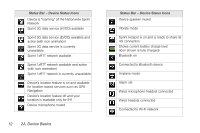HTC EVO View 4G User Manual (Gingerbread) - Page 19
Key Functions, 2A. Device Basics - tablet
 |
View all HTC EVO View 4G manuals
Add to My Manuals
Save this manual to your list of manuals |
Page 19 highlights
Device Basics Key Functions 1. Display Screen displays all the information needed to operate your device, such as the People list, the date and time, and the signal and battery strength. 2. Home Key takes you back to the Home screen. When in standby mode, press and hold to open the recently used applications window. 3. Menu Key allows you to open a list of actions that you can do on the current screen. 4. Back Key allows you to go back to the previous screen, or close a dialog box, options menu, the Notifications panel, or onscreen keyboard. 5. Pen Options Key Tap using the tablet pen (sold separately) to open the options for the tablet pen. 6. Home Key takes you back to the Home screen. When in standby mode, press and hold to open the recently used applications window. 7. Menu Key allows you to open a list of actions that you can do on the current screen. 8. Back Key allows you to go back to the previous screen, or close a dialog box, options menu, the Notifications panel, or onscreen keyboard. 9. Pen Options Key tap using the tablet pen (sold separately) to open the options for the tablet pen. 10. Front Camera lets you capture a self-portrait or a video. 11. Front Camera On or Off Indicator lights up when the front camera is being used. 12. Ambient Light Sensor when Automatic brightness in the display settings is selected, automatically adjusts the display screen brightness depending on your surrounding's ambient lighting. 13. Power Button lets you turn the device on or off or turn the screen on or off, switch your device to airplane mode, reset the device, or turn the device off. Note: Depending on how you hold the device, only one set of Home, Menu, Back, and Pen Options keys is enabled at any given time. 2A. Device Basics 7