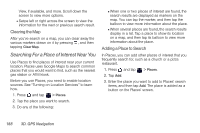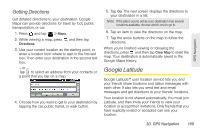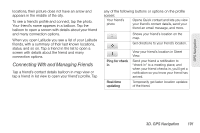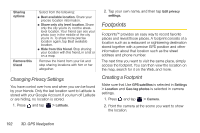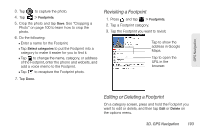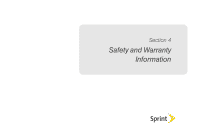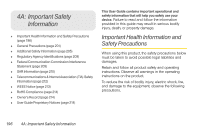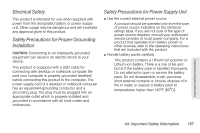HTC EVO View 4G User Manual (Gingerbread) - Page 204
Changing Privacy Settings, Footprints, Creating a Footprint
 |
View all HTC EVO View 4G manuals
Add to My Manuals
Save this manual to your list of manuals |
Page 204 highlights
Sharing options Remove this friend Select from the following: ⅷ Best available location. Share your precise location information. ⅷ Share only city level location. Share only the city you're in, not the streetlevel location. Your friend can see your photo icon in the middle of the city you're in. To share more precise location again, tap Best available location. ⅷ Hide from this friend. Stop sharing your location with this friend, in a list or on a map. Remove the friend from your list and stop sharing locations with him or her altogether. Changing Privacy Settings You have control over how and when you can be found by your friends. Only the last location sent to Latitude is stored with your Google Account. If you turn off Latitude or are hiding, no location is stored. 1. Press and tap > Latitude. 2. Tap your own name, and then tap Edit privacy settings. Footprints Footprints™ provides an easy way to record favorite places and revisit those places. A footprint consists of a location such as a restaurant or sightseeing destination stored together with a precise GPS position and other information about that location such as the street address and phone number. The next time you want to visit the same place, simply access the footprint. You can then view the location on the map, search for it on the Web, and more. Creating a Footprint Make sure that Use GPS satellites is selected in Settings > Location and Geo-tag photos is selected in camera settings. 1. Press and tap > Camera. 2. Point the camera at the scene you want to show the location. 192 3D. GPS Navigation