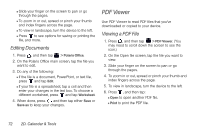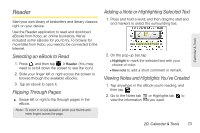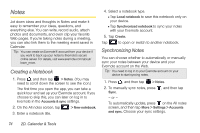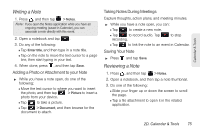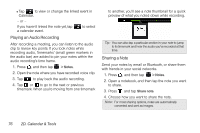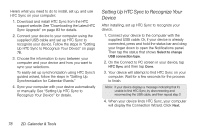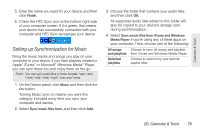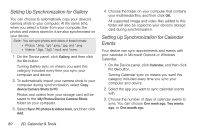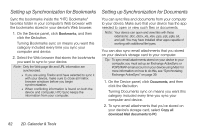HTC EVO View 4G User Manual (Gingerbread) - Page 89
Kid Mode, Setting Your Kid Mode Options, Closing Kid Mode, HTC Sync - roms
 |
View all HTC EVO View 4G manuals
Add to My Manuals
Save this manual to your list of manuals |
Page 89 highlights
Calendar & Tools Kid Mode HTC Sync Afraid that your kids might wander off to inappropriate websites or damage your important work files while using the device? Use Kid Mode and let your children enjoy fun games, art, and books that are right for their age. Note: To learn more about Kid Mode, visit www.zoodles.com. To use Zoodles Kid Mode, you need to be connected to the Internet and have a Zoodles™ account. Setting Your Kid Mode Options 1. Press , and then tap > Kid Mode. 2. On the Zoodles main screen, press , and then tap Settings. 3. With your finger, confirm the action by drawing the letter Z on the screen. Closing Kid Mode ᮣ Press twice, and then confirm your action by drawing the letter Z with your finger. With HTC Sync™ you can: ⅷ Synchronize contacts between Microsoft Outlook, Outlook Express, or Windows Address Book contacts on your computer and your device. ⅷ Sync your calendar events between the Outlook or Windows Calendar on your computer and your device. ⅷ Bring your photos, videos, documents, songs, and playlists from your computer to your device so you can enjoy them on the go. ⅷ Easily import your captured photos and videos from your device to your computer. ⅷ Sync bookmarks in the HTC Bookmarks favorites folder on your computer and all bookmarks stored on your device's Web browser. ⅷ Install third-party mobile apps (not downloaded from Android Market) from your computer. ⅷ Back up and sync information from your device to your computer before you do a factory reset or a software (ROM) upgrade of your device. 2D. Calendar & Tools 77