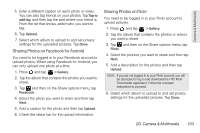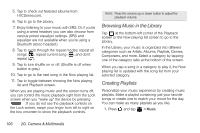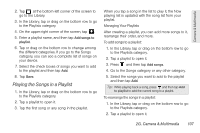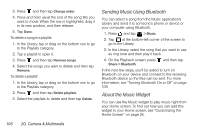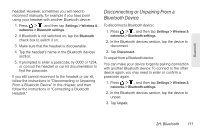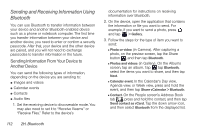HTC EVO View 4G User Manual (Gingerbread) - Page 119
Playing the Songs in a Playlist, When you tap a song in the list to play it, the Now
 |
View all HTC EVO View 4G manuals
Add to My Manuals
Save this manual to your list of manuals |
Page 119 highlights
Camera & Multimedia 2. Tap at the bottom-left corner of the screen to go to the Library. 3. In the Library, tap or drag on the bottom row to go to the Playlists category. 4. On the upper-right corner of the screen, tap . 5. Enter a playlist name, and then tap Add songs to playlist. 6. Tap or drag on the bottom row to change among the different categories. If you go to the Songs category, you can see a complete list of songs on your device. 7. Select the check boxes of songs you want to add to the playlist and then tap Add. 8. Tap Save. Playing the Songs in a Playlist 1. In the Library, tap or drag on the bottom row to go to the Playlists category. 2. Tap a playlist to open it. 3. Tap the first song or any song in the playlist. When you tap a song in the list to play it, the Now playing list is updated with the song list from your playlist. Managing Your Playlists After creating a playlist, you can add more songs to it, rearrange their order, and more. To add songs to a playlist: 1. In the Library, tap or drag on the bottom row to go to the Playlists category. 2. Tap a playlist to open it. 3. Press and then tap Add songs. 4. Go to the Songs category or any other category. 5. Select the songs you want to add to the playlist and then tap Add. Tip: While playing back a song, press and then tap Add to playlist to add the current song to a playlist. To rearrange the songs in a playlist: 1. In the Library, tap or drag on the bottom row to go to the Playlists category. 2. Tap a playlist to open it. 2G. Camera & Multimedia 107