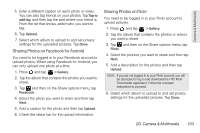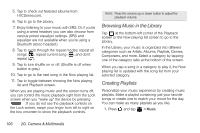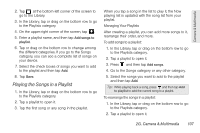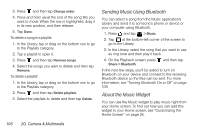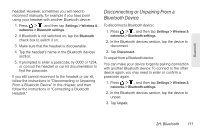HTC EVO View 4G User Manual (Gingerbread) - Page 118
Browsing Music in the Library, Creating Playlists, categories such as Artists, Albums, Playlists
 |
View all HTC EVO View 4G manuals
Add to My Manuals
Save this manual to your list of manuals |
Page 118 highlights
5. Tap to check out featured albums from HTCSense.com. 6. Tap to go to the Library. 7. Enjoy listening to your music with SRS. Or, if you're using a wired headset, you can also choose from various preset equalizer settings. (SRS and equalizer are not available when you're using a Bluetooth stereo headset.) 8. Tap to cycle through the repeat modes: repeat all songs ( ), repeat current song ( ), and don't repeat ( ). 9. Tap to turn shuffle on or off. (Shuffle is off when button is gray.) 10. Tap to go to the next song in the Now playing list. 11. Tap to toggle between showing the Now playing list and Playback screen. When you are playing music and the screen turns off, you can control the music playback right from the Lock screen when you "wake up" the device by pressing . If you do not see the playback controls on the Lock screen, swipe your finger from left to right on the box onscreen to show the playback controls. Note: Press the volume up or down button to adjust the playback volume. Browsing Music in the Library Tap at the bottom-left corner of the Playback screen or the Now playing list screen to go to the Library. In the Library, your music is organized into different categories such as Artists, Albums, Playlists, Genres, Composers, and more. Select a category by tapping one of the category tabs at the bottom of the screen. When you tap a song in a category to play it, the Now playing list is updated with the song list from your selected category. Creating Playlists Personalize your music experience by creating music playlists. Make a playlist containing just your favorite songs or create one to match your mood for the day. You can make as many playlists as you like. 1. Press and tap > Music. 106 2G. Camera & Multimedia