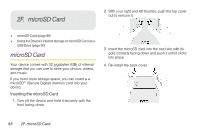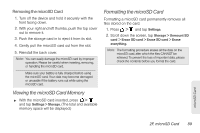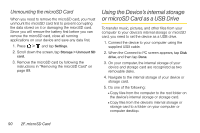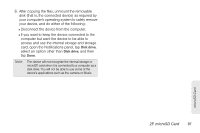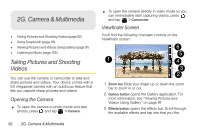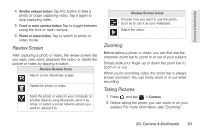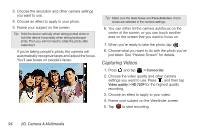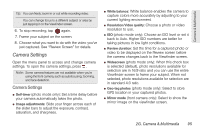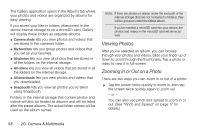HTC EVO View 4G User Manual (Gingerbread) - Page 105
Review Screen, Zooming, Taking Pictures, Simply slide your finger up or down the zoom bar - reviews
 |
View all HTC EVO View 4G manuals
Add to My Manuals
Save this manual to your list of manuals |
Page 105 highlights
Camera & Multimedia 4. Shutter release button Tap this button to take a photo or begin capturing video. Tap it again to stop capturing video. 5. Front or main camera button Tap to toggle between using the front or main camera. 6. Photo or video button Tap to switch to photo or video mode. Review Screen After capturing a photo or video, the review screen lets you save, view, send, playback the video, or delete the picture or video by tapping a button. . Review Screen Icons Return to the Viewfinder screen. Delete the photo or video. Send the photo or video to your computer or another device using Bluetooth, send it by email, or select a social network where you want to upload it to. Review Screen Icons Choose how you want to use the photo, such as to use it as your wallpaper. Watch the video. Zooming Before taking a photo or video, you can first use the onscreen zoom bar to zoom in or out of your subject. Simply slide your finger up or down the zoom bar to zoom in or out. When you're recording video, the zoom bar is always shown onscreen. You can freely zoom in or out while recording. Taking Pictures 1. Press and tap > Camera. 2. Before taking the photo, you can zoom in on your subject. For more information, see "Zooming." 2G. Camera & Multimedia 93