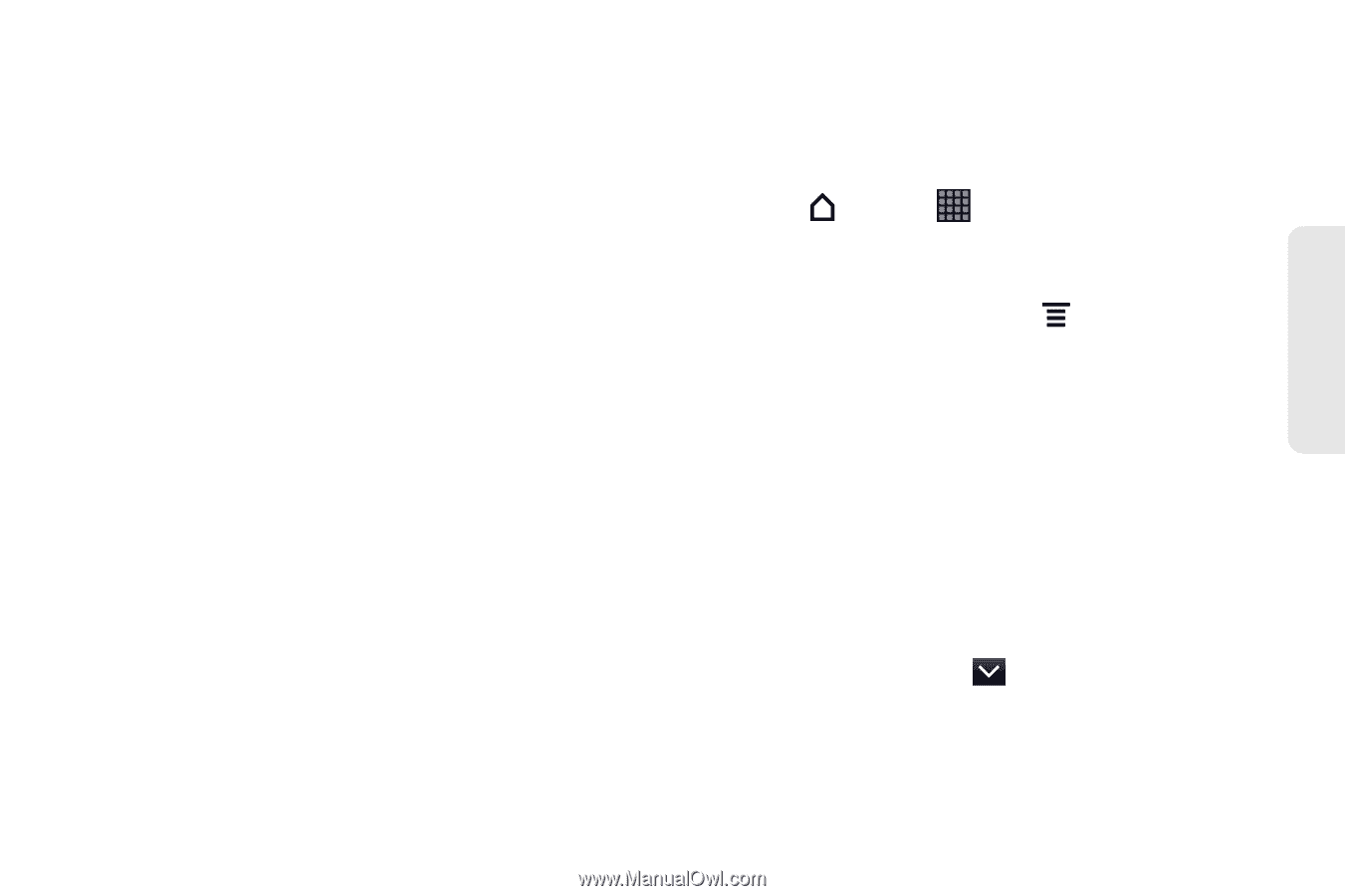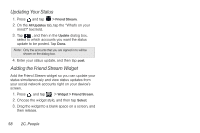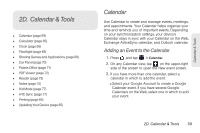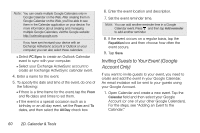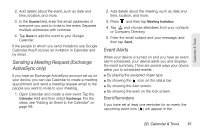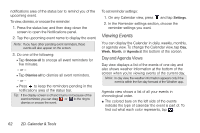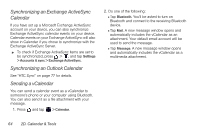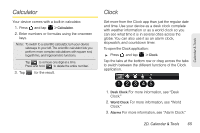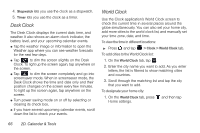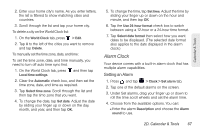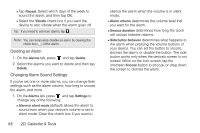HTC EVO View 4G User Manual (Gingerbread) - Page 75
Erasing Events, Showing or Hiding Calendars, Week View, Month View
 |
View all HTC EVO View 4G manuals
Add to My Manuals
Save this manual to your list of manuals |
Page 75 highlights
Calendar & Tools ⅷ When in day view, slide left or right across the screen to view earlier or later days. Week View Week view displays a chart of the events of one week. When in Week view: ⅷ Press and hold on a time slot to create a new event at that time. ⅷ Tap an event (shown as colored blocks) to view its details. ⅷ Slide left or right across the screen to view earlier or later weeks. Month View In Month view, you'll see markers on days that have events. When in Month view: ⅷ Tap a day to view the events for that day. ⅷ Press and hold a day to open an options menu from which you can also choose to create an event or switch to either day or agenda view. ⅷ Slide your finger up or down the screen to view earlier or later months. Erasing Events 1. Press and tap > Calendar. 2. Do one of the following: Ⅲ While viewing the summary of an event on the Event details screen, press and then tap Delete event. Ⅲ In day, agenda or week view, press and hold an event and then tap Delete event. Ⅲ When editing an event, tap Delete. If the event repeats, you'll be asked whether you want to delete just that occurrence, this and all future occurrences, or all past and future occurrences in your Calendar. Showing or Hiding Calendars In any Calendar view, tap , and then select or clear the check box to the right of the calendar to show or hide it. 2D. Calendar & Tools 63