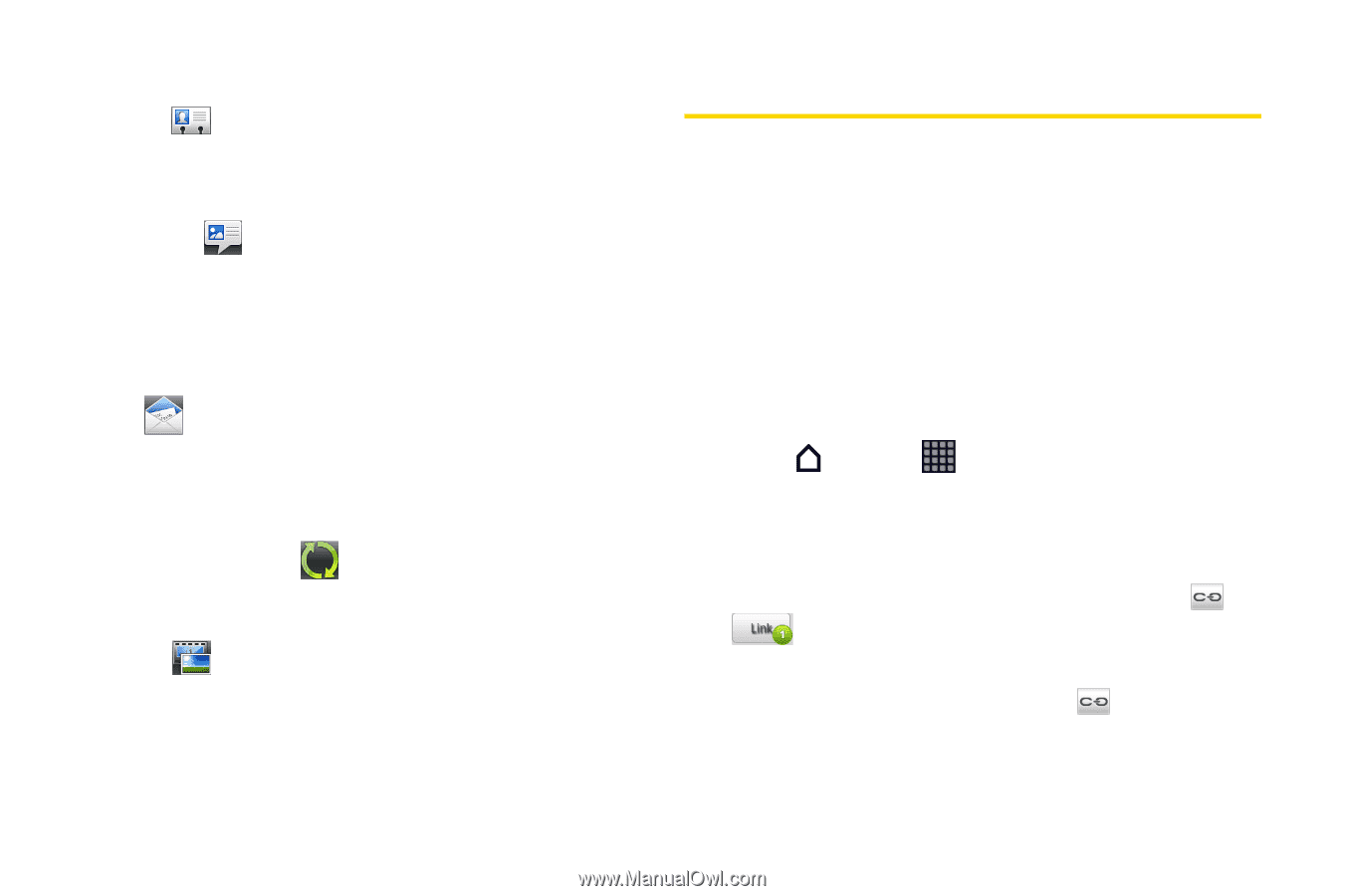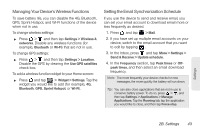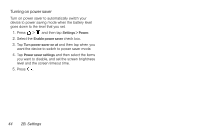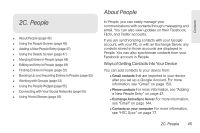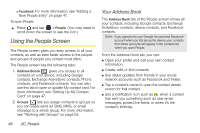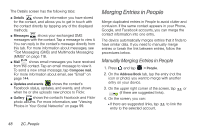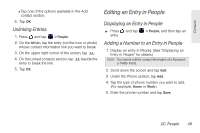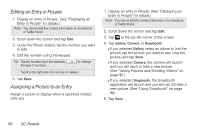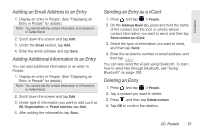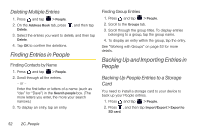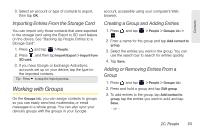HTC EVO View 4G User Manual (Gingerbread) - Page 60
Merging Entries in People
 |
View all HTC EVO View 4G manuals
Add to My Manuals
Save this manual to your list of manuals |
Page 60 highlights
The Details screen has the following tabs: ⅷ Details shows the information you have stored for the contact, and allows you to get in touch with the contact directly by tapping any of the displayed methods. ⅷ Messages shows your exchanged SMS messages with the contact. Tap a message to view it. You can reply to the contact's message directly from this tab. For more information about messages, see "Text Messaging (SMS) and Multimedia Messaging (MMS)" on page 118. ⅷ Mail shows email messages you have received from the contact. Tap an email message to view it. To send a new email message, tap Compose mail. For more information about email, see "Email" on page 144. ⅷ Updates and events shows the contact's Facebook status, updates, and events, and shows when he or she uploads new photos to Flickr. ⅷ Gallery shows the contact's Facebook and Flickr photo albums. For more information, see "Viewing Photos in Your Social Networks" on page 99. Merging Entries in People Merge duplicated entries in People to avoid clutter and confusion. If the same contact appears in your Phone, Google, and Facebook accounts, you can merge the contact information into one entry. The device automatically merges entries that it finds to have similar data. If you need to manually merge entries or break the link between entries, follow the procedures below. Manually Merging Entries in People 1. Press and tap > People. 2. On the Address Book tab, tap the entry (not the icon or photo) you want to merge with another entry on your device. 3. On the upper right corner of the screen, tap or (if there are suggested links). 4. On the screen, you can: Ⅲ If there are suggested links, tap entry to the selected account. to link the 48 2C. People