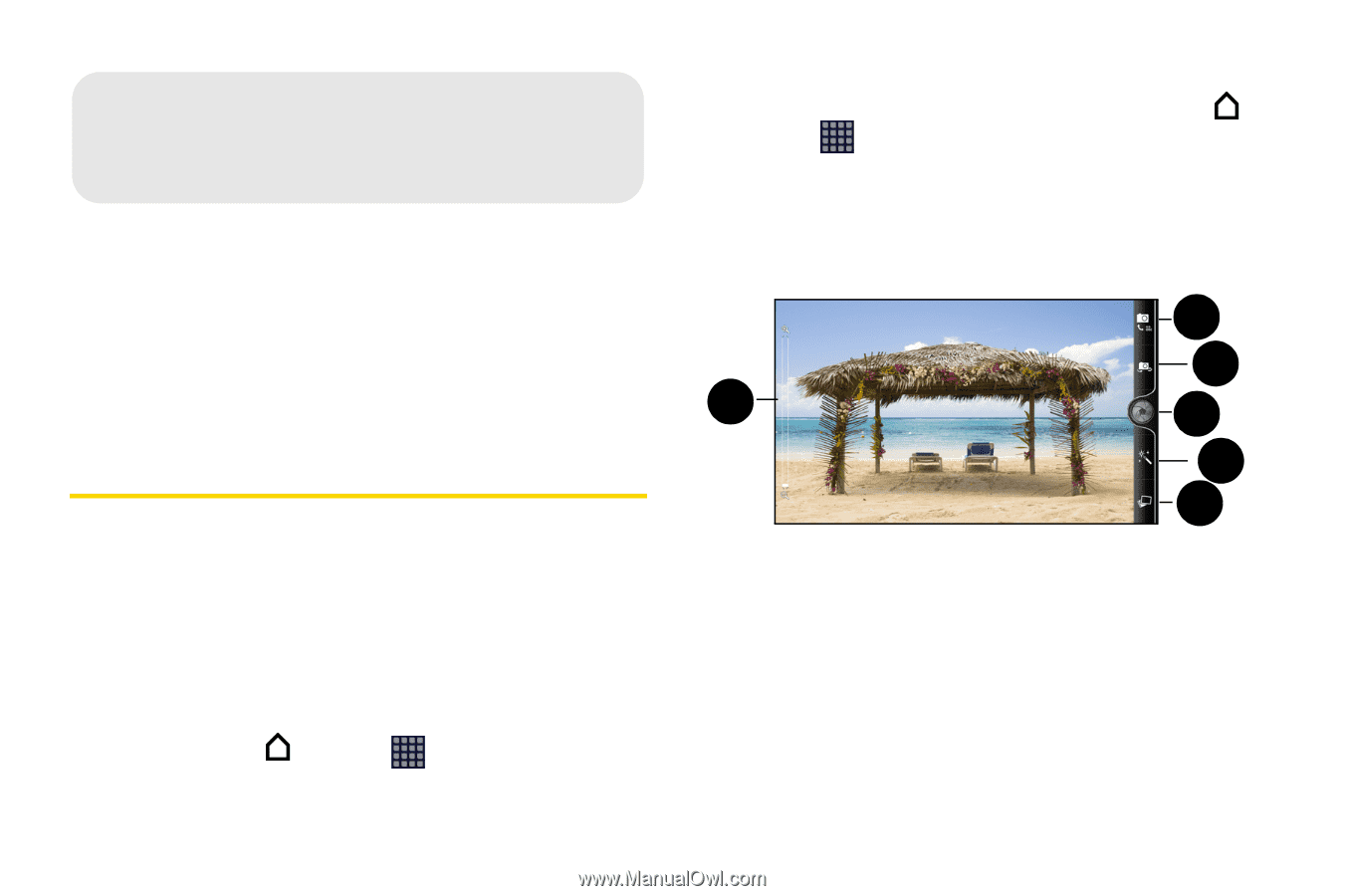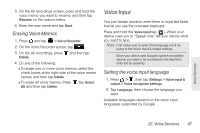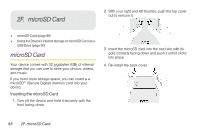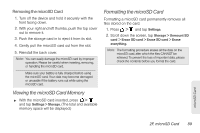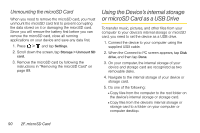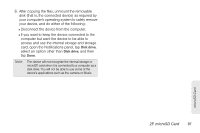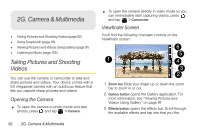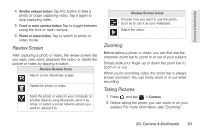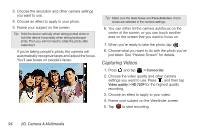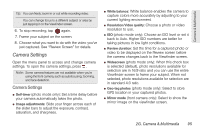HTC EVO View 4G User Manual (Gingerbread) - Page 104
G. Camera & Multimedia, Taking Pictures and Shooting Videos, Opening the Camera, Viewfinder Screen
 |
View all HTC EVO View 4G manuals
Add to My Manuals
Save this manual to your list of manuals |
Page 104 highlights
2G. Camera & Multimedia ࡗ Taking Pictures and Shooting Videos (page 92) ࡗ Using Snapbooth (page 96) ࡗ Viewing Pictures and Videos Using Gallery (page 97) ࡗ Listening to Music (page 105) Taking Pictures and Shooting Videos You can use the camera or camcorder to take and share pictures and videos. Your device comes with a 5.0 megapixel camera with an autofocus feature that lets you capture sharp pictures and videos. Opening the Camera ᮣ To open the camera in photo mode and take photos, press and tap > Camera. ᮣ To open the camera directly in video mode so you can immediately start capturing videos, press and tap > Camcorder. Viewfinder Screen You'll find the following onscreen controls on the Viewfinder screen: 6 5 1 4 3 2 1. Zoom bar Slide your finger up or down the zoom bar to zoom in or out. 2. Gallery button opens the Gallery application. For more information, see "Viewing Pictures and Videos Using Gallery" on page 97 3. Effects button opens the effects bar. Scroll through the available effects and tap one that you like. 92 2G. Camera & Multimedia