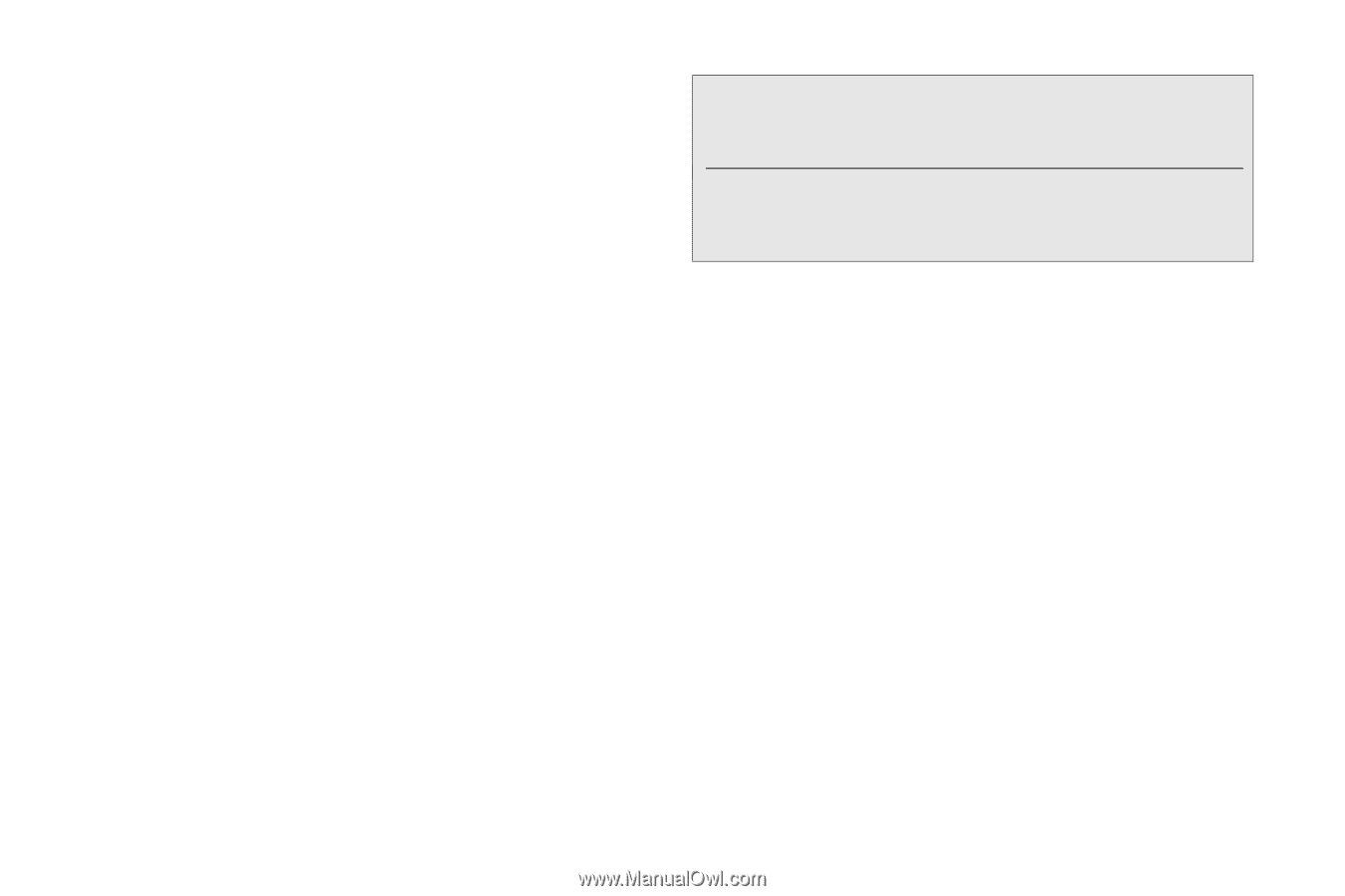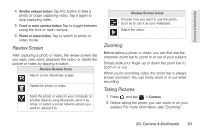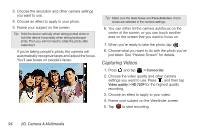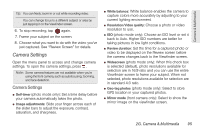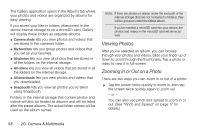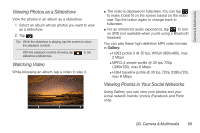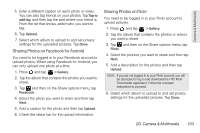HTC EVO View 4G User Manual (Gingerbread) - Page 110
Viewing Photos, Zooming In or Out on a Photo, through your photos and videos. Slide your finger up or
 |
View all HTC EVO View 4G manuals
Add to My Manuals
Save this manual to your list of manuals |
Page 110 highlights
The Gallery application opens in the Albums tab where your photos and videos are organized by albums for easy viewing. If you stored your files in folders (directories) in the device internal storage or on a microSD card, Gallery will display these folders as separate albums. ⅷ Camera shots lets you view photos and videos that are stored in the camera's folder. ⅷ My favorites lets you group photos and videos that you set as your favorites. ⅷ All photos lets you view all photos that are stored in all the folders on the internal storage. ⅷ All videos lets you view all videos that are stored in all the folders on the internal storage. ⅷ All downloads lets you view photos and videos that you downloaded. ⅷ Snapbooth lets you view all photos you've taken using Snapbooth. Folders in the internal storage that contain photos and videos will also be treated as albums and will be listed after the preset albums. The actual folder names will be used as the album names. Note: If there are photos or videos under the root path of the internal storage (that are not contained in folders), they will be grouped under the Other album. If you've inserted a microSD card into your device, the photos and videos in the microSD card will show as well. Viewing Photos After you've selected an album, you can browse through your photos and videos. Slide your finger up or down to scroll through the thumbnails. Tap a photo or video to view it in full-screen. Zooming In or Out on a Photo There are two ways you can zoom in or out of a photo: ᮣ Tap the screen twice quickly to zoom in, then tap the screen twice quickly again to zoom out. - or - You can also use pinch and spread to zoom in or out. (See "Pinch and Spread" on page 17 for details.) 98 2G. Camera & Multimedia