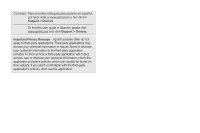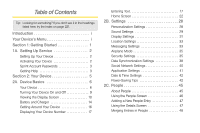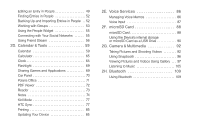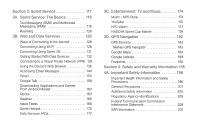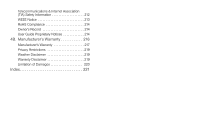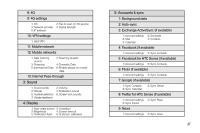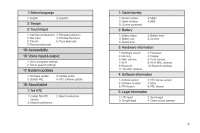HTC EVO View 4G User Manual (Gingerbread) - Page 7
Introduction, Your Device’s Menu
 |
View all HTC EVO View 4G manuals
Add to My Manuals
Save this manual to your list of manuals |
Page 7 highlights
Introduction Your Device's Menu This User Guide introduces you to Sprint® service and all the features of your new device. It's divided into four sections: ࡗ Section 1: Getting Started ࡗ Section 2: Your Device ࡗ Section 3: Sprint Service ࡗ Section 4: Safety and Warranty Information Note: Because of updates in device software, this printed guide may not be the most current version for your device. Visit www.sprint.com and sign on to My Sprint to access the most recent version of the user guide. WARNING: Please refer to the Important Safety Information section on page 196 to learn about information that will help you safely use your device. Failure to read and follow the Important Safety Information in this device guide may result in serious bodily injury, death, or property damage. The following table outlines your device's main menu structure. From the Home screen, press to open the menu. Tip: For most programs or games on the device, pressing brings up options available for the current application or game. All apps Notifications Personalize 1: Scene 2: Skin 3: Wallpaper 4: Lock screen 5: Widget 6: App i