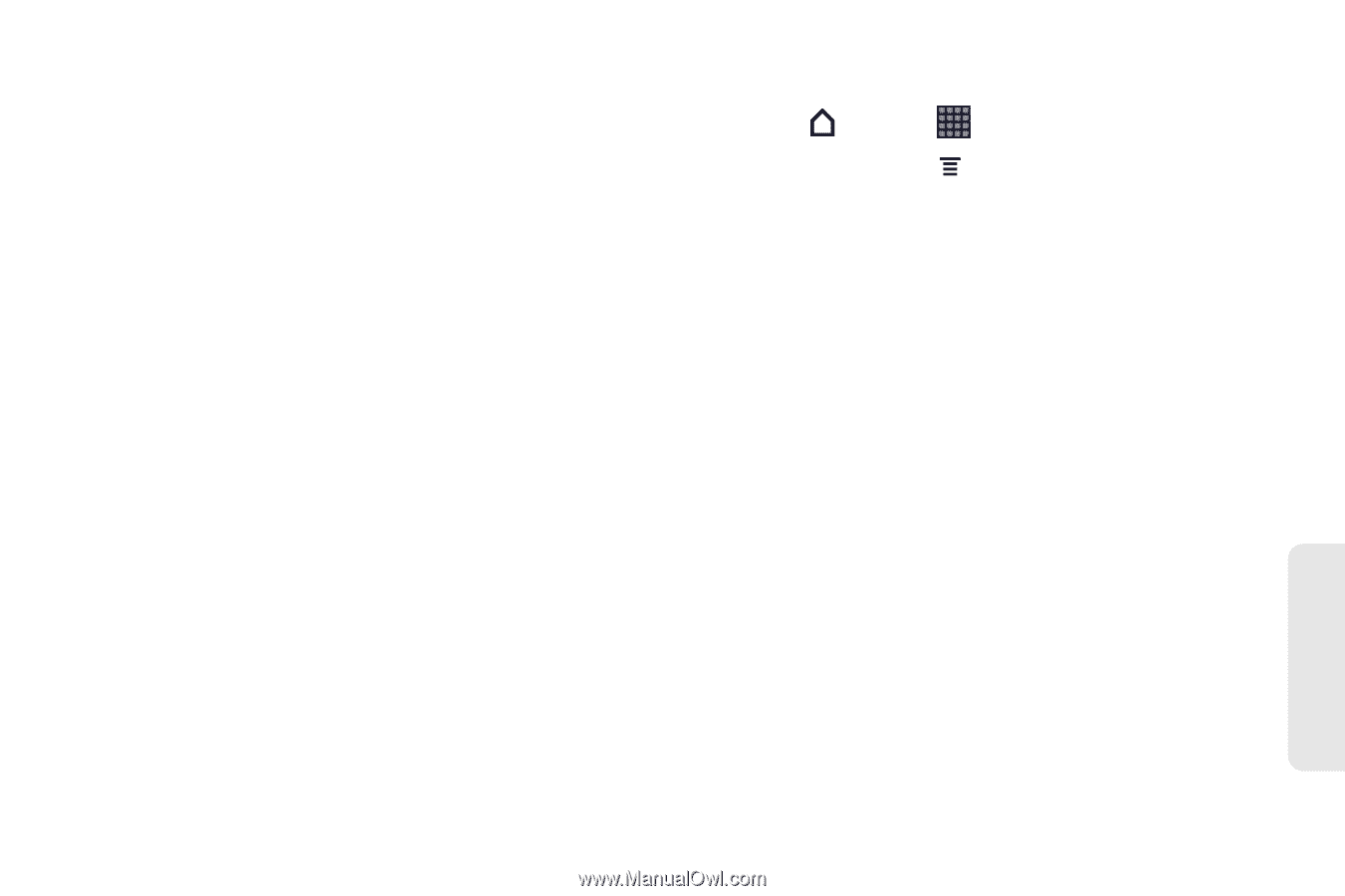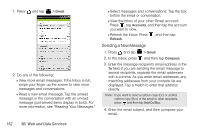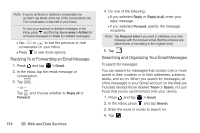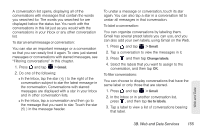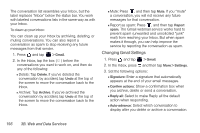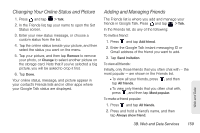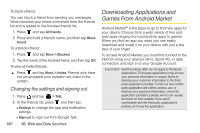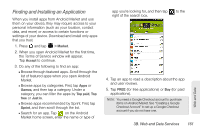HTC EVO View 4G User Manual (Gingerbread) - Page 169
Changing Gmail Synchronization Settings, Synchronization Settings.
 |
View all HTC EVO View 4G manuals
Add to My Manuals
Save this manual to your list of manuals |
Page 169 highlights
Ⅲ Message text size: Adjust the size of text in your email messages. Ⅲ Batch operations: When selected, this adds a check box to the left of each conversation so you can add it to a batch. Ⅲ Clear search history: Remove the searches you have performed. Ⅲ Labels: Set how many days and which Gmail labels to synchronize. See "Changing Gmail Synchronization Settings." Ⅲ Email notifications: Show a notification icon on the status bar when you receive a new email. Ⅲ Select ringtone: Choose a notification sound for new email messages. Ⅲ Vibrate: Make your device vibrate when you receive a new email message. Ⅲ Notify once: When cleared, you are notified every time you receive a new email message. Changing Gmail Synchronization Settings 1. Press and tap > Gmail. 2. In the Inbox, press , and then tap More > Settings > Labels. 3. To set the number of days to synchronize, tap Number of days to sync. 4. To set synchronization for a particular message label, tap the label, and then select whether you want messages bearing that label to sync according to the default number of days you selected earlier, sync all, or sync none of them. Web and Data 3B. Web and Data Services 157