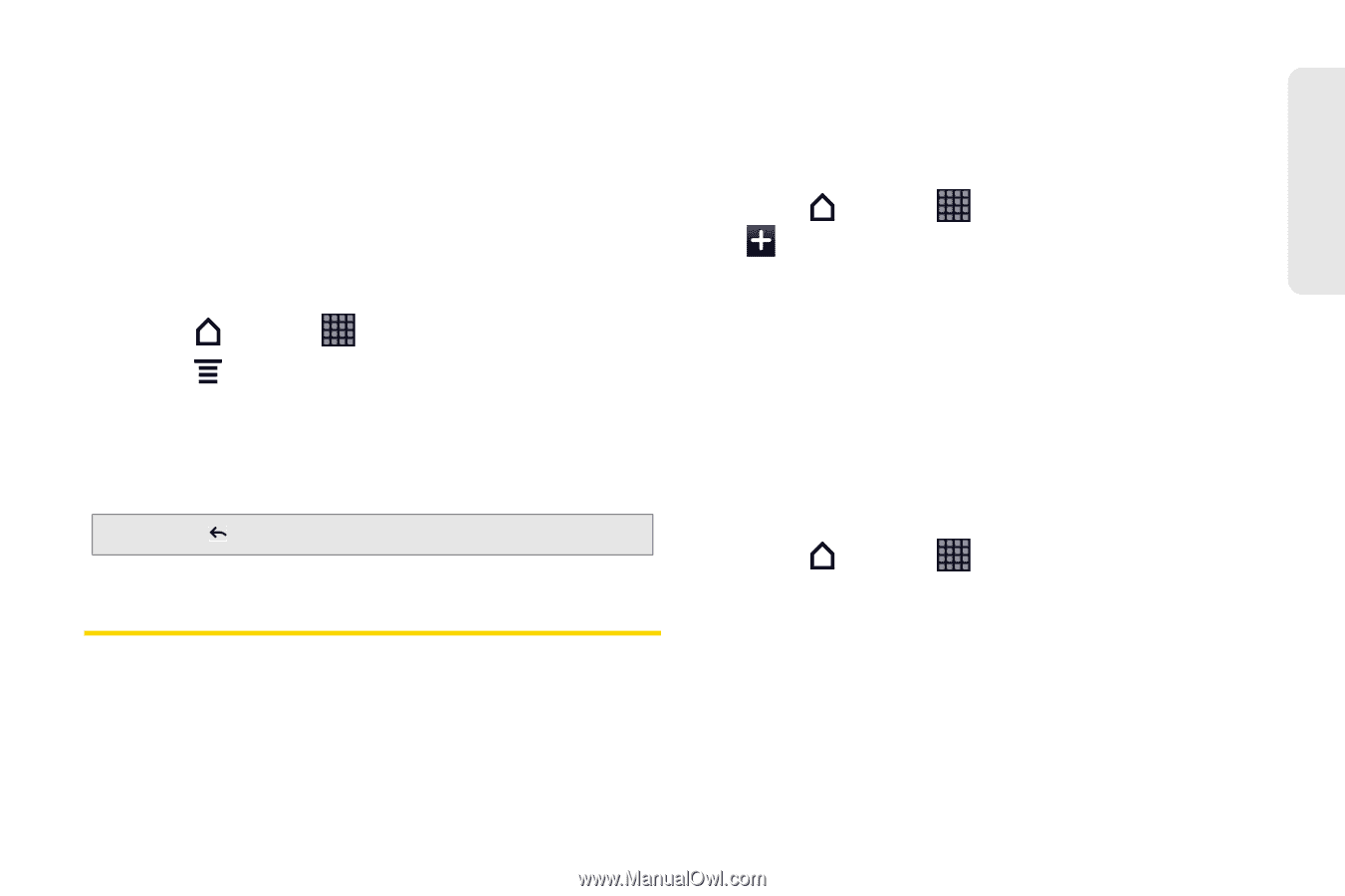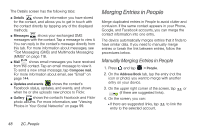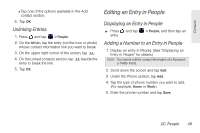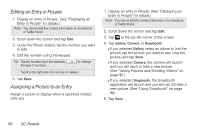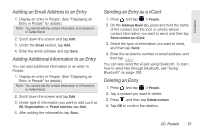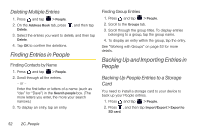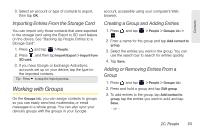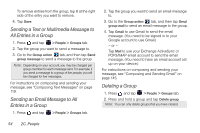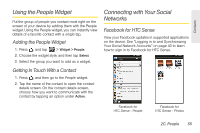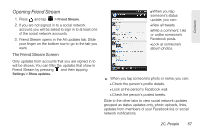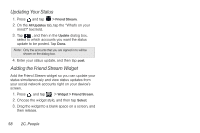HTC EVO View 4G User Manual (Gingerbread) - Page 65
Importing Entries From the Storage Card, Working with Groups, Creating a Group and Adding Entries - sd card access
 |
View all HTC EVO View 4G manuals
Add to My Manuals
Save this manual to your list of manuals |
Page 65 highlights
Contacts 3. Select an account or type of contacts to export, then tap OK. Importing Entries From the Storage Card You can import only those contacts that were exported to the storage card using the Export to SD card feature on the device. See "Backing Up People Entries to a Storage Card". 1. Press and tap > People. 2. Press , and then tap Import/Export > Import from SD card. 3. If you have Google or Exchange ActiveSync accounts set up on your device, tap the type for the imported contacts. Tip: Press to stop the import process. Working with Groups On the Groups tab, you can assign contacts to groups so you can easily send text, multimedia, or email messages to a whole group. You can also sync your device's groups with the groups in your Google account, accessible using your computer's Web browser. Creating a Group and Adding Entries 1. Press and tap . > People > Groups tab > 2. Enter a name for the group and tap Add contact to group. 3. Select the entries you want in the group. You can use the search bar to search for entries quickly. 4. Tap Save. Adding or Removing Entries From a Group 1. Press and tap > People > Groups tab. 2. Press and hold a group and tap Edit group. 3. To add entries to the group, tap Add contact to group, tap the entries you want to add, and tap Save. - or - 2C. People 53