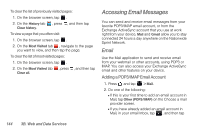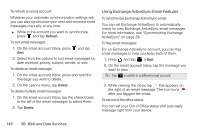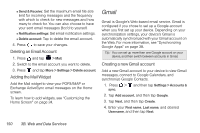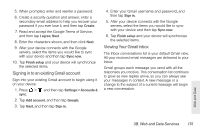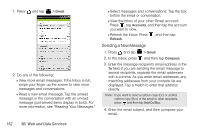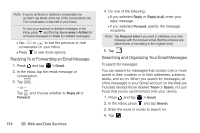HTC EVO View 4G User Manual (Gingerbread) - Page 161
Editing Email Account Settings, and choose
 |
View all HTC EVO View 4G manuals
Add to My Manuals
Save this manual to your list of manuals |
Page 161 highlights
1. Press and tap > Mail. 2. Switch to the Exchange ActiveSync account. 3. Press and then tap More > Out of the office. 4. Tap the field below I am currently, and then select Out of the office. 5. Set the dates and times for the period when you will be out of the office. 6. Enter the auto-reply message. 7. Tap Save. To send a meeting request: 1. Press and tap > Mail. 2. Switch to the Exchange ActiveSync account. 3. Press and then tap More > New meeting invitation. 4. Enter the meeting details, and then tap Send. To set the priority for an email message: You can set the priority for an email message you send with your Exchange ActiveSync account. 1. While composing the message, press . 2. Tap Set priority. 3. Select the priority for the message. If you selected High or Low priority, the priority appears below the subject line of the message. Editing Email Account Settings 1. Press and tap > Mail. 2. Switch to the email account you want to edit. 3. Press and tap More > Settings, and choose from these options: Ⅲ Account settings: Change the email account settings such as the name, email address, password, and description. Ⅲ General settings: Set the font size when reading email messages, enable, disable or set the signature, set the account as the default email account, and set where to save email attachments. 3B. Web and Data Services 149 Web and Data