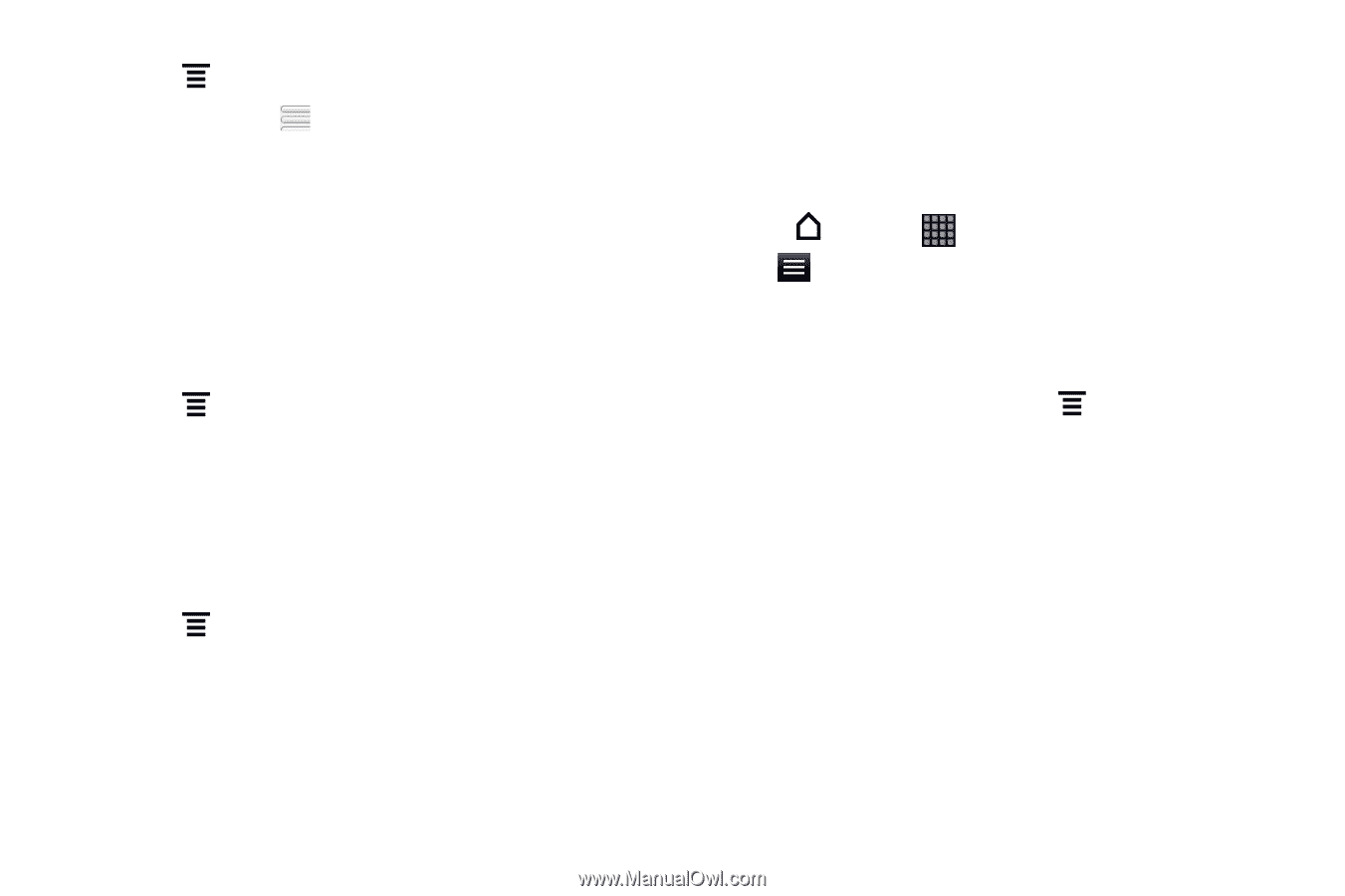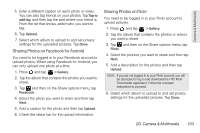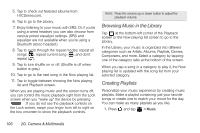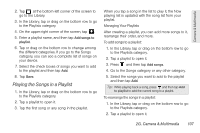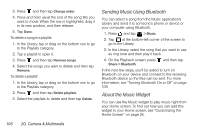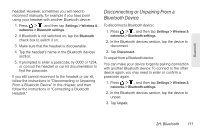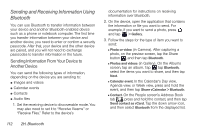HTC EVO View 4G User Manual (Gingerbread) - Page 120
Sending Music Using Bluetooth, About the Music Widget, On the Playback screen, press
 |
View all HTC EVO View 4G manuals
Add to My Manuals
Save this manual to your list of manuals |
Page 120 highlights
3. Press and then tap Change order. 4. Press and hold at the end of the song title you want to move. When the row is highlighted, drag it to its new position, and then release. 5. Tap Done. To delete a song in a playlist: 1. In the Library, tap or drag on the bottom row to go to the Playlists category. 2. Tap a playlist to open it. 3. Press and then tap Remove songs. 4. Select the songs you want to delete and then tap Remove. To delete a playlist: 1. In the Library, tap or drag on the bottom row to go to the Playlists category. 2. Press and then tap Delete playlists. 3. Select the playlists to delete and then tap Delete. Sending Music Using Bluetooth You can select a song from the Music application's Library and send it to someone's phone or device or your computer using Bluetooth. 1. Press and tap > Music. 2. Tap at the bottom-left corner of the screen to go to the Library. 3. In the Library, select the song that you want to use as ring tone and then play it back. 4. On the Playback screen, press and then tap Share > Bluetooth. In the next few steps, you'll be asked to turn on Bluetooth on your device and connect to the receiving Bluetooth device so the files can be sent. For more information, see "Turning Bluetooth On or Off" on page 109. About the Music Widget You can use the Music widget to play music right from your Home screen. To find out how you can add this widget to your Home screen, see "Customizing the Home Screen" on page 24. 108 2G. Camera & Multimedia