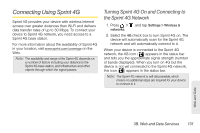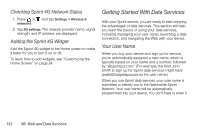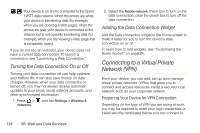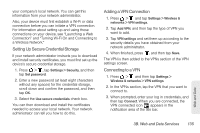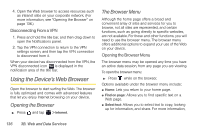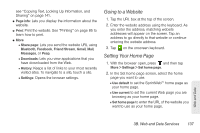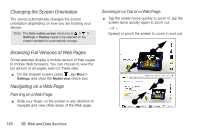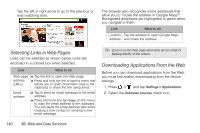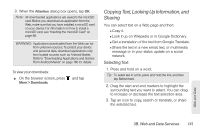HTC EVO View 4G User Manual (Gingerbread) - Page 148
Using the Device’s Web Browser, Opening the Browser, The Browser Menu - specifications
 |
View all HTC EVO View 4G manuals
Add to My Manuals
Save this manual to your list of manuals |
Page 148 highlights
4. Open the Web browser to access resources such as intranet sites on your corporate network. (For more information, see "Opening the Browser" on page 136.) Disconnecting From a VPN 1. Press and hold the title bar, and then drag down to open the Notifications panel. 2. Tap the VPN connection to return to the VPN settings screen, and then tap the VPN connection to disconnect from it. When your device has disconnected from the VPN, the VPN disconnected icon is displayed in the notification area of the title bar. Using the Device's Web Browser Open the browser to start surfing the Web. The browser is fully optimized and comes with advanced features that let you enjoy Internet browsing on your device. Opening the Browser ᮣ Press and tap > Internet. The Browser Menu Although the home page offers a broad and convenient array of sites and services for you to browse, not all sites are represented, and certain functions, such as going directly to specific websites, are not available. For these and other functions, you will need to use the browser menu. The browser menu offers additional options to expand your use of the Web on your device. Opening the Browser Menu The browser menu may be opened any time you have an active data session, from any page you are viewing. To open the browser menu: ᮣ Press while on the browser. Options available under the browser menu include: ⅷ Home: Lets you return to your home page. ⅷ Find on page: Allows you to find specific text on a Web page. ⅷ Select text: Allows you to select text to copy, looking up for information, and share. For more information, 136 3B. Web and Data Services