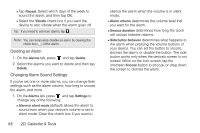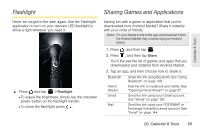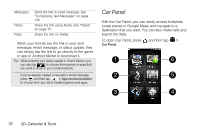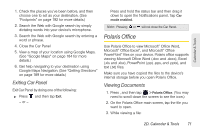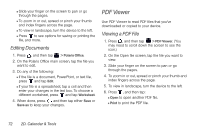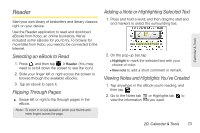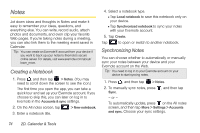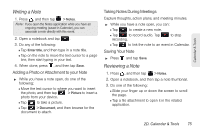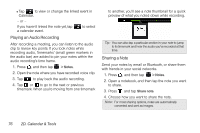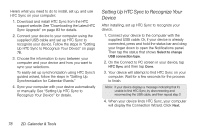HTC EVO View 4G User Manual (Gingerbread) - Page 85
Reader, Selecting an eBook to Read, Flipping Through s
 |
View all HTC EVO View 4G manuals
Add to My Manuals
Save this manual to your list of manuals |
Page 85 highlights
Calendar & Tools Reader Start your own library of bestsellers and literary classics right on your device. Use the Reader application to read and download eBooks from Kobo, an online bookstore. We've included some eBooks for you to try. To browse for more titles from Kobo, you need to be connected to the Internet. Selecting an eBook to Read 1. Press , and then tap > Reader. (You may need to scroll down the screen to see the icon.) 2. Slide your finger left or right across the screen to browse through the available eBooks. 3. Tap an ebook to open it. Flipping Through Pages ᮣ Swipe left or right to flip through pages in the eBook. Note: To zoom in or out, spread or pinch your thumb and index fingers across the page. Adding a Note or Highlighting Selected Text 1. Press and hold a word, and then drag the start and end markers to select the surrounding text. 2. On the pop-up bar, tap Ⅲ Highlight to mark the selected text with your choice of color. Ⅲ New note to add a short comment or remark. Viewing Notes and Highlights You've Created 1. Tap anywhere in the eBook you're reading, and then tap . 2. Go to the Notes tab or Highlights tab to view the information that you want. 2D. Calendar & Tools 73