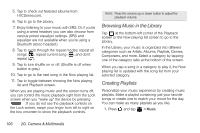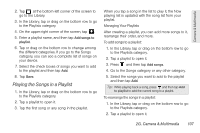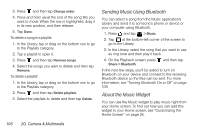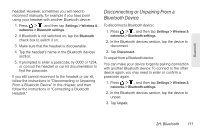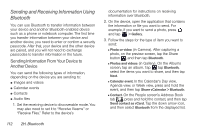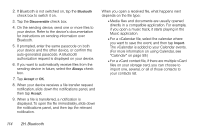HTC EVO View 4G User Manual (Gingerbread) - Page 123
Disconnecting or Unpairing From a Bluetooth Device
 |
View all HTC EVO View 4G manuals
Add to My Manuals
Save this manual to your list of manuals |
Page 123 highlights
Bluetooth headset. However, sometimes you will need to reconnect manually, for example if you have been using your headset with another Bluetooth device. 1. Press > , and then tap Settings > Wireless & networks > Bluetooth settings. 2. If Bluetooth is not switched on, tap the Bluetooth check box to switch it on. 3. Make sure that the headset is discoverable. 4. Tap the headset's name in the Bluetooth devices section. 5. If prompted to enter a passcode, try 0000 or 1234, or consult the headset or car kit documentation to find the passcode. If you still cannot reconnect to the headset or car kit, follow the instructions in "Disconnecting or Unpairing From a Bluetooth Device" in this chapter, and then follow the instructions in "Connecting a Bluetooth Headset." Disconnecting or Unpairing From a Bluetooth Device To disconnect a Bluetooth device: 1. Press > , and then tap Settings > Wireless & networks > Bluetooth settings. 2. In the Bluetooth devices section, tap the device to disconnect. 3. Tap Disconnect. To unpair from a Bluetooth device: You can make your device forget its pairing connection with another Bluetooth device. To connect to the other device again, you may need to enter or confirm a passcode again. 1. Press > , and then tap Settings > Wireless & networks > Bluetooth settings. 2. In the Bluetooth devices section, tap the device to unpair. 3. Tap Unpair. 2H. Bluetooth 111