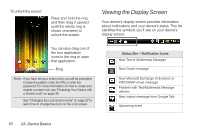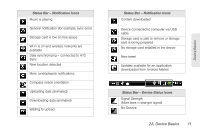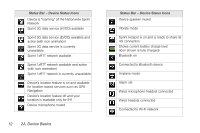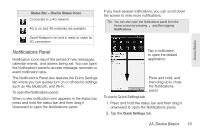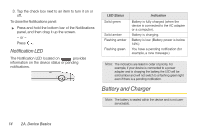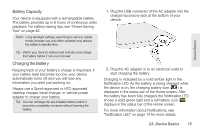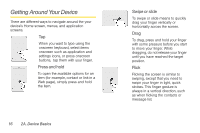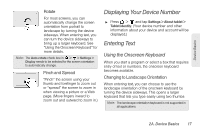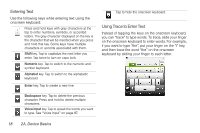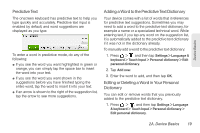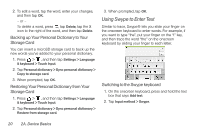HTC EVO View 4G User Manual (Gingerbread) - Page 27
Battery Capacity, Charging the Battery, Charging is indicated by a solid amber light in
 |
View all HTC EVO View 4G manuals
Add to My Manuals
Save this manual to your list of manuals |
Page 27 highlights
Device Basics Battery Capacity Your device is equipped with a rechargeable battery. The battery provides up to 6 hours of continuous video playback. For battery-saving tips, see "Power-Saving Tips" on page 42. Note: Long backlight settings, searching for service, vibrate mode, browser use, and other variables may reduce the battery's standby time. Tip: Watch your device's battery level indicator and charge the battery before it runs out of power. Charging the Battery Keeping track of your battery's charge is important. If your battery level becomes too low, your device automatically turns off, and you will lose any information you were just working on. Always use a Sprint-approved or HTC-approved desktop charger, travel charger, or vehicle power adapter to charge your battery. Tip: You can recharge the pre-installed battery before it becomes completely run down without harming the battery. 1. Plug the USB connector of the AC adapter into the charger/accessory jack at the bottom of your device. 2. Plug the AC adapter in to an electrical outlet to start charging the battery. Charging is indicated by a solid amber light in the Notification LED. As the battery is being charged while the device is on, the charging battery icon ( ) is displayed in the status bar of the Home screen. After the battery has been fully charged, the Notification LED shows a solid green light and a full battery icon ( ) displays in the status bar of the Home screen. For more information about Notifications, see "Notification LED" on page 14 for more details. 2A. Device Basics 15