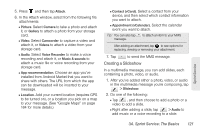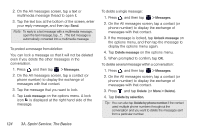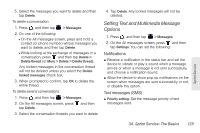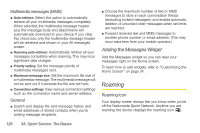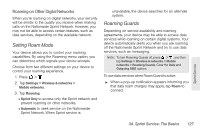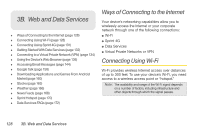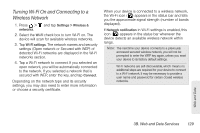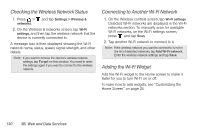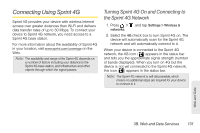HTC EVO View 4G User Manual (Gingerbread) - Page 138
Adding the Messages Widget, Roaming
 |
View all HTC EVO View 4G manuals
Add to My Manuals
Save this manual to your list of manuals |
Page 138 highlights
Multimedia messages (MMS) ⅷ Auto-retrieve: Select this option to automatically retrieve all your multimedia messages completely. When selected, the multimedia message header plus the message body and attachments will automatically download to your device. If you clear this check box, only the multimedia message header will be retrieved and shown in your All messages screen. ⅷ Roaming auto-retrieve: Automatically retrieve all your messages completely when roaming. This may incur significant data charges. ⅷ Priority setting: Set the message priority of multimedia messages sent. ⅷ Maximum message size: Set the maximum file size of a multimedia message. The multimedia message will not be sent out if it exceeds the file size set here. ⅷ Connection settings: View various connection settings such as the connection name and server address. General ⅷ Search and display the sent message history and email addresses of stored contacts when you're adding message recipients. ⅷ Choose the maximum number of text or MMS messages to store in each conversation thread (excluding locked messages), and enable automatic deletion of unlocked older messages when set limits are reached. ⅷ Forward received text and MMS messages to another phone number or email address. (This may incur extra fees from your mobile operator.) Adding the Messages Widget Add the Messages widget so you can read your messages right on the Home screen. To learn how to add widgets, refer to "Customizing the Home Screen" on page 24. Roaming Roaming Icon Your display screen always lets you know when you're off the Nationwide Sprint Network. Anytime you are roaming, the device displays the roaming icon ( ). 126 3A. Sprint Service: The Basics