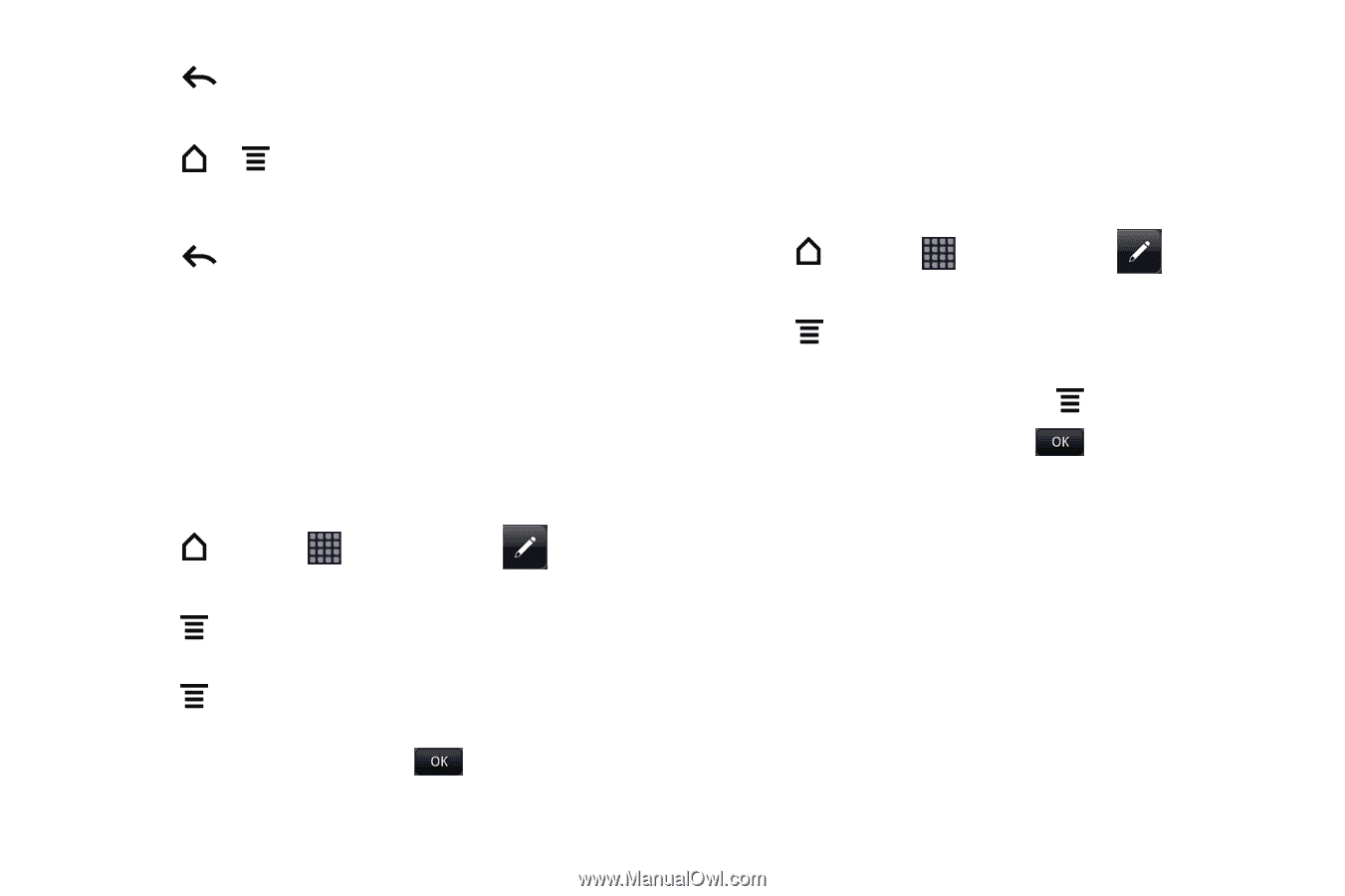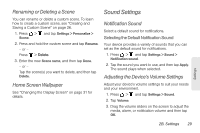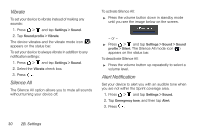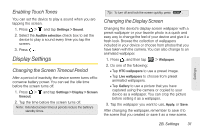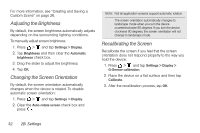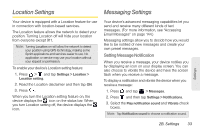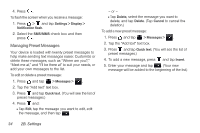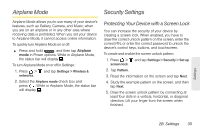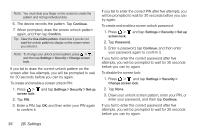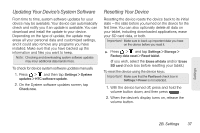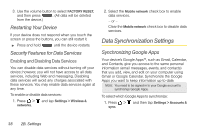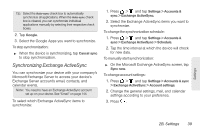HTC EVO View 4G User Manual (Gingerbread) - Page 46
Managing Preset Messages, Settings > Display >, Notification flash, SMS/MMS, > Messages >
 |
View all HTC EVO View 4G manuals
Add to My Manuals
Save this manual to your list of manuals |
Page 46 highlights
4. Press . To flash the screen when you receive a message: 1. Press > and tap Settings > Display > Notification flash. 2. Select the SMS/MMS check box and then press . Managing Preset Messages Your device is loaded with twenty preset messages to help make sending text messages easier. Customize or delete these messages, such as "Where are you?," "Meet me at," and "I'll be there at" to suit your needs, or add your own messages to the list. To edit or delete a preset message: 1. Press and tap > Messages > . 2. Tap the "Add text" text box. 3. Press and tap Quick text. (You will see the list of preset messages.) 4. Press and: Ⅲ Tap Edit, tap the message you want to edit, edit the message, and then tap . - or - Ⅲ Tap Delete, select the message you want to delete, and tap Delete. (Tap Cancel to cancel the deletion.) To add a new preset message: 1. Press and tap > Messages > . 2. Tap the "Add text" text box. 3. Press and tap Quick text. (You will see the list of preset messages.) 4. To add a new message, press and tap Insert. 5. Enter your message and tap . (Your new message will be added to the beginning of the list.) 34 2B. Settings