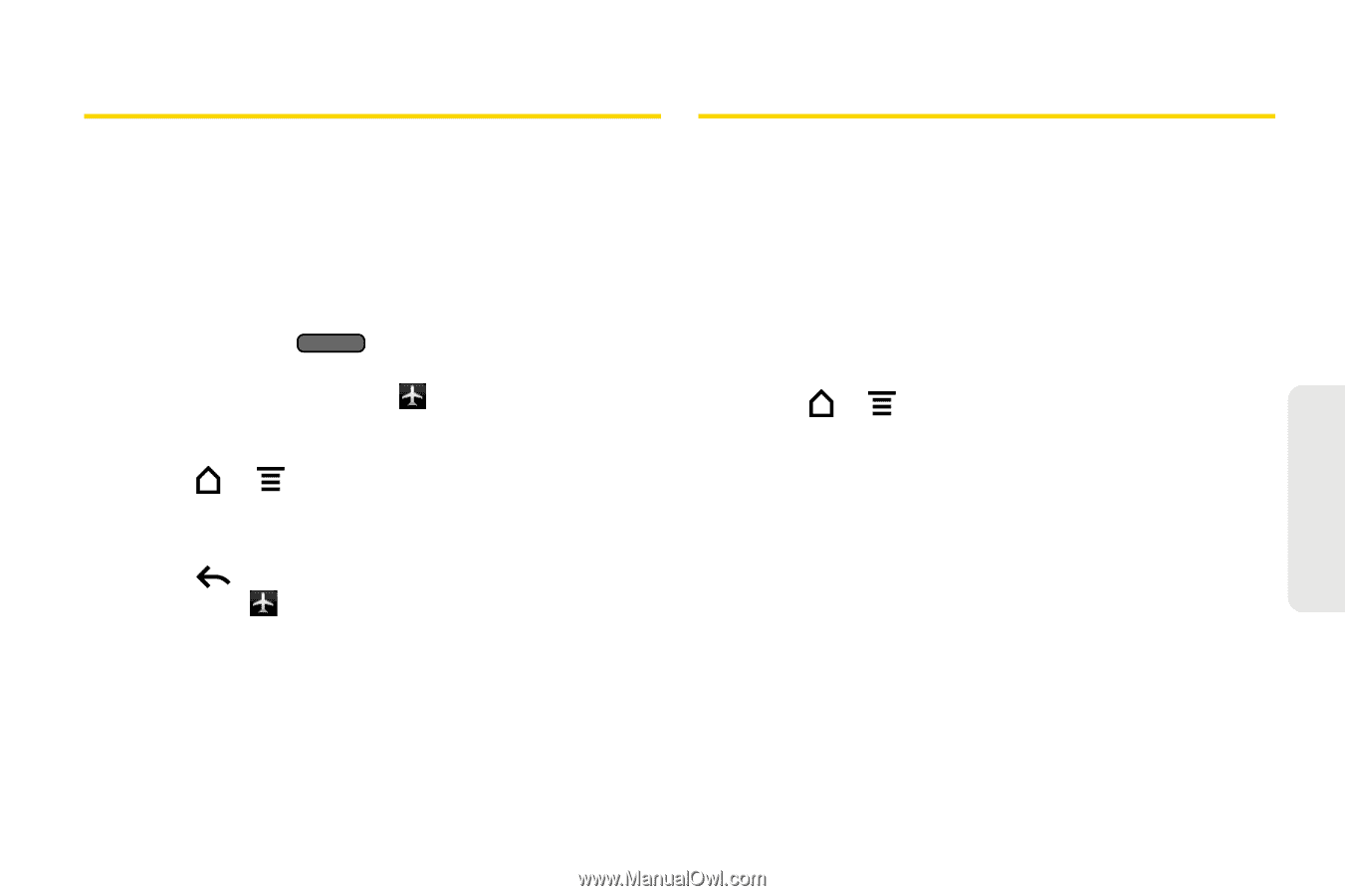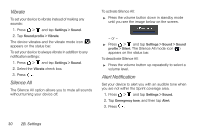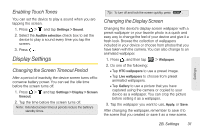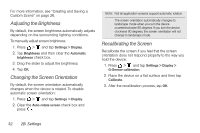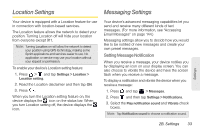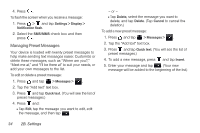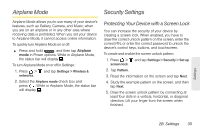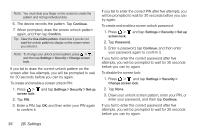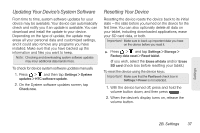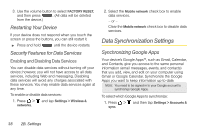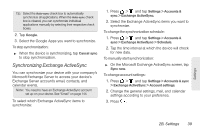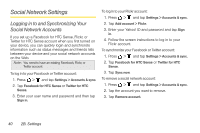HTC EVO View 4G User Manual (Gingerbread) - Page 47
Airplane Mode, Security Settings, Protecting Your Device with a Screen Lock
 |
View all HTC EVO View 4G manuals
Add to My Manuals
Save this manual to your list of manuals |
Page 47 highlights
Airplane Mode Security Settings Airplane Mode allows you to use many of your device's features, such as Gallery, Camera, and Music, when you are on an airplane or in any other area where receiving data is prohibited. When you set your device to Airplane Mode, it cannot access online information. To quickly turn Airplane Mode on or off: ᮣ Press and hold , and then tap Airplane mode in Power options. While in Airplane Mode, the status bar will display . To turn Airplane Mode on or off in Settings: 1. Press > and tap Settings > Wireless & networks. 2. Select the Airplane mode check box and press . While in Airplane Mode, the status bar will display . Protecting Your Device with a Screen Lock You can increase the security of your device by creating a screen lock. When enabled, you have to draw the correct unlock pattern on the screen, enter the correct PIN, or enter the correct password to unlock the device's control keys, buttons, and touchscreen. To create and enable the screen unlock pattern: 1. Press > and tap Settings > Security > Set up screen lock. 2. Tap Pattern. 3. Read the information on the screen and tap Next. 4. Study the example pattern on the screen, and then tap Next. 5. Draw the screen unlock pattern by connecting at least four dots in a vertical, horizontal, or diagonal direction. Lift your finger from the screen when finished. Settings 2B. Settings 35