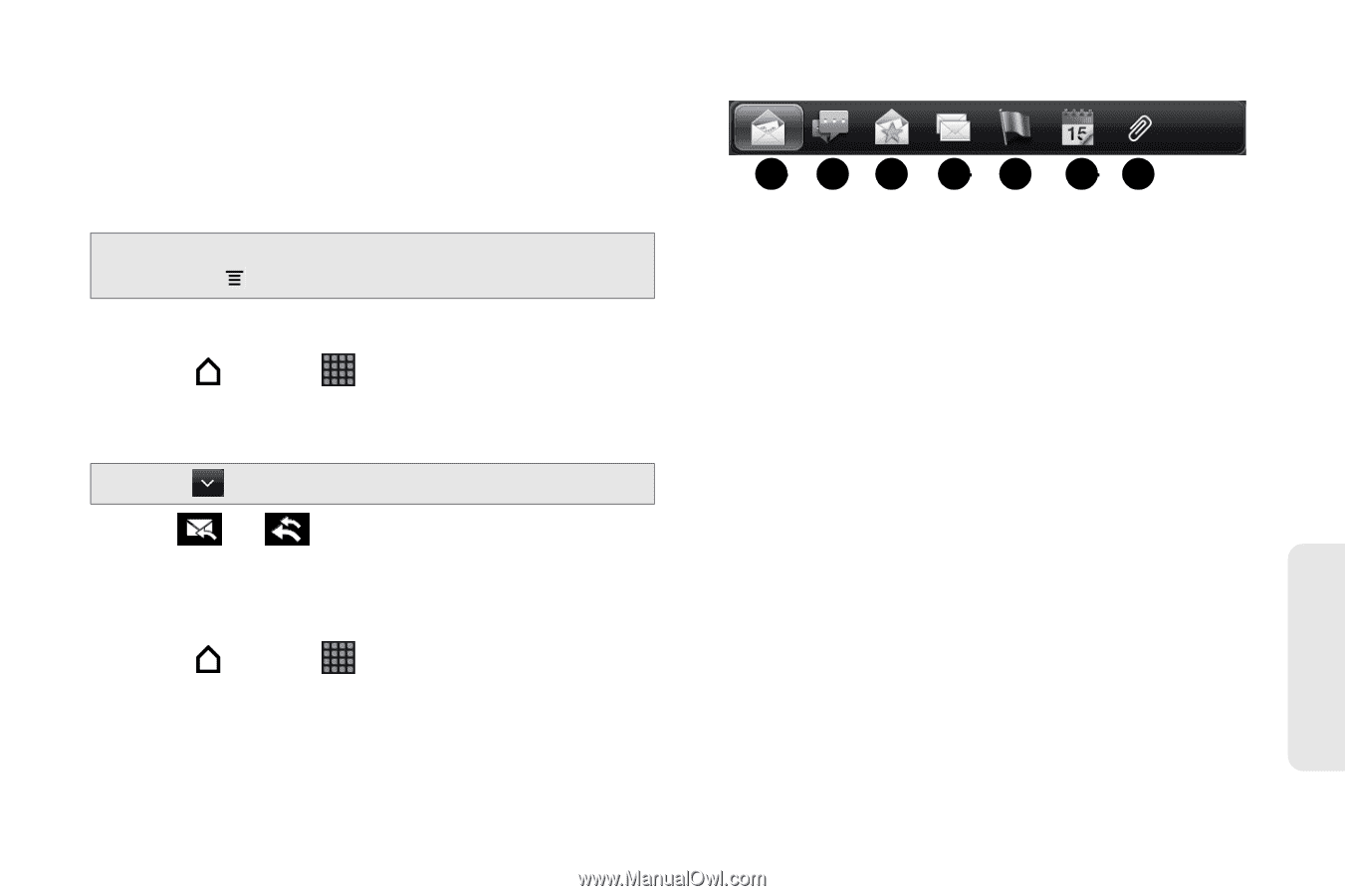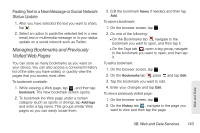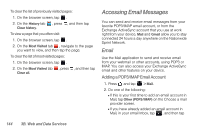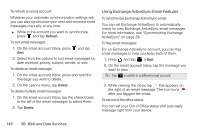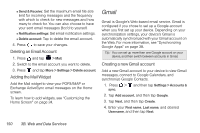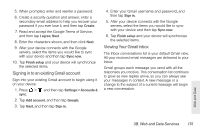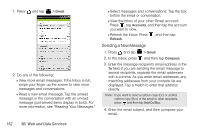HTC EVO View 4G User Manual (Gingerbread) - Page 159
Viewing and Replying to Email, Managing Your Email Inbox, Exchange ActiveSync only
 |
View all HTC EVO View 4G manuals
Add to My Manuals
Save this manual to your list of manuals |
Page 159 highlights
Ⅲ Appointment (vCalendar): Attach a calendar event. Ⅲ File: Select a file on your device to send as an attachment. 6. Tap Send to send the message immediately, or tap Save as draft if you want to send it later. Note: To open a draft email, in the email account Inbox, press , and then tap Folders > Drafts. Viewing and Replying to Email 1. Press and tap > Mail. 2. On the email account Inbox, tap the message you want to view. Tip: Tap to switch to a different email account. 3. Tap or to reply to the message. Managing Your Email Inbox To view your email inbox: 1. Press and tap > Mail. 2. Tap a tab at the bottom of the screen to filter the inbox. Inbox filter tabs: 1 23 4 5 67 1. Received: Displays email messages as individual items. 2. Conversations: Displays messages as conversations, grouped according to the subject line. Tap a subject in the list to show the email conversation. 3. Favorites: Displays messages from contacts in your VIP group. To add contacts to the VIP group from this tab, tap Add contact to group, select the contacts you want to add, and then tap Save. For more information on contact groups, see "Working with Groups" on page 53. 4. Unread: Displays unread messages. 5. Marked: (Exchange ActiveSync only) Displays all flagged messages. 6. Meeting invitations: (Exchange ActiveSync only) Displays meeting invitations which you have not yet accepted or declined. 7. Attachments: Displays all messages that have attachments. Web and Data 3B. Web and Data Services 147