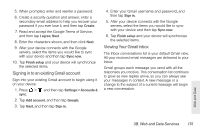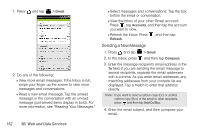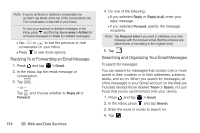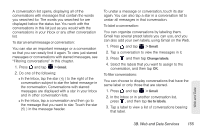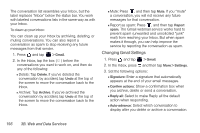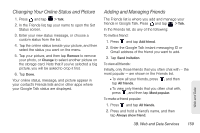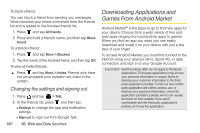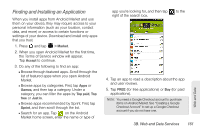HTC EVO View 4G User Manual (Gingerbread) - Page 168
Changing Gmail Settings, Archive: Tap - screen replacement
 |
View all HTC EVO View 4G manuals
Add to My Manuals
Save this manual to your list of manuals |
Page 168 highlights
The conversation list resembles your Inbox, but the label replaces "Inbox" below the status bar. You work with labeled conversations lists in the same way as with your Inbox. To clean up your inbox: You can clean up your Inbox by archiving, deleting, or muting conversations. You can also report a conversation as spam to stop receiving any future messages from that sender. 1. Press and tap > Gmail. 2. In the Inbox, tap the box ( ) before the conversations you want to work on, and then do any of the following: Ⅲ Delete: Tap Delete. If you've deleted the conversation by accident, tap Undo at the top of the screen to move the conversation back to the Inbox. Ⅲ Archive: Tap Archive. If you've archived the conversation by accident, tap Undo at the top of the screen to move the conversation back to the Inbox. Ⅲ Mute: Press , and then tap Mute. If you "mute" a conversation, you will not receive any future messages for that conversation. Ⅲ Report as spam: Press , and then tap Report spam. The Gmail webmail service works hard to prevent spam (unwanted and unsolicited "junk" mail) from reaching your Inbox. But when spam makes it through, you can help improve the service by reporting the conversation as spam. Changing Gmail Settings 1. Press and tap > Gmail. 2. In the Inbox, press and then tap More > Settings. 3. Set the following options: Ⅲ Signature: Enter a signature that automatically appears at the end of your email messages. Ⅲ Confirm actions: Show a confirmation box when you archive, delete or send a conversation. Ⅲ Reply all: Select to make Reply all the default action when responding. Ⅲ Auto-advance: Select which conversation to display after you delete or archive a conversation. 156 3B. Web and Data Services