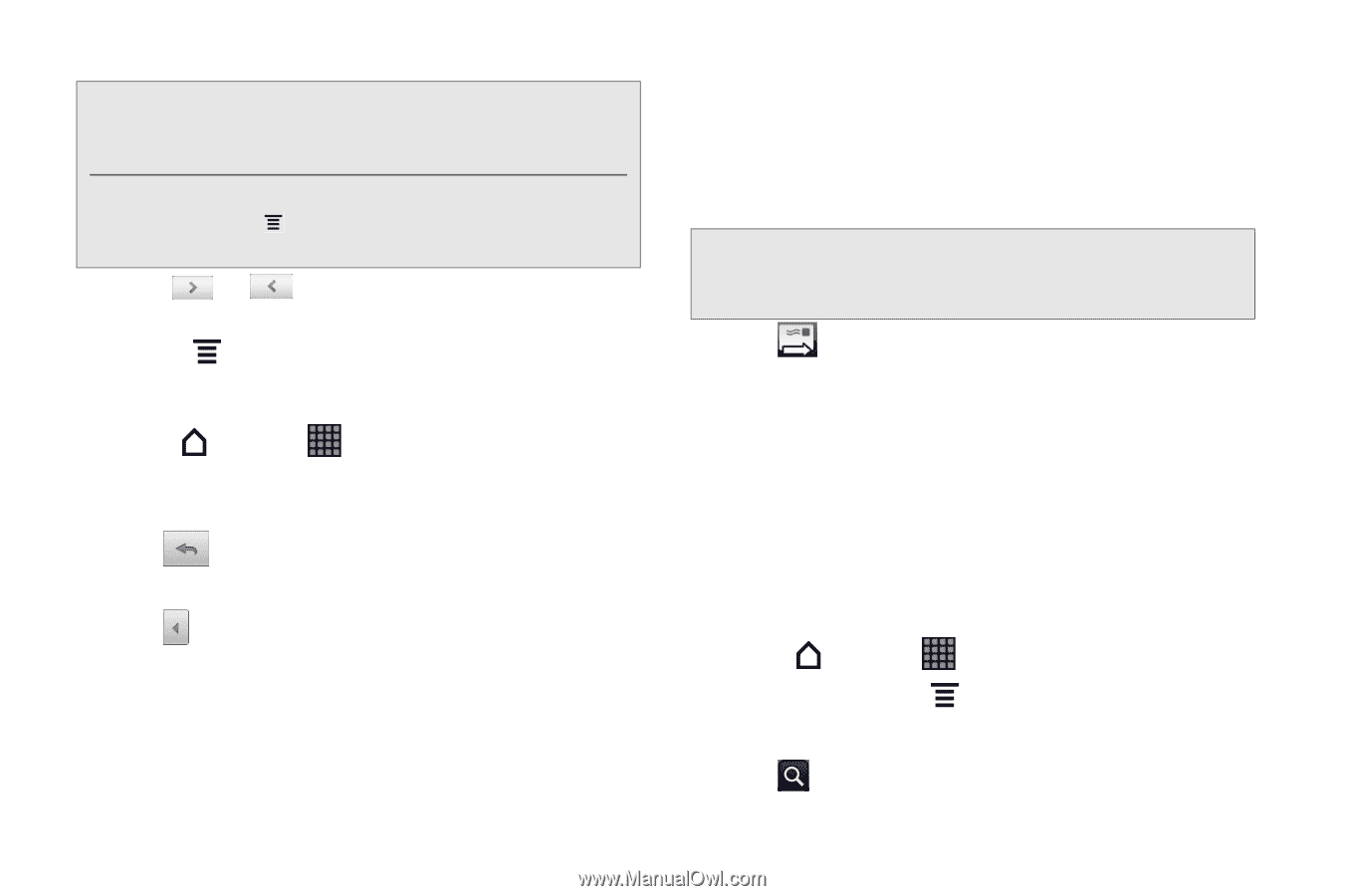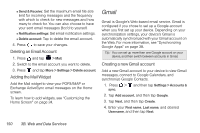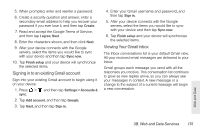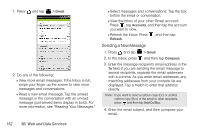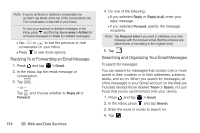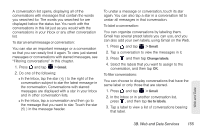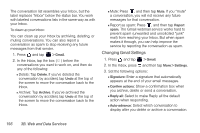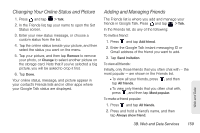HTC EVO View 4G User Manual (Gingerbread) - Page 166
Replying To or Forwarding an Email Message, Searching and Organizing Your Email Messages
 |
View all HTC EVO View 4G manuals
Add to My Manuals
Save this manual to your list of manuals |
Page 166 highlights
Note: If you've archived or deleted a conversation by accident, tap Undo at the top of the conversations list. The conversation is returned to your Inbox. To view your archived or deleted messages, in the Inbox, press and then tap Go to labels > All Mail (for archived messages) or Trash (for deleted messages). Ⅲ Tap or to see the previous or next conversation in your Inbox. Ⅲ Press to see more options. Replying To or Forwarding an Email Message 1. Press and tap > Gmail. 2. In the Inbox, tap the email message or conversation. 3. Tap . - or - Tap and choose whether to Reply all or Forward. 154 3B. Web and Data Services 4. Do one of the following: Ⅲ If you selected Reply or Reply to all, enter your reply message. Ⅲ If you selected Forward, specify the message recipients. Note: Tap Respond inline if you want to interleave your new message with the received email. But this removes any attachments or formatting in the original email. 5. Tap . Searching and Organizing Your Email Messages To search for messages: You can search for messages that contain one or more words in their contents or in their addresses, subjects, labels, and so on. When you search for messages, all of the messages in your Gmail account on the Web are included (except those labeled Trash or Spam), not just those that you've synchronized onto your device. 1. Press and tap > Gmail. 2. In the Inbox, press and tap Search. 3. Enter the word or words to search for. 4. Tap .