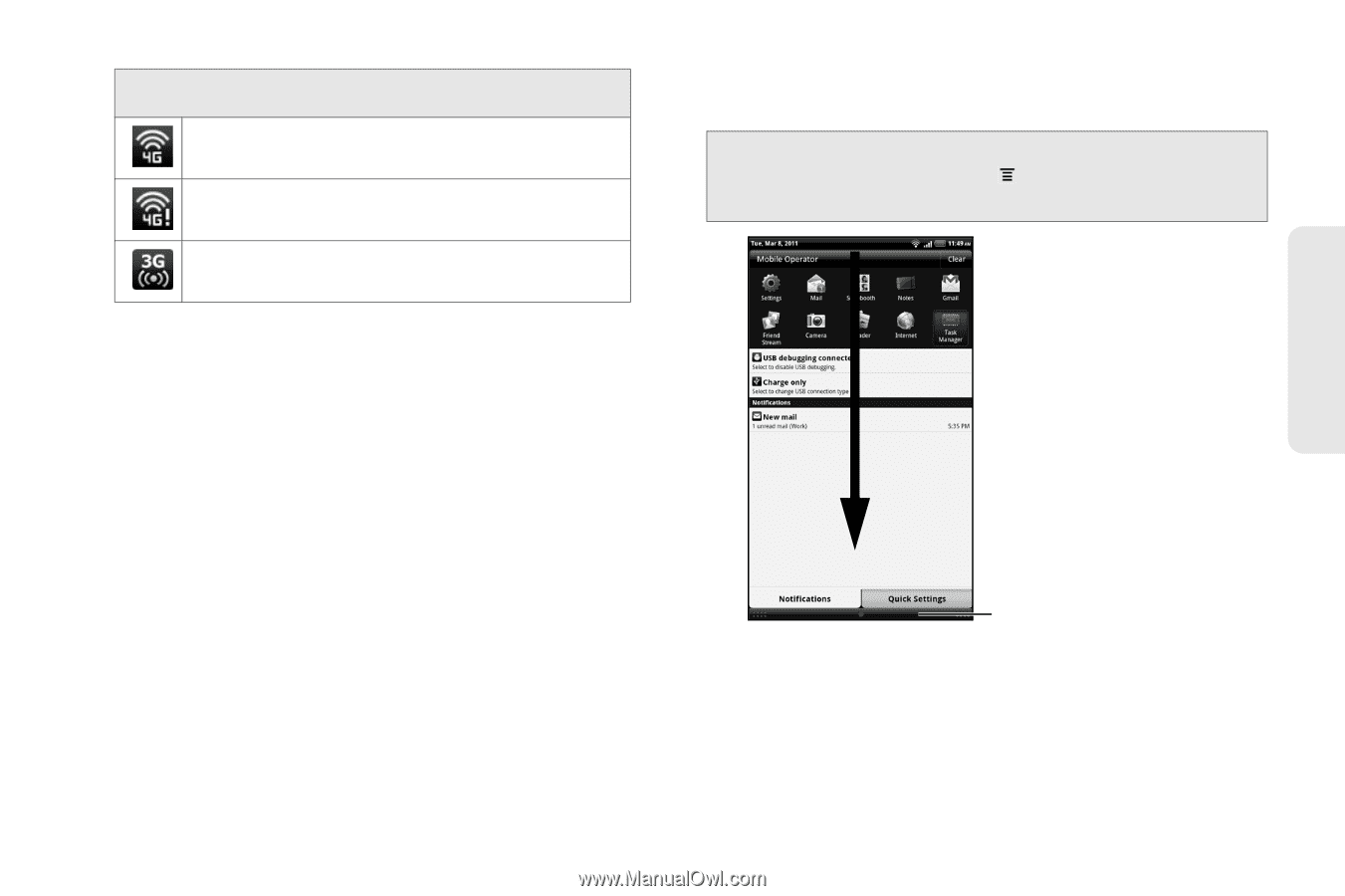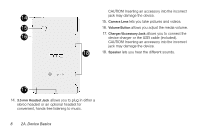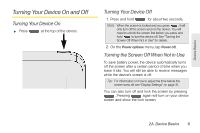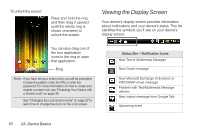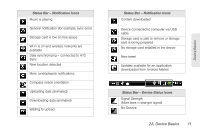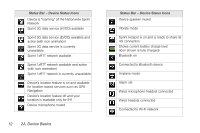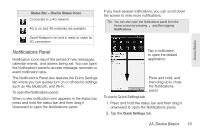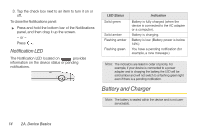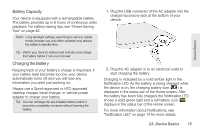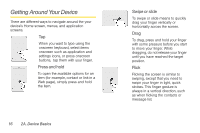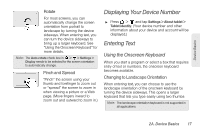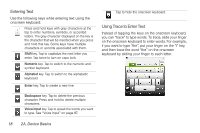HTC EVO View 4G User Manual (Gingerbread) - Page 25
Notifications Panel, The Notifications Panel also features the Quick Settings
 |
View all HTC EVO View 4G manuals
Add to My Manuals
Save this manual to your list of manuals |
Page 25 highlights
Device Basics Status Bar - Device Status Icons Connected to a 4G network 4G is on and 4G networks are available If you have several notifications, you can scroll down the screen to view more notifications. Tip: You can also open the Notifications panel from the Home screen by pressing and then tapping Notifications. Sprint Hotspot is on and is ready to share its 3G connection Notifications Panel Notification icons report the arrival of new messages, calendar events, and alarms being set. You can open the Notifications panel to access message, reminder, or event notification tabs. The Notifications Panel also features the Quick Settings tab where you can quickly turn on or off device settings such as 4G, Bluetooth, and Wi-Fi. To open the Notifications panel: When a new notification icon appears in the status bar, press and hold the status bar and then drag it downward to open the Notifications panel. Tap a notification to open the related application. Press and hold, and then drag up to close the Notifications panel. To use to Quick Settings tab 1. Press and hold the status bar and then drag it downward to open the Notifications panel. 2. Tap the Quick Settings tab. 2A. Device Basics 13