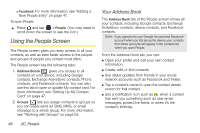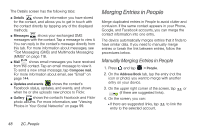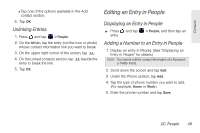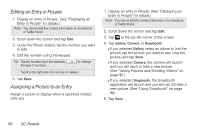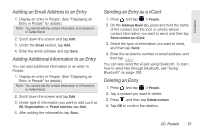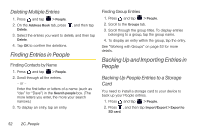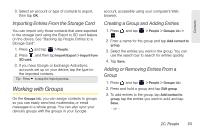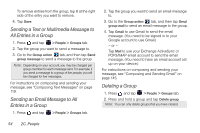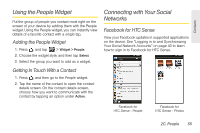HTC EVO View 4G User Manual (Gingerbread) - Page 63
Adding an Email Address to an Entry, Adding Additional Information to an Entry, Sending an Entry
 |
View all HTC EVO View 4G manuals
Add to My Manuals
Save this manual to your list of manuals |
Page 63 highlights
Contacts Adding an Email Address to an Entry 1. Display an entry in People. (See "Displaying an Entry in People" for details.) Note: You cannot edit the contact information of a Facebook or Twitter friend. 2. Scroll down the screen and tap Edit. 3. Under the Email section, tap Add. 4. Enter the email address and tap Save. Adding Additional Information to an Entry You can add additional information to an entry in People. 1. Display an entry in People. (See "Displaying an Entry in People" for details.) Note: You cannot edit the contact information of a Facebook or Twitter friend. 2. Scroll down the screen and tap Edit. 3. Under type of information you want to add such as IM, Organization, or Postal address, tap Add. 4. After adding the information, tap Save. Sending an Entry as a vCard 1. Press and tap > People. 2. On the Address Book tab, press and hold the name of the contact (not the icon or photo) whose contact information you want to send, and then tap Send contact as vCard. 3. Select the type of information you want to send, and then tap Send. 4. Enter the recipient's number or email address, and then tap . You can also send the vCard using Bluetooth. To learn how to send files through Bluetooth, see "Using Bluetooth" on page 109. Deleting an Entry 1. Press and tap > People. 2. Tap a contact you want to delete. 3. Press and then tap Delete contact. 4. Tap OK to confirm the deletion. 2C. People 51