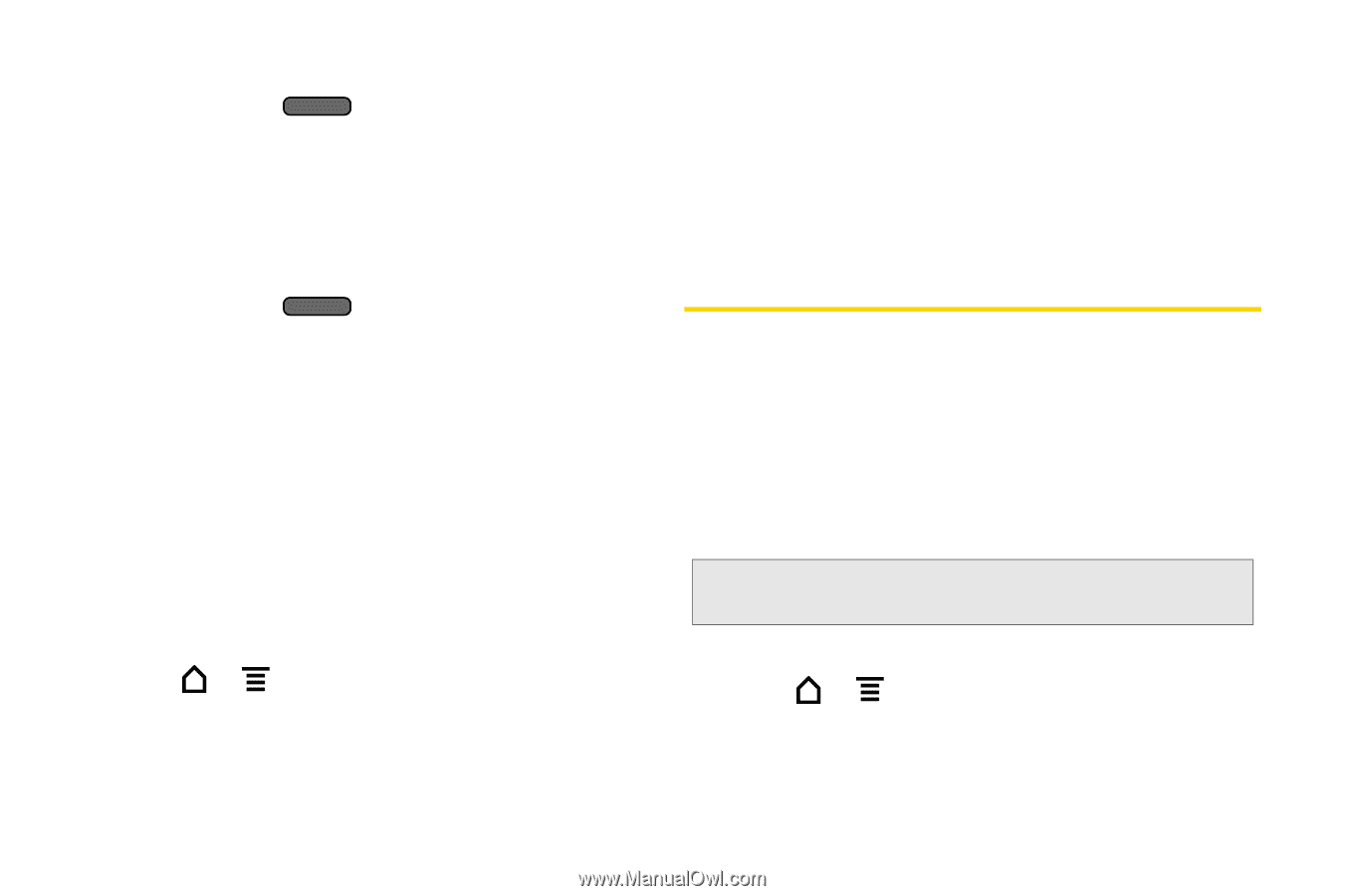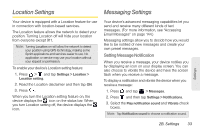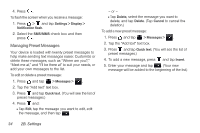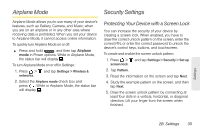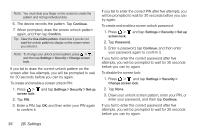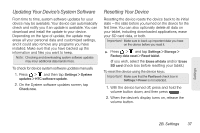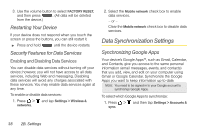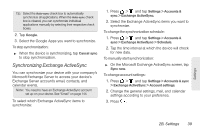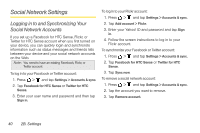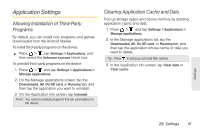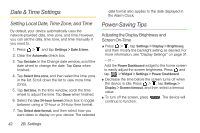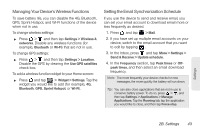HTC EVO View 4G User Manual (Gingerbread) - Page 50
Restarting Your Device, Security Features for Data Services, Data Synchronization Settings
 |
View all HTC EVO View 4G manuals
Add to My Manuals
Save this manual to your list of manuals |
Page 50 highlights
3. Use the volume button to select FACTORY RESET, and then press . (All data will be deleted from the device.) Restarting Your Device If your device does not respond when you touch the screen or press the buttons, you can still restart it. ᮣ Press and hold until the device restarts. Security Features for Data Services Enabling and Disabling Data Services You can disable data services without turning off your device; however, you will not have access to all data services, including Web and messaging. Disabling data services will avoid any charges associated with these services. You may enable data services again at any time. To enable or disable data services: 1. Press > and tap Settings > Wireless & networks. 2. Select the Mobile network check box to enable data services. - or - Clear the Mobile network check box to disable data services. Data Synchronization Settings Synchronizing Google Apps Your device's Google Apps™, such as Gmail, Calendar, and Contacts, give you access to the same personal information (email messages, events, and contacts) that you add, view, and edit on your computer using Gmail or Google Calendar. Synchronize the Google Apps you want to keep information up-to-date. Note: You need to be signed in to your Google account to synchronize Google Apps. To select which Google Apps to synchronize: 1. Press > and then tap Settings > Accounts & sync. 38 2B. Settings