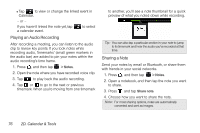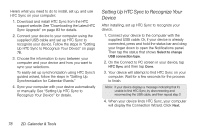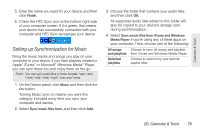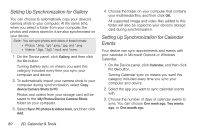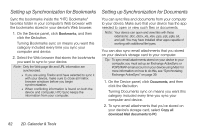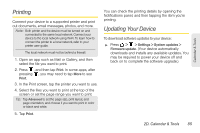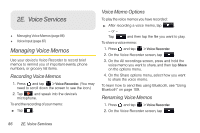HTC EVO View 4G User Manual (Gingerbread) - Page 93
Setting up Synchronization for People, Express, or Windows Contacts. - cases
 |
View all HTC EVO View 4G manuals
Add to My Manuals
Save this manual to your list of manuals |
Page 93 highlights
Calendar & Tools 4. In cases where conflicting information is found on both the device and computer, choose which information you want to keep. Note: You can sync the following calendar event details: Event name, Event date, Start time, End time, Event location, Description, Reminder, and Repetition. Setting up Synchronization for People Sync your device contacts with your Outlook, Outlook Express, or Windows Contacts. 1. On the Device panel, click People, and then click the On button. Turning Gallery sync on means you want this category included every time you sync your computer and device. 2. To automatically import your camera shots to your computer during synchronization, select Copy device Camera Shots to PC. Photos and videos from your storage card will be saved to the \My Photos\Device Camera Shots folder on your computer. 3. Select Sync PC photos & videos from, and then click Add. 4. Choose the folder on your computer that contains your multimedia files, and then click OK. All supported image and video files added to this folder will also be copied to your device's storage card during synchronization. Setting Up Synchronization for Calendar Events Your device can sync appointments and events with your calendar in Microsoft Outlook or Windows Calendar. 1. On the Device panel, click Calendar, and then click the On button. Turning People sync on means you want this category included every time you sync your computer and device. 2. Select the app you want to sync your contacts with. 3. In cases where conflicting information is found on both the device and computer, choose which information you want to keep. Note: Only the contact fields supported on your device will be synchronized. 2D. Calendar & Tools 81