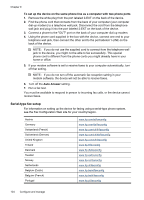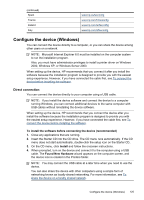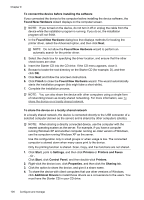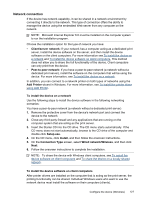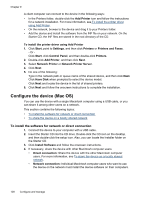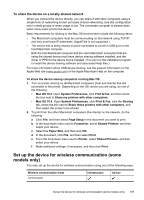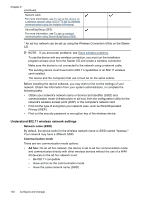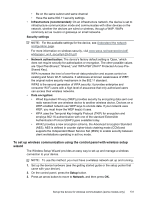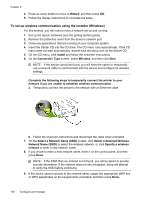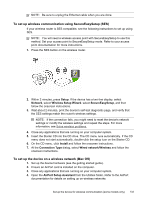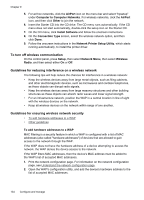HP Officejet Pro L7600 User Guide - Page 133
To share the device on a locally shared network
 |
View all HP Officejet Pro L7600 manuals
Add to My Manuals
Save this manual to your list of manuals |
Page 133 highlights
To share the device on a locally shared network When you connect the device directly, you can share it with other computers using a simple form of networking known as locally shared networking. Use this configuration only in small groups or when usage is low. The connected computer is slowed down when many users print to the device. Basic requirements for sharing in the Mac OS environment include the following items: • The Macintosh computers must be communicating on the network using TCP/IP, and they must have IP addresses. (AppleTalk is not supported.) • The device that is being shared must be connected to a built-in USB port on the host Macintosh computer. • Both the host Macintosh computer and the client Macintosh computers that are using the shared device must have device sharing software installed, and the driver or PPD for the device that is installed. (You can run the installation program to install the device sharing software and associated Help files.) For more information about USB device sharing, see the support information on the Apple Web site (www.apple.com) or the Apple Macintosh Help on the computer. To share the device among computers running Mac OS 1. Turn on printer sharing on all Macintosh computers (host and clients) that are connected to the printer. Depending on the OS version you are using, do one of the following: • Mac OS 10.3: Open System Preferences, click Print & Fax, and then check the box next to Share my printers with other computers. • Mac OS 10.4: Open System Preferences, click Print & Fax, click the Sharing tab, check the box next to Share these printers with other computers, and then select the printer to be shared. 2. To print from the other Macintosh computers (the clients) on the network, do the following: a. Click File, and then select Page Setup in the document you want to print. b. In the drop-down menu next to Format for, select Shared Printers, and then select your device. c. Select the Paper Size, and then click OK. d. In the document, click File, and then select Print. e. From the drop-down menu next to Printer, select Shared Printers, and then select your device. f. Make additional settings, if necessary, and then click Print. Set up the device for wireless communication (some models only) You may set up the device for wireless communication using one of the following ways: Wireless communication mode Control panel Infrastructure Ad hoc* Set up the device for wireless communication (some models only) 129