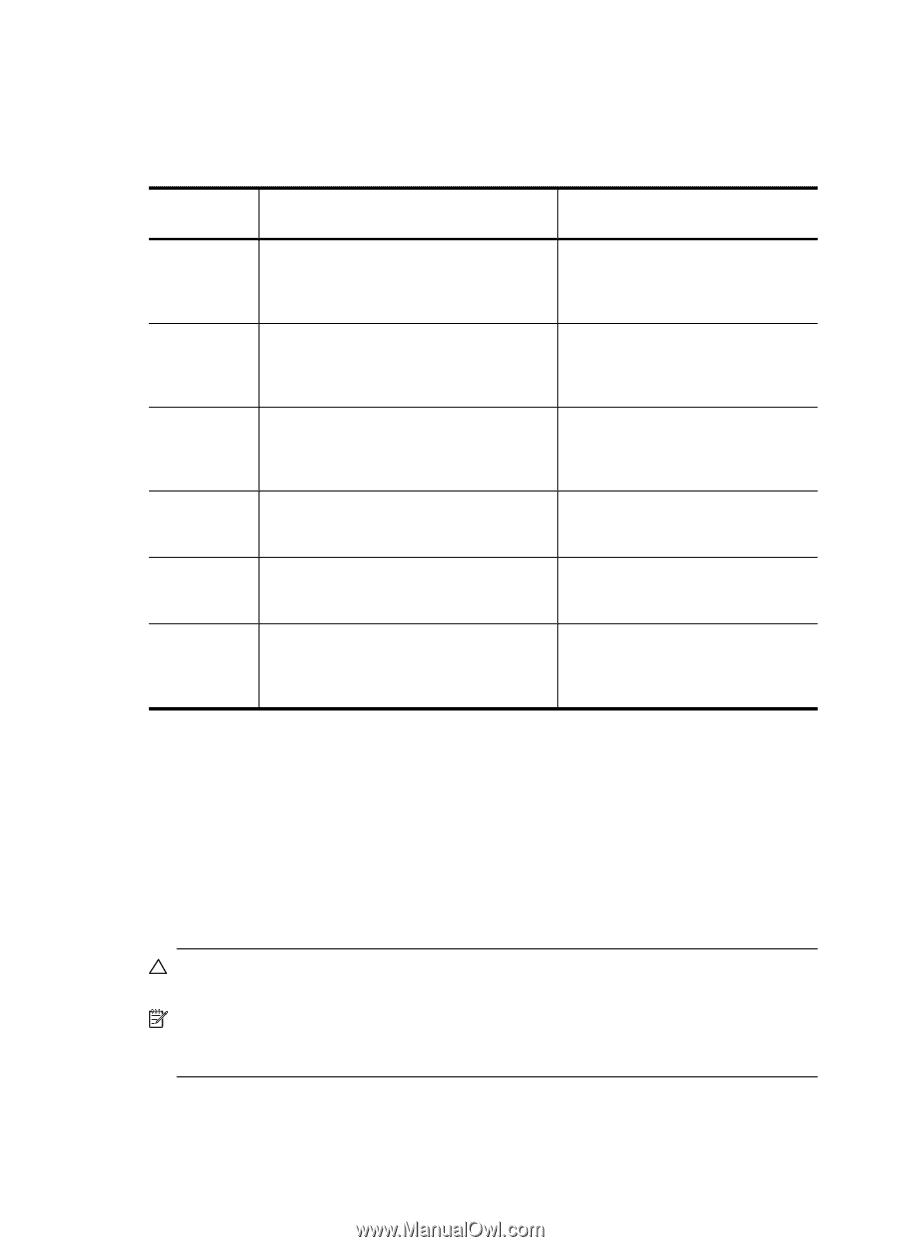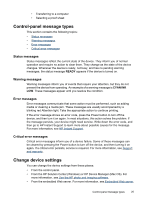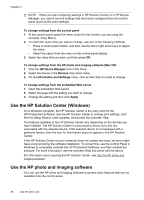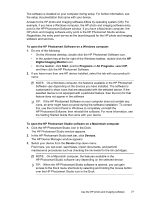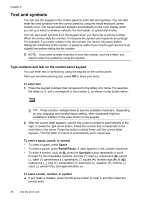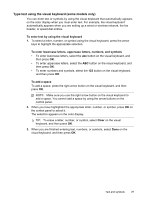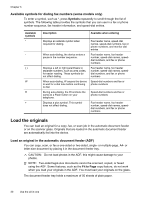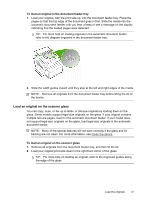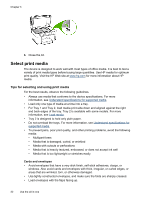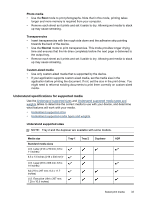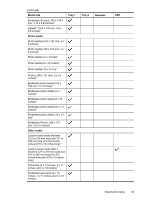HP Officejet Pro L7600 User Guide - Page 34
Available symbols for dialing fax numbers (some models only), Load the originals
 |
View all HP Officejet Pro L7600 manuals
Add to My Manuals
Save this manual to your list of manuals |
Page 34 highlights
Chapter 3 Available symbols for dialing fax numbers (some models only) To enter a symbol, such as *, press Symbols repeatedly to scroll through the list of symbols. The following table provides the symbols that you can use in a fax or phone number sequence, fax header information, and speed-dial entries. Available symbols * - ( ) W R + Description Available when entering Displays an asterisk symbol when required for dialing. When auto-dialing, the device enters a pause in the number sequence. Displays a left or right parenthesis to separate numbers, such as area codes, for easier reading. These symbols do not affect dialing. When auto-dialing, W causes the device to wait for a dial tone before continuing to dial. During auto-dialing, the R functions the same as a Flash button on your telephone. Displays a plus symbol. This symbol does not affect dialing. Fax header name, speed-dial names, speed-dial numbers, fax or phone numbers, and monitor dial entries Fax header name, fax header number, speed-dial names, speeddial numbers, and fax or phone numbers Fax header name, fax header number, speed-dial names, speeddial numbers, and fax or phone numbers Speed-dial numbers and fax or phone numbers Speed-dial numbers and fax or phone numbers Fax header name, fax header number, speed-dial names, speeddial numbers, and fax or phone numbers Load the originals You can load an original for a copy, fax, or scan job in the automatic document feeder or on the scanner glass. Originals that are loaded in the automatic document feeder are automatically fed into the device. Load an original in the automatic document feeder (ADF) You can copy, scan, or fax a one-sided or two-sided, single- or multiple-page, A4- or letter-size document by placing it in the document feeder tray. CAUTION: Do not load photos in the ADF; this might cause damage to your photos. NOTE: Two-sided legal-size documents cannot be scanned, copied, or faxed using the ADF. Some features, such as the Fit to Page copy feature, do not work when you load your originals in the ADF. You must load your originals on the glass. The document feeder tray holds a maximum of 50 sheets of plain paper. 30 Use the all-in-one