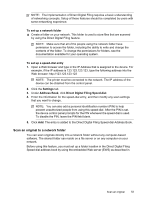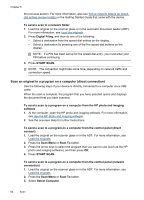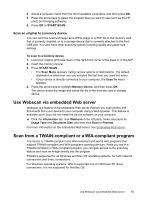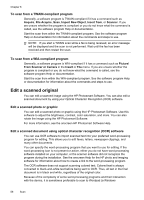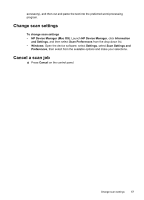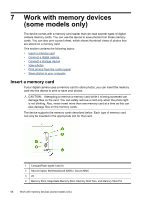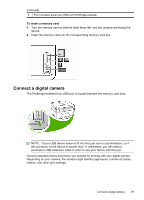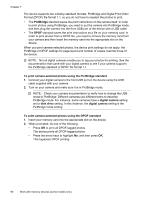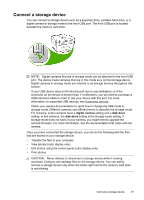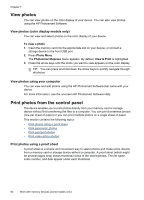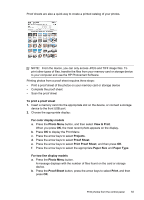HP Officejet Pro L7600 User Guide - Page 62
Work with memory devices (some models only), Insert a memory card
 |
View all HP Officejet Pro L7600 manuals
Add to My Manuals
Save this manual to your list of manuals |
Page 62 highlights
7 Work with memory devices (some models only) The device comes with a memory card reader that can read several types of digital camera memory cards. You can use the device to save photos from these memory cards. You can also print a proof sheet, which shows thumbnail views of photos that are stored on a memory card. This section contains the following topics: • Insert a memory card • Connect a digital camera • Connect a storage device • View photos • Print photos from the control panel • Save photos to your computer Insert a memory card If your digital camera uses a memory card to store photos, you can insert the memory card into the device to print or save your photos. CAUTION: Attempting to remove a memory card while it is being accessed can damage files on the card. You can safely remove a card only when the photo light is not blinking. Also, never insert more than one memory card at a time as this can also damage files on the memory cards. The device supports the memory cards described below. Each type of memory card can only be inserted in the appropriate slot for that card. 1 CompactFlash (types I and II) 2 Secure Digital, MultimediaCard (MMC), Secure MMC 3 xD 4 Memory Stick, MagicGate Memory Stick, Memory Stick Duo, and Memory Stick Pro 58 Work with memory devices (some models only)