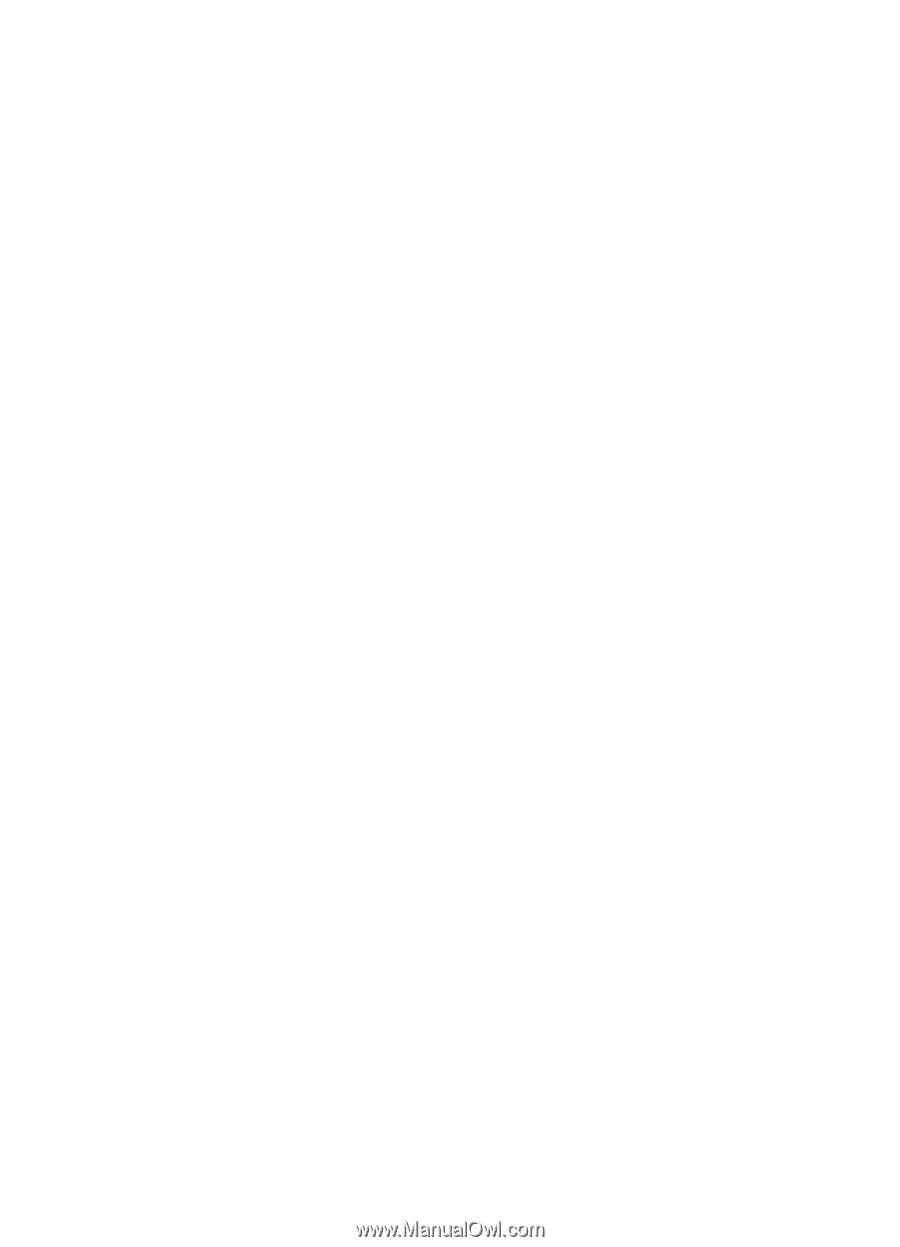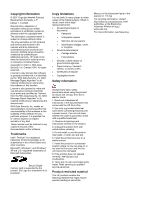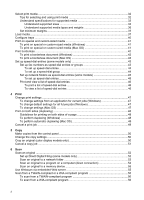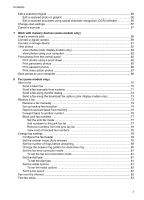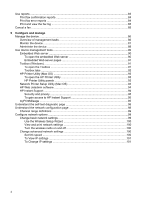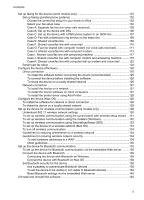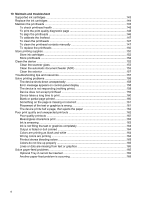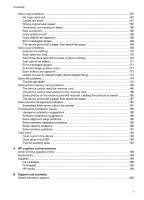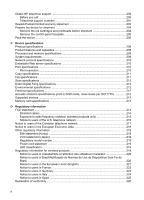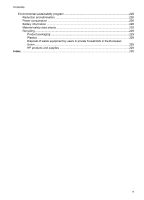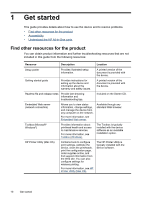HP Officejet Pro L7600 User Guide - Page 9
Con the device Mac OS, To set up the device on a wireless network Mac OS - printer driver
 |
View all HP Officejet Pro L7600 manuals
Add to My Manuals
Save this manual to your list of manuals |
Page 9 highlights
Contents Set up faxing for the device (some models only 101 Set up faxing (parallel phone systems 102 Choose the correct fax setup for your home or office 102 Select your fax setup case 104 Case A: Separate fax line (no voice calls received 105 Case B: Set up the device with DSL 106 Case C: Set up the device with a PBX phone system or an ISDN line 107 Case D: Fax with a distinctive ring service on the same line 108 Case E: Shared voice/fax line 109 Case F: Shared voice/fax line with voice mail 110 Case G: Fax line shared with computer modem (no voice calls received 111 Case H: Shared voice/fax line with computer modem 113 Case I: Shared voice/fax line with answering machine 117 Case J: Shared voice/fax line with computer modem and answering machine .........118 Case K: Shared voice/fax line with computer dial-up modem and voice mail ...........122 Serial-type fax setup ...124 Configure the device (Windows 125 Direct connection ...125 To install the software before connecting the device (recommended 125 To connect the device before installing the software 126 To share the device on a locally shared network 126 Network connection ...127 To install the device on a network 127 To install the device software on client computers 127 To install the printer driver using Add Printer 128 Configure the device (Mac OS 128 To install the software for network or direct connection 128 To share the device on a locally shared network 129 Set up the device for wireless communication (some models only 129 Understand 802.11 wireless network settings 130 To set up wireless communication using the control panel with wireless setup wizard ...131 To set up wireless communication using the installer (Windows 132 To set up wireless communication using SecureEasySetup (SES 133 To set up the device on a wireless network (Mac OS 133 To turn off wireless communication 134 Guidelines for reducing interference on a wireless network 134 Guidelines for ensuring wireless network security 134 To add hardware addresses to a WAP 134 Other guidelines ...135 Set up the device for Bluetooth communication 135 To set up the device for Bluetooth communication via the embedded Web server .........136 Connect the device with Bluetooth 136 Connecting the device with Bluetooth on Windows 136 Connect the device with Bluetooth on Mac OS 138 Set Bluetooth security for the device 138 Use a passkey to authenticate Bluetooth devices 139 To set the device to be visible or not visible to Bluetooth devices 139 Reset Bluetooth settings via the embedded Web server 140 Uninstall and reinstall the software 140 5