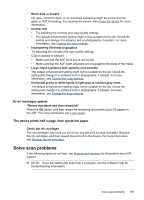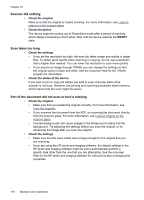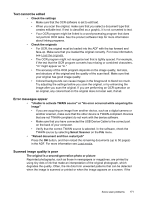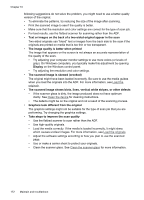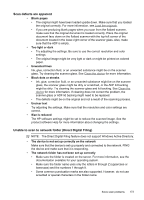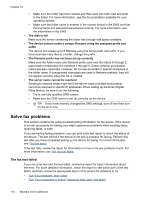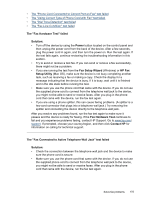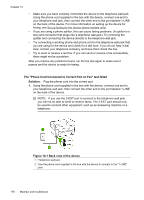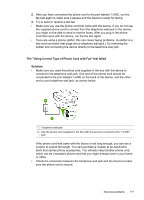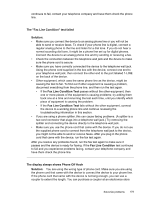HP Officejet Pro L7600 User Guide - Page 178
Solve fax problems, The fax test failed - reviews
 |
View all HP Officejet Pro L7600 manuals
Add to My Manuals
Save this manual to your list of manuals |
Page 178 highlights
Chapter 10 • Make sure the folder has been shared and that users can both read and write to the folder. For more information, see the documentation available for your operating system. • Make sure the folder name is entered in the correct format in the EWS and that the username and password are entered correctly. For more information, see the information in the EWS. • The disk is full Make sure the server containing the folder has enough disk space available. • The device cannot create a unique filename using the assigned prefix and suffix The device can create up to 9,999 files using the same prefix and suffix. If you have scanned many files to a folder, change the prefix. • The filename prefix has not been set up correctly Make sure the folder name and filename prefix uses only the letters A through Z, uppercase or lowercase; the numbers 1 through 9. Some common punctuation marks are also supported. However, do not use accented or special characters in the folder name. If unsupported characters are used in filename prefixes, they will not appear correctly when the file is created. • The server name cannot be resolved Sending to network folder might fail if the server name provided during setup cannot be resolved to specific IP addresses. When setting up the Direct Digital Filing feature, be sure to do the following: • Try to use fully qualified DNS names. • Make sure the DNS server is set up correctly on the device. • TIP: If you have recently changed the DNS settings, turn off and then turn on the all-in-one. Solve fax problems This section contains fax setup troubleshooting information for the device. If the device is not set up properly for faxing, you might experience problems when sending faxes, receiving faxes, or both. If you are having faxing problems, you can print a fax test report to check the status of the device. The test will fail if the device is not set up properly for faxing. Perform this test after you have completed setting up the device for faxing. For more information, see Test fax setup. If the test fails, review the report for information on how to fix any problems found. For more information, see The fax test failed. The fax test failed If you ran a fax test and the test failed, review the report for basic information about the error. For more detailed information, check the report to see which part of the test failed, and then review the appropriate topic in this section for solutions to try. • The "Fax Hardware Test" failed • The "Fax Connected to Active Telephone Wall Jack" test failed 174 Maintain and troubleshoot