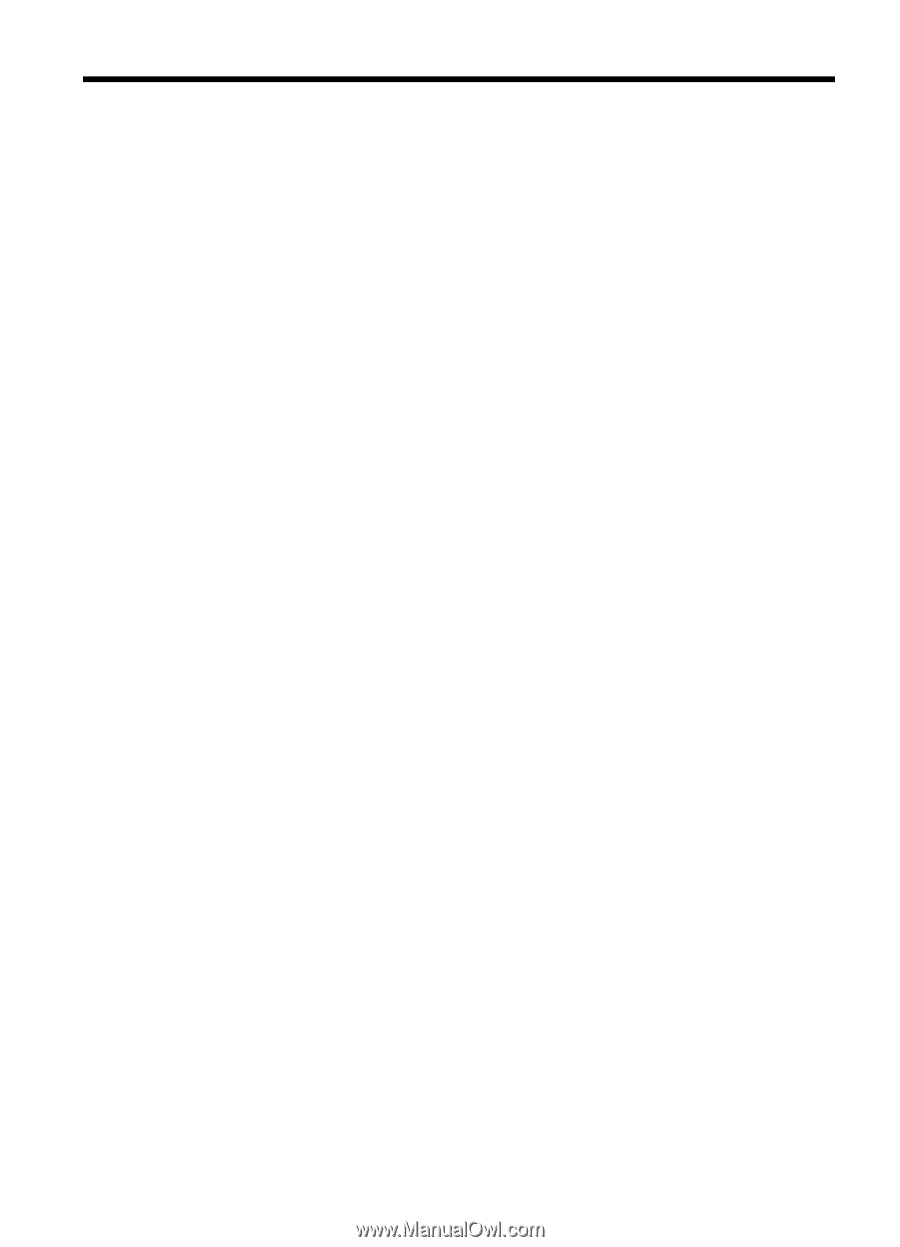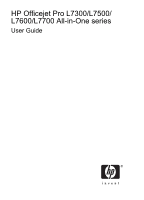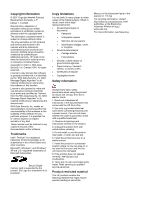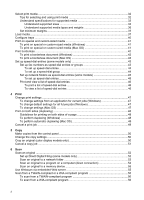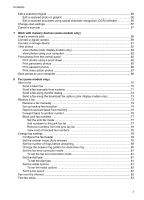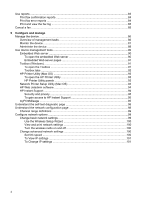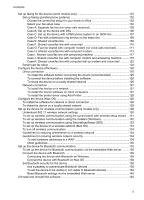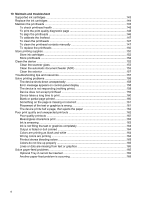Contents
1
Get started
Find other resources for the product
.......................................................................................
10
Accessibility
............................................................................................................................
11
Understand the HP All-in-One parts
.......................................................................................
12
Front view
.........................................................................................................................
13
Printing supplies area
.......................................................................................................
14
Memory card slots
............................................................................................................
14
Back view
.........................................................................................................................
15
Control panel
....................................................................................................................
15
Control panel buttons and lights
.................................................................................
16
Color display
...............................................................................................................
18
Two-line display
..........................................................................................................
19
Connection information
.....................................................................................................
19
2
Install the accessories
Install the duplexer
.................................................................................................................
21
Install Tray 2
...........................................................................................................................
21
Turn on accessories in the print driver
....................................................................................
22
To turn on accessories on Windows computers
...............................................................
23
To turn on accessories on Macintosh computers
..............................................................
23
3
Use the all-in-one
Use control panel menus
........................................................................................................
24
Control-panel message types
.................................................................................................
25
Status messages
..............................................................................................................
25
Warning messages
...........................................................................................................
25
Error messages
................................................................................................................
25
Critical error messages
.....................................................................................................
25
Change device settings
..........................................................................................................
25
Use the HP Solution Center (Windows)
..................................................................................
26
Use the HP photo and imaging software
................................................................................
26
Text and symbols
...................................................................................................................
28
Type numbers and text on the control-panel keypad
........................................................
28
To enter text
................................................................................................................
28
To enter a space, pause, or symbol
............................................................................
28
To erase a letter, number, or symbol
..........................................................................
28
Type text using the visual keyboard (some models only)
.................................................
29
Available symbols for dialing fax numbers (some models only)
........................................
30
Load the originals
...................................................................................................................
30
Load an original in the automatic document feeder (ADF)
................................................
30
Load an original on the scanner glass
..............................................................................
31
1