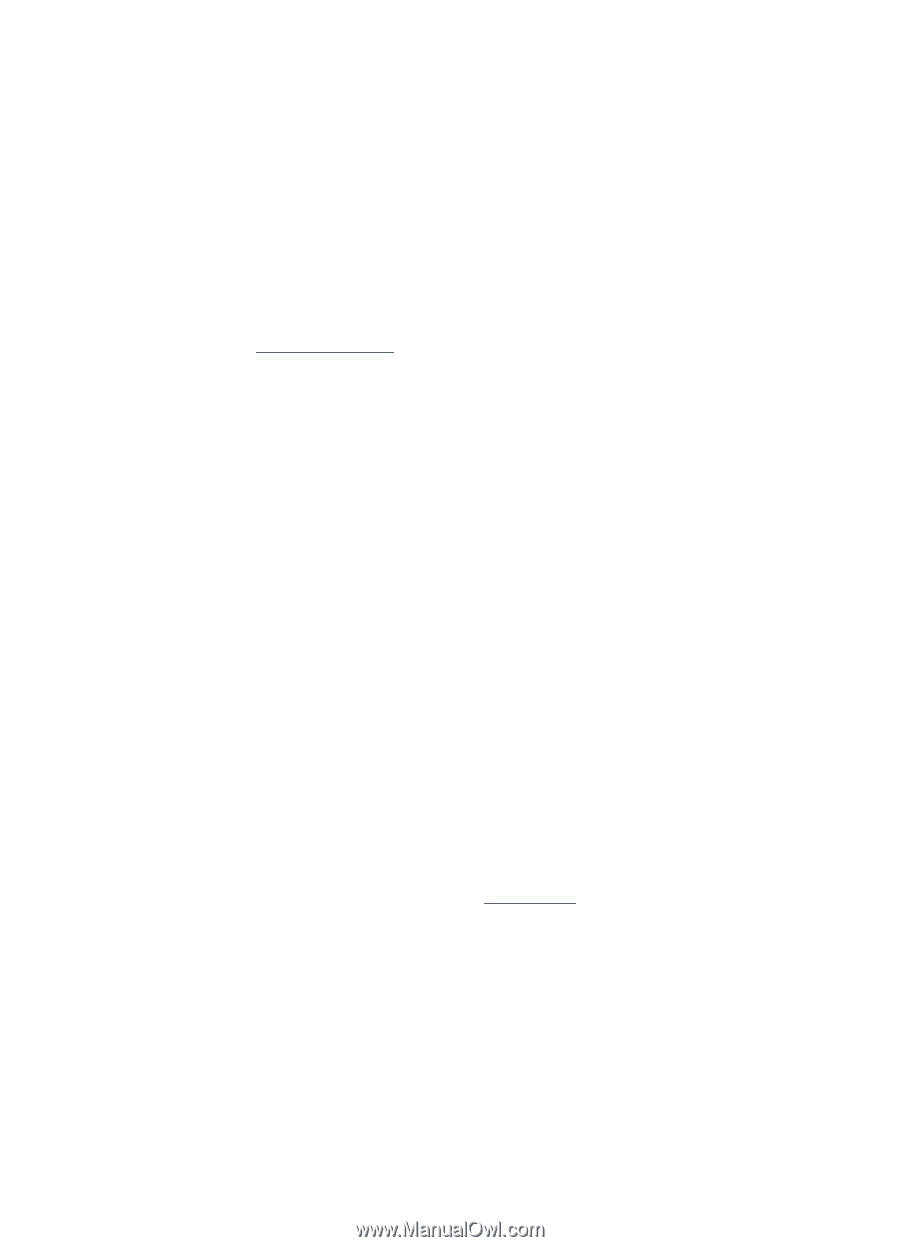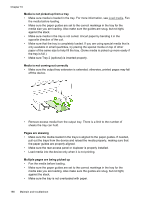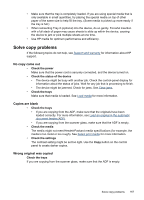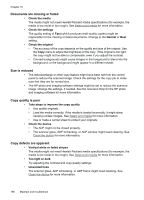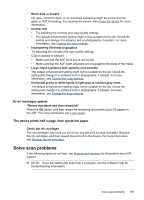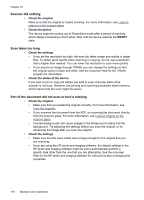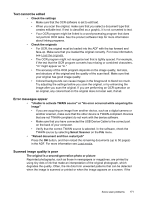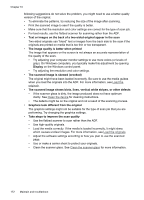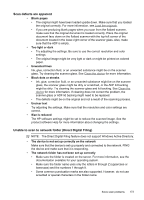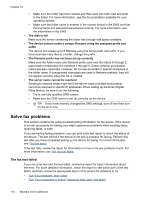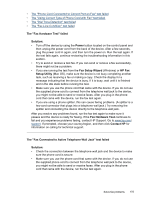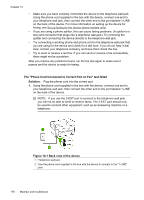HP Officejet Pro L7600 User Guide - Page 175
Text cannot be edited, Error messages appear, Scanned image quality is poor, Select Scanner
 |
View all HP Officejet Pro L7600 manuals
Add to My Manuals
Save this manual to your list of manuals |
Page 175 highlights
Text cannot be edited • Check the settings • Make sure that the OCR software is set to edit text. • When you scan the original, make sure that you select a document type that creates editable text. If text is classified as a graphic, it is not converted to text. • Your OCR program might be linked to a word-processing program that does not perform OCR tasks. See the product software Help for more information about linking programs. • Check the originals • For OCR, the original must be loaded into the ADF with the top forward and face-up. Make sure that you loaded the original correctly. For more information, see Load the originals. • The OCR program might not recognize text that is tightly spaced. For example, if the text that the OCR program converts has missing or combined characters, "rn" might appear as "m." • The accuracy of the OCR program depends on the image quality, text size, and structure of the original and the quality of the scan itself. Make sure that your original has good image quality. • Colored backgrounds can cause images in the foreground to blend too much. Try adjusting the settings before you scan the original, or try enhancing the image after you scan the original. If you are performing an OCR operation on an original, any colored text on the original does not scan well, if at all. Error messages appear • "Unable to activate TWAIN source" or "An error occurred while acquiring the image" • If you are acquiring an image from another device, such as a digital camera or another scanner, make sure that the other device is TWAIN-compliant. Devices that are not TWAIN-compliant do not work with the device software. • Make sure that you have connected the USB Device Cable to the correct port on the back of your computer. • Verify that the correct TWAIN source is selected. In the software, check the TWAIN source by selecting Select Scanner on the File menu. • "Reload document and then restart job" Press the OK button, and then reload the remaining documents (up to 50 pages) in the ADF. For more information see Load media. Scanned image quality is poor The original is a second-generation photo or picture Reprinted photographs, such as those in newspapers or magazines, are printed by using tiny dots of ink that make an interpretation of the original photograph, which degrades the quality. Often, the ink dots form unwanted patterns that can be detected when the image is scanned or printed or when the image appears on a screen. If the Solve scan problems 171