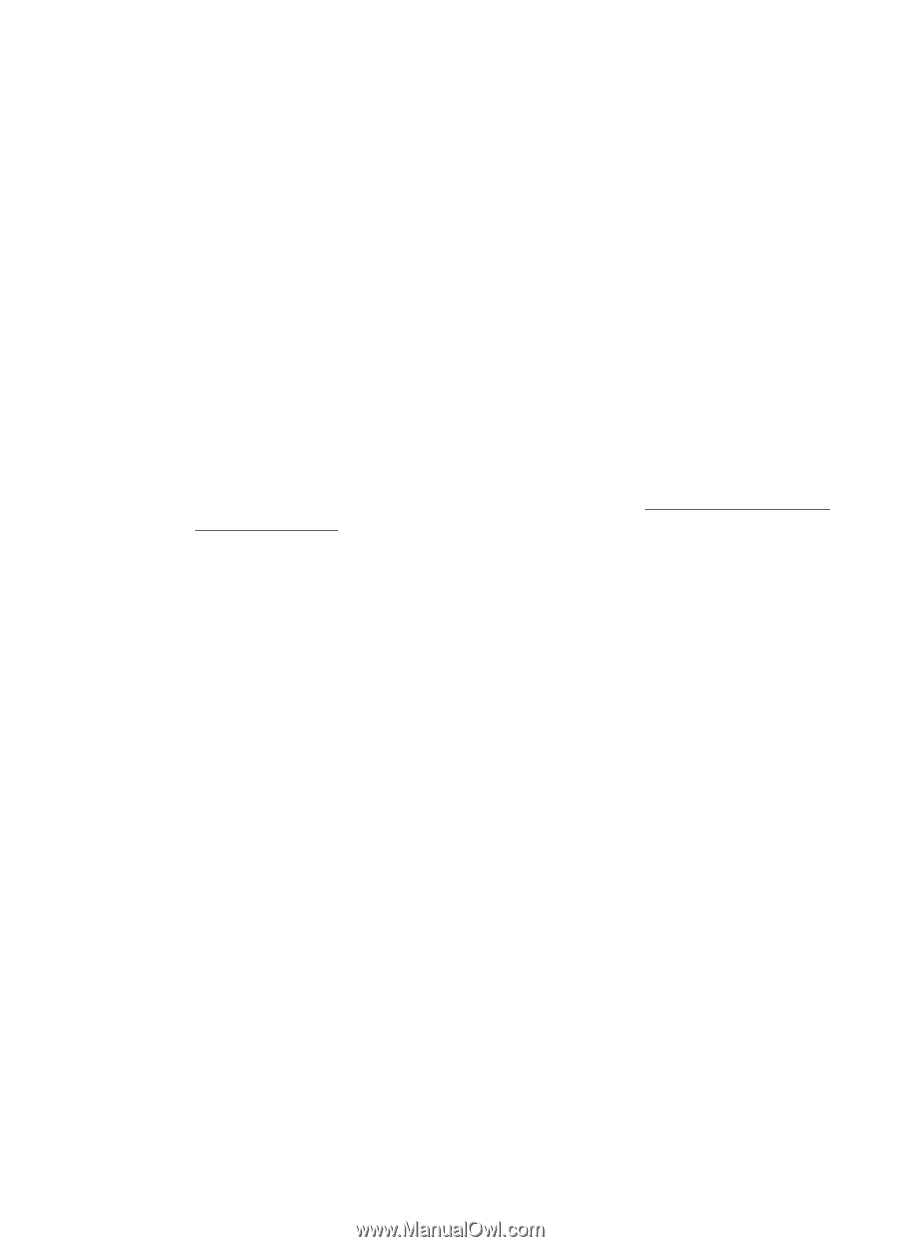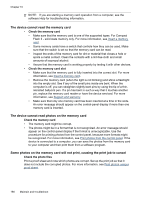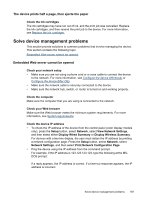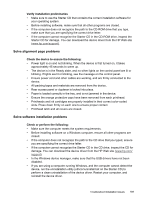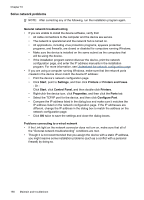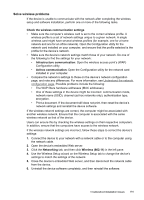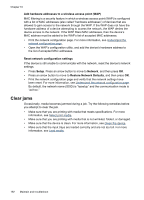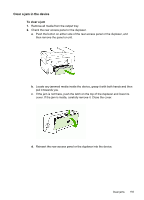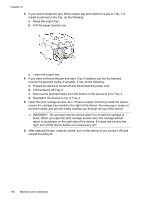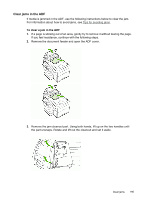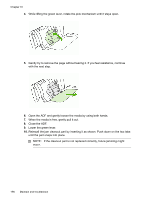HP Officejet Pro L7600 User Guide - Page 195
Solve wireless problems, Check the wireless communication settings, Infrastructure communication
 |
View all HP Officejet Pro L7600 manuals
Add to My Manuals
Save this manual to your list of manuals |
Page 195 highlights
Solve wireless problems If the device is unable to communicate with the network after completing the wireless setup and software installation, perform one or more of the following tasks. Check the wireless communication settings • Make sure the computer's wireless card is set to the correct wireless profile. A wireless profile is a set of network settings unique to a given network. A single wireless card might have several wireless profiles (for example, one for a home network and one for an office network). Open the Configuration utility for the network card installed on your computer, and ensure that the profile selected is the profile for the device's network. • Make sure the device's network settings match those of your network. Do one of the following to find the settings for your network: • Infrastructure communication: Open the wireless access point's (WAP) Configuration utility. • Ad hoc communication: Open the Configuration utility for the network card installed in your computer. • Compare the network's settings to those on the device's network configuration page, and note any differences. For more information, see Understand the network configuration page. Possible problems include the following: • The WAP filters hardware addresses (MAC addresses). • One of these settings in the device might be incorrect: communication mode, network name (SSID), channel (ad hoc networks only), authentication type, encryption. • Print a document. If the document still does not print, then reset the device's network settings and reinstall the device software. If the wireless network settings are correct, the computer might be associated with another wireless network. Ensure that the computer is associated with the same wireless network as that of the device. Users can ensure this by checking the wireless settings on their respective computers. In addition, ensure that the computers have access to the wireless network. If the wireless network settings are incorrect, follow these steps to correct the device's settings: 1. Connect the device to your network with a network cable or to the computer using the network cable. 2. Open the device's embedded Web server. 3. Click the Networking tab, and then click Wireless (802.11) in the left pane. 4. Use the Wireless Setup wizard on the Wireless Setup tab to change the device's settings to match the settings of the network. 5. Close the device's embedded Web server, and then disconnect the network cable from the device. 6. Uninstall the device software completely, and then reinstall the software. Troubleshoot installation issues 191